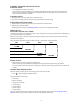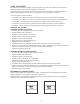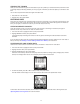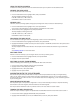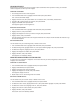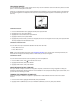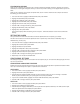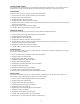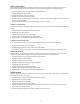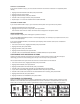User guide
20
SETTING A CUSTOM ZONE
IfyouchoseCUSTOMinstep5,youmustsetthemaximumandminimumvaluesforanacceptablepower
reading.
1. HighlighttheHIGHPOWERALERTeld,thenpressENTER.
2. HighlightON,thenpressENTER.
3. HighlighttheABOVEeld,thenpressENTER.
4. Press or tochangenumbers,thenpressENTER.
5. Repeatsteps1-4fortheLOWPOWERALERTandBELOWelds.
CHOOSING A POWER ZONE
IfyouchosePOWERZONEinstep5,youmustselectwhichpowerzoneyouwanttostaywithin.
1. HighlighttheZONEeld,thenpressENTER.
2. Highlightthezoneyouwanttostaywithin,thenpressENTER.
The maximum and minimum values now match those configured for the power sensor.
alert meSSageS
Choose whether to display Alert messages as symbols or full text.
IfyouchooseMESSAGE/BEEPER,fulltextofthemessagedisplays.Forexample,ifyouspeedistoolow,aGO
FASTER!messagedisplays.
IfyouchooseSYMBOL/BEEPER,anexclamationpointdisplayswhentheAlertsounds,butnoadditional
information is given.
1. FromtheACTIVITYmenu,highlightSETTING,thenpressENTER.
2. HighlightALERTS,thenpressENTER.
3. HighlightSETTING,thenpressENTER.
4. HighlighttheALERTSeld,thenpressENTER.
5. Press or tochooseMESSAGE/BEEPERorSYMBOL/BEEPER,thenpressENTER.
CONFIGURING DATA RECORDING OPTIONS
ChoosehowoftendatawillberecordedfromtheGPSandothersensorsduringaride.Morefrequent
recordings give more accurate readings, but take up more memory in the Cycle Trainer.
Also choose whether the Cycle Trainer uses the GPS or the barometer to find altitude.
1. FromtheACTIVITYmenu,highlightSETTING,thenpressENTER.
2. HighlightDATARECORD,thenpressENTER.
3. HighlighttheRECORDDATAPOINTSeld,thenpressENTER.
4. Press or tochooseEVERYSECONDorCUSTOMTIME,thenpressENTER.
5. IfyouchoseCUSTOMTIME,highlighttheRECORDEVERYeld,thenpressENTER.
6. Press or toselectthenumberofsecondsbetweeneachrecording,thenpressENTER.
7. HighlightALTITUDESET,thenpressENTER.
8. HighlightFROMGPSorBAROMETER,thenpressENTER.
CONFIGURING CUSTOM PAGES
Thereare4custompagesthatcandisplayinSpeedometermode.Eachofthesecustomscreenscanhave
between 2 and 6 fields that each display different data. Some of this data is recorded when you reset and
save a ride, but some are only visible in Speedometer mode or if you upload your ride to Training Peaks.