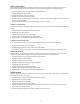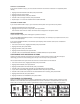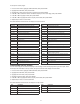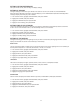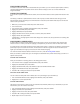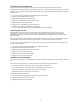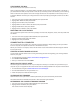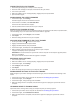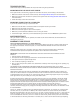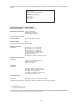User guide
26
ConneCting the CyCle trainer
1. InsertthelargeUSBplugintoaUSBportonthecomputer.
2. InsertthesmallUSBplugintotheportonthebackoftheCycleTrainer.
3. Turn on the Cycle Trainer.
4. WhentheCONNECTTOPC?messagedisplays,highlightYES,thenpressENTER.
5. Open the Device Agent.
DoWnloaDing the lateSt FirmWare
1. In the Device Agent, click Settings.
The Device Agent checks for new firmware versions.
2. If new firmware is available, click Download Now.
The new firmware download link displays.
3. Click the download link and save the file to your computer.
Saving CyCle trainer SettingS
When you upgrade the firmware, your configuration settings are erased from the device. To preserve them,
save the settings so you can restore them once the firmware is upgraded.
1. In the Device Agent, click Configure, then click GPS.
2. Click Export.
3. Name the settings file and save it to your computer.
applying neW FirmWare to the CyCle trainer
1. On the Cycle Trainer, hold to enter the main menu.
2. HighlightCONFIGURATION,thenpressENTER.
3. HighlightSYSTEMUPGRAD,thenpressENTER.
4. IntheDeviceAgent,clickFile, then click Update Device.
5. When prompted, select the firmware file you saved to your computer.
A progress bar displays on the Cycle Trainer.
IMPORTANT: Do not disconnect the Cycle Trainer from the computer or interrupt the upgrade process
before it is completed.
The Cycle Trainer will shut down when the upgrade is complete.
reStoring SaveD SettingS
1. Turn on the Cycle Trainer.
2. WhentheCONNECTTOPC?messagedisplays,highlightYES,thenpressENTER.
3. In the Device Agent, click Settings.
4. ClickConfigure, then click GPS.
5. Click Import.
6. Select the settings file you saved to your computer, then click Save.
DOWNLOADING SETTINGS TO THE CYCLE TRAINER
MakechangestoCycleTrainersettingsfromtheDeviceAgent,andthendownloadthosesettingstothe
device.
1. Connect the Cycle Trainer to the computer as described in Connecting the Cycle Trainer.
2. In the Device Agent, click Configure.
3. In the Device Agent, change settings, then click Save.
4. Whenthesettingtransferiscomplete,closetheDeviceAgentandunplugtheCycleTrainerfromthe
computer.
UPLOADING RIDES TO TRAINING PEAKS
Upload ride data to Training Peaks to help you analyze and plan your training regimen.
1. Connect the Cycle Trainer to the computer as described in Connecting the Cycle Trainer.
2. In the Device Agent, click Download from Device.
3. When ride data transfer is complete, close the Device Agent and unplug the Cycle Trainer from the
computer.