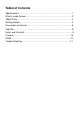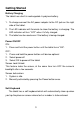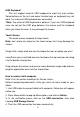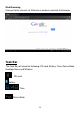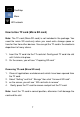Manual
USB Keyboard*
The unit support external USB keyboard to input text and number.
Some buttons on the unit and some function keys on keyboard may not
work if an external USB keyboard was connected.
*Note: The external USB keyboard is optional. If you use USB keyboard
case, do not put the USB plug between the screen and the keyboard
when you close the case. It may damage the screen.
Touch Screen
The touch screen responds to finger touch.
Note: don‟t place any object on the touch screen for it may damage the
screen.
Single Click: single click one icon to choose the icon or option you want.
Long Press: press and hold one icon to choose the icon and you can drag
it to the bottom shortcut bar.
Drag: drag on the screen and you can move between magic cube sides or
drag the application icons into the shortcut bar.
How to connect with computer
Note: First, the switch should put to „Device‟ status,
Before transporting documents, firstly you must set store mode for your
tablet.
1. Use USB cable to connect tablet with computer. Notice bar will appear
notice cue.
2. Press Menu button to pop up Menu option, and click on Notice.
3. In the notification panel, click on the USB connection, then click
Loading USB Storage Device.
4. Then the USB connection has been successfully.
4