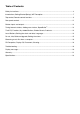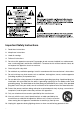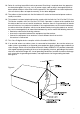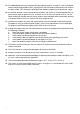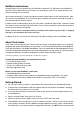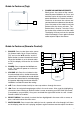Owner`s manual
8
control to highlight the network you want and then press Select. The display will show
“Connecting”. After connecting you may begin using your NetWorks.
* If you prefer to connect using a direct Ethernet cable, connect the cable (not included) to
the Ethernet input located on the bottom of NetWorks.
7. If you are prompted to enter a password, your network uses a security encryption system.
You must enter the correct code to allow NetWorks to communicate with your network. The
codes are case sensitive so be sure to enter the code exactly as it is configured in your wireless
network. Use the pq buttons to change character pages. Use the tu to highlight characters
and the Select button to enter the character. After you’ve selected all the characters for your
password, press the ‘ ’ character to enter your password.
a) the ‘<’ symbol = back space if you make an error
b) the ‘ ’ symbol = enter completed password
c) the ‘C’ symbol = cancel process and return to previous menu
When selecting a blank space it will be represented by a blank space followed
by an underscore indicating the position of the next character.
NetWorks will now connect to your network.
If the NetWorks fails to connect with the first attempt and you are sure you entered your password
correctly, press the ‘ ’ symbol to repeat the connection rather than re-enter your password all
over again.
If your network uses an encryption system, Tivoli Audio strongly advises against turning it off. You
should maintain proper security of your network. If several networks are available, you should
connect only to the network you have an agreement to use.
If you experience difficulty connecting to your network, consult our website (http://tivoliportal.com)
or contact your dealer, distributor or Tivoli Audio for further assistance.
Should you ever need to manually initiate a network scan you can do so by entering the “Internet
Setup” menu and selecting “Scan for networks”. The “Internet Setup” menu will also allow you
to view and edit current settings.
Wired/Wireless connection: When changing from wireless to wired, after connecting the Ethernet
cable to the input on the bottom of your NetWorks radio, enter the “Internet Setup” in the menu,
access the “Manual Settings” option and select Wired. Be sure the cable is connected first before
switching to Wired mode. The wireless connection is now disabled and no signal strength will be
shown on the display. When changing from wired to wireless, rather then select “wireless”, select
“Scan for networks” in the “Internet Setup” menu and pick up from Step #6 under “Getting Started”.
WiFi Signal Reception: The WiFi antenna is incorporated inside the NetWorks. Locate the NetWorks
for best WiFi signal reception. Reception can be affected by your home’s type of construction
as well as other causes of interference. In Internet radio and music player modes the display will
show WiFi signal reception in the lower right corner. This will not be shown when using an Ethernet
cable. Note: WiFi networks can sometimes impart very low level random noise into the audio signal.
This is not a fault of the NetWorks radio.