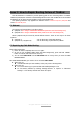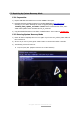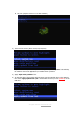Extra Information
All rights reserved. www.tizzbird.com
Annex C. How to Repair Booting Failure of TizzBird
This documentation is intended to provide repairing guide in case of booting failure of TizzBird.
TizzBird F10/F11/F20/F30 is based on Android Gingerbread version while TizzBird N1 is ICS. Detailed
specifications can be found at given package or http://www.tizzbird.com.
This repairing method is only applied from firmware revision 2.0.6 for F10/ F11/ F20/ F30 and
revision 3.0.4 for N1/ F13.
C.1 Abstract
The symptom of booting failure looks like as below.
Symptom A: No changes at BOOTING ANIMATION (Animation with black background)
Symptom B: No changes at BOOTING LOGO (Tizzbird text with white background)
Above symptoms may be caused by several different reasons. There are two ways to fix these
symptoms.
Symptom A : Can be fixed using “
Safe Mode Booting
”.
Symptom B (or Symptom A) : Can be fixed using “
System Recovery Mode”
.
C.2 Repairing by
Safe Mode Booting
Please follow below steps.
1) Power off device completely then turn it on again.
2) As soon as you see BOOT LOGO (TEXT with white background), press and hold <MENU>
button on remote until home screen comes up.
3) You can read “Safe Mode” text at left-bottom side of screen, when you enter the SAFE
BOOTING MODE.
After
SAFE MODE BOOTING
, you need to do one of below action items.
Action item #1
Uninstall last APKs you have installed, as they may cause a booting failure.
Action item #2
You need to back up your personal data and installed packages so far.
Do “Set Factory Default” by selecting “Settings Browser” “System” “Advanced
Settings” “Set Factory Default” with “Erase all” option.