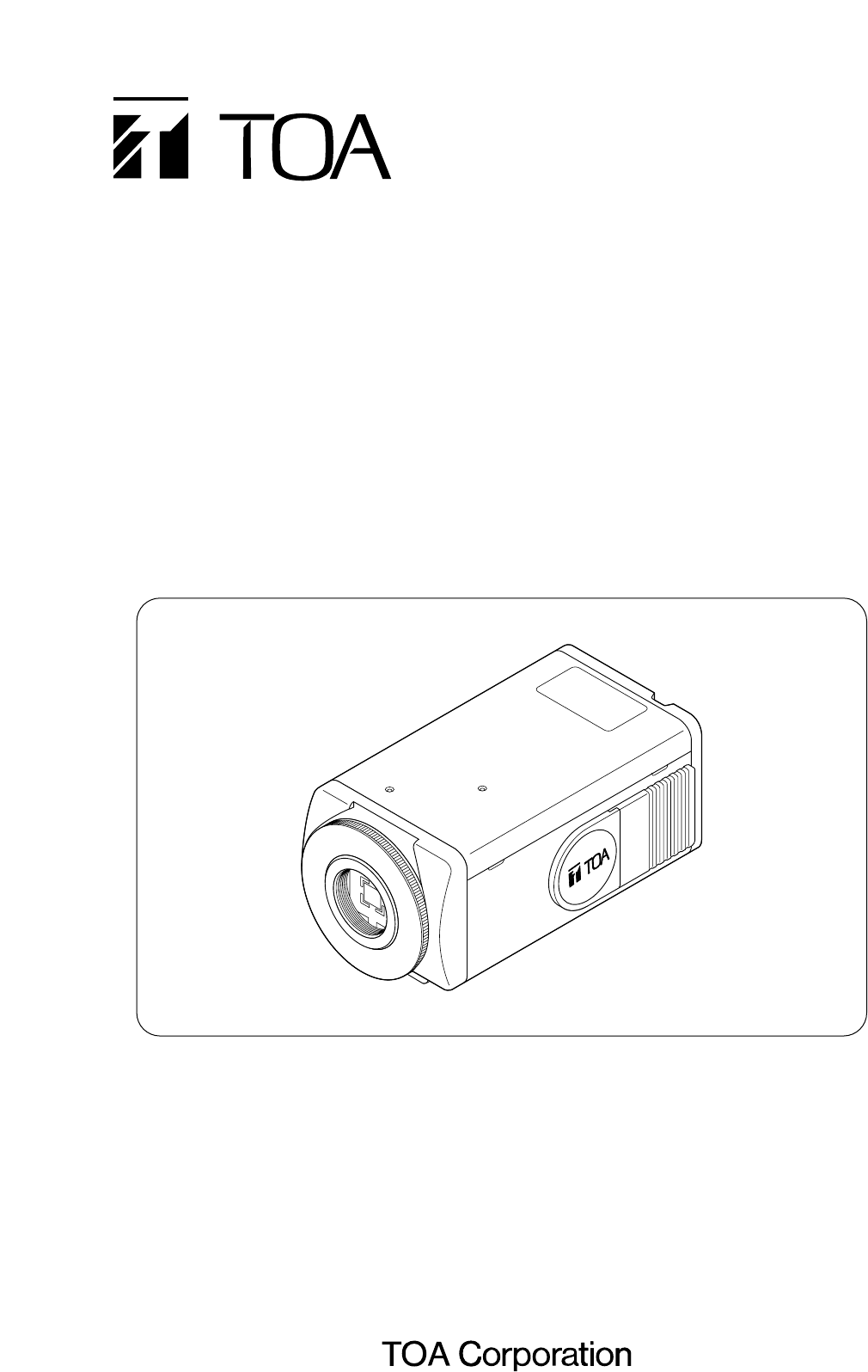INSTRUCTION MANUAL COLOR CAMERA C-CC351A NTSC C-CC351A PAL C-CC354A NTSC C-CC354A PAL Please follow the instructions in this manual to obtain the optimum results from this unit. We also recommend that you keep this manual handy for future reference.
TABLE OF CONTENTS 1. SAFETY PRECAUTIONS .............................................................................. 3 2. GENERAL DESCRIPTION ............................................................................ 4 3. PRECAUTIONS ................................................................................................ 4 4. NOMENCLATURE .......................................................................................... 5 5. INSTALLATION ..................................................
1. SAFETY PRECAUTIONS • Be sure to read the instructions in this section carefully before use. • Make sure to observe the instructions in this manual as the conventions of safety symbols and messages regarded as very important precautions are included. • We also recommend you keep this instruction manual handy for future reference.
2. GENERAL DESCRIPTION The C-CC351A NTSC is a 1/3 type, NTSC, 120 VAC, high-resolution color camera. The C-CC351A PAL is a 1/3 type, PAL, 230 VAC, high-resolution color camera. The C-CC354A NTSC is a 1/3 type, NTSC, 24 VAC or 12 VDC-operated, high-resolution color camera. The C-CC354A PAL is a 1/3 type, PAL, 24 VAC or 12 VDC-operated, high-resolution color camera.
4. NOMENCLATURE [Left side panel] 5 7 1 2 3 4 (NTSC version) 6 5 8 7 [Top panel] (PAL version) [Front panel] [Right side panel] 6 8 Note: Controls 5 , 6 , and 7 are exposed when you move the cover toward the rear panel.
5. INSTALLATION [Ceiling Mounting Example] [Wall Mounting Example] Camera mounting bracket (optional) Ceiling surface Wall surface Camera mounting bracket (optional) Lock lever Pedestal 9 Mount Wall surface 9 Mount Pedestal Lock lever Camera mounting bracket (optional) 1. Mount the optional camera mounting bracket to the ceiling or wall. The bracket must be fixed securely using an electrical box and screws supplied with the bracket.
. ABOUT THE LENSES 7.1. Lens (optional) Selection and Camera Setting • When using the flickering-reduction function outdoors or under the fluorescent lighting, use the auto-iris lens. Follow the procedure below to perform the setting: 1. Set the Lens Auto/Manual selector switch of the mode switch (6) to "AUTO" position (factory-preset position). 2. Set the lens selector switch (5) to "DC" or "VIDEO" position depending on the type of auto-iris lens to use. Factory-preset for "DC" position. 3.
. ADJUSTMENT 1. Supply power to the camera. The power indicator (11) will light. 2. To view the flickering-free picture, shift the flickering-reduction switch of the mode switch (6) to "1/100" position (NTSC version) ,"1/120" position (PAL version). 3. Connect the video output terminal (10) to the monitor so that the picture may be displayed on the monitor. 4. Adjust the camera angle viewing the monitor screen. 5. Adjust the lens for the best possible picture reproduction.
. CAMERA FUNCTION SETTING The following 9 functions can be set and reset. Note Be sure to set the mode switch (for AGC, backlight compensation,Wide Dynamic, ATW, and flickeringreduction operation settings) to the "(MENU)" position. Failure to do this makes it impossible to set the "shutter speed/flickering-free operation," "backlight compensation," "AGC/sensitivity levels," and "white balance" from the camera menu.
Note Use the menu keys ( key, key, SET key, and /CLR key) located on the camera's side panel to set the camera functions. Side panel-mounted menu keys • Camera menu display screen Initial screen 1. The camera menu screen appears if the SET key is pressed for about 2 seconds. 2. Using the key or the key, move the flashing [ ] cursor to the desired item, and press the SET key to register the setting. The screen of the selected item will then be displayed.
Shutter Speed/Flickering-Reduction Operation Setting • Shutter speed setting screen NTSC: PAL : You can set the shutter speed to NORMAL (1/60), 1/100 (flickering-reduction for), 1/125, 1/250, 1/500, 1/1000, 1/2000, 1/4000, 1/10000 or AES. You can set the shutter speed to NORMAL (1/50), 1/120 (flickering-reduction for), 1/125, 1/250, 1/500, 1/1000, 1/2000, 1/4000, 1/10000 or AES. Using the key and the key, move the flashing [ ] cursor to the desired speed, and press the SET key to register the setting.
• Wide Dynamic Area Setting Screen Set the areas on the screen which will be used to detect backlighting. When the brightness level of the on-screen area greatly varies because of a frequently moving object in the area, its influence can be eliminated by registering the area as "Invalid." Each of the areas created by splitting the entire screen into 12 segments, as shown in the figure, can be individually set as "Valid" or "Invalid.
Backlight Compensation Setting This function prevents an object from becoming too dark to be viewed due to backlight. BACKLIGHT →OFF ON 4 / 4 ON 3 / 4 • ON 2 / 4 Backlight compensation setting screen Each item represents the size of the screen area used to detect backlighting. • ON 4/4: Whole screen • ON 3/4: 3/4 screen (lower screen making up 3/4 of the whole screen) • ON 2/4: 1/2 screen (lower half of the whole screen) 1.
Automatic Gain Control (AGC) and Sensitivity Level Settings • AGC/sensitivity level setting screen 1 An AGC level can be automatically changed, maintained constant or set for OFF. This screen also permits a sensitivity level to be changed in increments of OFF, 2 times, 4 times, 6 times, 8 times, 10 times, 16 times, 24 times or 32 times. Move the flashing [ ] cursor using the key and the key to select the desired AGC mode of "AUTO," "FIX" or "OFF," then press the SET key to register the setting.
AGC Sensitivity Operation AUTO Incremental parameter Automatically adjusts the sensitivity for up to the designated maximum level. Change the incremental parameter when giving more consideration to a residual image reduction than to a sensitivity level increase. Normally, use this mode. AUTO OFF Use this mode to automatically adjust a AGC level without using the sensitivity increasing function, and create pictures free from residual images in poor lighting conditions.
• White balance setting screen 2 When AWB is selected, the cursor first flashes at the position of LAST. If you press the SET key here for registration, the [ ] cursor in the indication of "RED – – + – – BLUE" begins to flash. WHITE BALANCE ATW →AWB MANUAL If you select "REFRESH" with the key and press the SET key, the indication of "WAIT" lights for several seconds, during the period of which the white balance is readjusted.
Chroma Level Setting • Chroma level setting screen 1 You can adjust the chroma level of the picture as you like. Move the flashing [ ] cursor with the key and the key to select either NORMAL or MANUAL, then press the SET key to register the setting. CHROMA LEVEL →NORMAL MANUAL When you select NORMAL and register its setting, the display returns to the initial screen. When you select MANUAL and register its setting, the chroma level setting screen 2 will be displayed.
• Enhancement setting screen 2 When you select MANUAL and register its setting, the [ ] cursor in the indication of "SOFT – – + – – SHARP" flashes, permitting a level to be varied with the key and the key. Pressing the SET key here for registration will return the display to the initial screen. ENHANCER NORMAL →MANUAL SOFT SHARP ーーーー*ーー+ーーーーーーー Camera ID Title Setting • Camera ID title setting screen 1 You can use up to 8 alphanumeric characters and symbols to set a camera ID title.
• Camera ID title setting screen 3 • The ID title's leftmost [ • • • • ] cursor flashes, indicating that the character may be entered. The cursor for character selection flashes at the position of "END". Select the character or symbol by moving the cursor with the key, key, and key, and press the SET key to register the setting. Since the remaining [ ] cursors flash by turns with each depression of the SET key, set the character for each [ ] cursor in the same manner.
10. ABOUT THE MODE SWITCH Set each switch to the position that provides the best picture reproduction. The color camera has the remote camera control function. When setting the camera's property with the menu key, set the corresponding switch (AGC, backlight compensation, ATW, and flickering reduction) to the "(MENU)" side (right-hand side).
• Flickering-reduction switch Normally, set the switch to this position. [PAL] 1/120 (1/50) [PAL] 1/120 [NTSC] 1/100 [NTSC] (1/60) 1/100 Flickering of the picture may interfere with the view under fluorescent lamps in the area with power frequency of 60 Hz (50Hz) . In such cases, set the (1/50) switch to "1/100" ("1/120") position, and the image free from flickering can be obtained.
11. SPECIFICATIONS Model No. Power Source C-CC351A PAL C-CC351A NTSC 230VAC 120VAC Power Consumption 5W Image Sensor 1/3 type IT-CCD No. of Effective Pixels 752 (H) x 582 (V) 768 (H) x 494 (V) Scanning System Scanning Frequency (H/V) 2:1 interlace 15.625 kHz / 50.00 Hz 15.734 kHz / 59.94 Hz VBS 1.
C-CC354A PAL Model No. C-CC354A NTSC 24 VAC, 50/60 Hz or 12 VDC Power Source 5W Power Consumption 1/3 type IT-CCD Image Sensor 752 (H) x 582 (V) No. of Effective Pixels 768 (H) x 494 (V) 2:1 interlace Scanning System Scanning Frequency (H/V) 15.625 kHz / 50.00 Hz 15.734 kHz / 59.94 Hz VBS 1.
Printed in Japan 133-12-858-5B