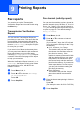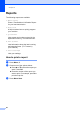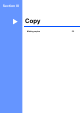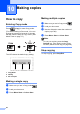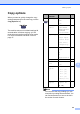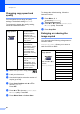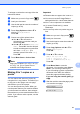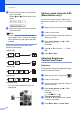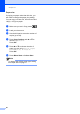- MFC-240C Fax Machine User's Guide
Making copies
59
10
To change the default setting follow the
instructions below:
a Press Menu, 3, 2.
b Press a or b to make the copy lighter
or darker. Press OK.
c Press Stop/Exit.
Contrast 10
Adjust the contrast to help an image look
sharper and more vivid.
The contrast can only be changed through
the default setting.
a Press Menu, 3, 3.
3.Contrast
b Press a or b to change the contrast.
Press OK.
c Press Stop/Exit.
Colour saturation 10
The colour saturation can only be changed
through the default setting.
a Press Menu, 3, 4.
4.Color Adjust
b Press a or b to choose 1.Red,
2.Green or 3.Blue. Press OK.
c Press a or b to change the colour
saturation. Press OK.
d Choose one of the options below:
Return to b to select the next colour.
Press Stop/Exit.
Paper options 10
Paper type 10
If you are copying on special paper, be sure
to select the type of paper you are using so
you will get the best print quality.
a Make sure you are in Copy mode .
b Load your document.
c Use the dial pad to enter the number of
copies (up to 99).
d Press Copy Options and a or b to
choose Paper Type.
Press OK.
e Press a or b to choose the type of
paper you are using (Plain Paper,
Inkjet Paper, Brother Photo,
Other Photo or Transparency).
Press OK.
f Press Mono Start or Colour Start.
Note
To change the default paper type setting
see Paper Type on page 17.