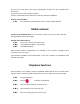User's Manual
Tips: If any application cannot run correctly, you can check Permissions Settings if you
have prohibited the necessary applicationpermissions.
Camera
With the camera function, you can take pictures and record videos. Click on the Camera
app to enter.
Take a photo
(1) Before taking a picture, you need to make some adjustments. Place two
fingers on the screen and separate or pull them together to zoom in or out of the
image.
(2) Point the lens and tap the shutter icon to take a photo. The photo is saved
automatically.
(3)
in the folder. DCIM. Tap the thumbnail to view the saved images or open
from Gallery.
Record a video
(1) Click video to switch to video mode from picture mode.
(2)
Click the video icon to start recording.
(3) During the recording of a video, you can tap the photo icon to take photos,
which does not stop the recording of the video.
(4) Tap to pause, tap again tocontinue.
(5)
Tap recording. to save the video to the DCIM folder.
(6) You can view the saved video from the Gallery.
Settings
Tap the settings icon to enter the system settings,including:
Network and Internet, Connected Devices, Application and Notification, Battery, Display,
Sound, Storage, Security and Location, Users and account, Accessibility, Google, System.
etc.