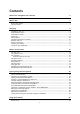User's Manual
Table Of Contents
- Welcome to navigation with TomTom
- What's new
- Get going
- What's on the screen
- Syncing using TomTom MyDrive
- About TomTom MyDrive
- Logging in to your MyDrive account
- Setting a destination using MyDrive
- Showing a planned destination in My Drive
- Clearing a MyDrive destination
- Deleting a MyDrive destination from My Places
- Finding and syncing locations using MyDrive
- Syncing My Places locations with MyDrive
- Importing a community POI list - MyDrive - NOT CONNECTED
- Deleting a community POI list
- Importing a track GPX file
- Deleting a track GPX file
- Saving and restoring your personal navigation information
- Using Quick Search
- Planning a route
- Using suggested destinations
- Planning a route to an address using search
- Planning a route to a city centre
- Planning a route to a POI using search
- Planning a route using the map
- Planning a route using My Places
- Planning a route using coordinates
- Planning a route using a mapcode
- Finding an alternative route
- Planning a route in advance
- Finding a car park
- Finding a petrol station
- Changing your route
- My Routes
- Map Share
- Traffic
- Speed Cameras
- Danger Zones
- My Places
- About My Places
- Setting your home and work locations
- Changing your home location
- Adding a location from My Places
- Add a location to My Places from the map
- Adding a location to My Places using search
- Adding a location to My Places by marking
- Deleting a recent destination from My Places
- Deleting a location from My Places
- Hands-free calling
- Settings
- Getting Help
- Product certification
- Updating using MyDrive Connect
- Addendum
- Copyright notices
9
Installing in your car
Use the supplied mount to install your TomTom START/VIA in your vehicle. Read the instructions about
positioning your device before you install your START/VIA.
To install your START/VIA, do the following:
1. Connect the supplied USB cable to the mount. If the mount is integrated into your START/VIA,
connect the USB cable to the device.
Note: Use ONLY the USB cable supplied with your START/VIA. Other USB cables may not work.
2. Connect the USB cable to the USB car charger and plug this into the power supply on your
dashboard.
3. Choose the best smooth location, on your windscreen or side window, to mount your TomTom
START/VIA.
Tip: If the mount is integrated into your START/VIA, you can easily change the rotation of your
device. Push the button on the back of the device to release the mount, then slide the mount
out. Insert it back into the other side of the device.
4. Make sure that both the suction cup on the mount and your windscreen are clean and dry.
5. Press the suction cup of the mount firmly against your windscreen.
6. Turn the rubber grip near the base of the mount in a clockwise direction until you feel it lock.
7. If your mount is not integrated into your START/VIA, place your START/VIA in the mount, making
sure that it clicks into place.
Dashboard mount disks are available as part of a range of accessories for your START/VIA. For more
information, go to tomtom.com/accessories.
Positioning the device
Be careful where you install your START/VIA. The START/VIA shouldn't block or interfere with any of
the following:
Your view of the road.
The controls in your vehicle.
Your rear-view mirrors.
The airbags.
You should be able to reach your START/VIA easily without leaning or stretching. In a car, you can
attach your START/VIA to the windscreen or side window or you can use a Dashboard Mount Disk to
attach the mount to your dashboard.
Switching on and off
Switching your device on
Press the On/Off button until your device starts. If the device was off you see the map view. If your
device was sleeping you see the last screen you were looking at.
Sending your device to sleep
To send your navigation device to sleep, press the On/Off button and then release it.
Get going