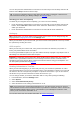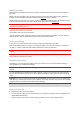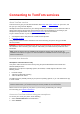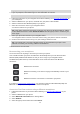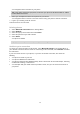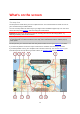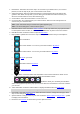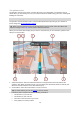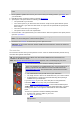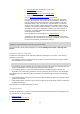User Manual
Table Of Contents
- Welcome to navigation with TomTom
- What's new
- Get going
- Connecting to TomTom services
- What's on the screen
- Traffic
- Syncing using TomTom MyDrive
- About TomTom MyDrive
- Logging in to MyDrive
- Setting a destination using MyDrive
- Planning a route with stops using MyDrive
- Showing a planned destination in MyDrive
- Clearing a MyDrive destination
- Deleting a MyDrive destination from My Places
- Set a phone contact as your destination using the MyDrive app
- Finding and syncing locations using MyDrive
- Syncing My Places locations with MyDrive
- Importing a community POI list
- Deleting a community POI list
- Importing a track GPX file
- Deleting a track GPX file
- Saving and restoring your personal navigation information
- Quick search
- Choosing which search to use
- Using quick search
- Planning a route using quick search
- Using destination prediction
- Planning a route to an address
- Planning a route to a city centre
- Planning a route to a POI
- Planning a route to a POI using online search
- Planning a route using the map
- Planning a route using My Places
- Planning a route using coordinates
- Planning a route using a mapcode
- Planning a route in advance
- Finding a car park
- Finding a petrol station
- Step by step search
- Choosing which search to use
- Using step by step search
- Planning a route using step by step search
- Using destination prediction
- Planning a route to an address
- Planning a route to a POI
- Planning a route to a city centre
- Planning a route to a POI using online search
- Planning a route using the map
- Planning a route using My Places
- Planning a route using coordinates using step by step search
- Planning a route in advance
- Finding a car park
- Finding a petrol station
- Changing your route
- The Current Route menu
- Avoiding a blocked road
- Avoiding part of a route
- Finding an alternative route
- Types of route
- Avoiding features on a route
- Avoiding an incident or route feature using the route bar
- Adding a stop to your route from the current route menu
- Adding a stop to your route using the map
- Deleting a stop from your route
- Skipping the next stop on your route
- Reordering stops on a route
- My Routes
- About My Routes
- About GPX and ITN files
- Saving a route
- Navigating using a saved route
- Navigating to a stop on a saved route
- Adding a stop to a saved route using the map
- Recording a track
- Navigating using a track
- Deleting a route or a track from My Routes
- Exporting tracks to a memory card
- Importing routes and tracks from a memory card
- Voice control (Speak&Go)
- About voice control
- Starting voice control
- Making your own wake-up phrase
- The voice control screen
- Some tips for using voice control
- What you can use voice control for
- Saying commands in different ways
- Entering an address using voice control
- Going to home using voice control
- Going to a POI using voice control
- Changing a setting using voice control
- Map Share
- Speed Cameras
- Danger Zones
- My Places
- About My Places
- Setting your home or work location
- Changing your home location
- Adding a location from My Places
- Add a location to My Places from the map
- Adding a location to My Places using search
- Adding a location to My Places by marking
- Deleting a recent destination from My Places
- Deleting a location from My Places
- Using community POI lists
- Hands-free calling
- Settings
- Getting Help
- Product certification
- Updating using MyDrive Connect
- Addendum
- Copyright notices
12
Memory card slot
Some TomTom navigation devices have a memory card slot that is located on the side or bottom of
the device.
Before you use the memory card slot, make sure that you have the latest version of the application
installed on your navigation device by connecting to MyDrive using a computer.
When your VIA is up-to-date, you can use a memory card as extra storage space to add extra maps or
to store routes and tracks to your device. Maps can be purchased from tomtom.com.
Important: Routes and tracks cannot be stored on the same memory card as maps because different
memory card formatting is used.
Finding the memory card slot
The memory card slot is under the mount.
To insert a memory card, release the mount from the VIA using the thumb indent. Insert the memory
card into the slot. Clip the mount back onto the device until you hear it click.
Device not starting
In rare cases, your VIA may not start correctly or may stop responding to your taps.
First, check that the battery is charged. To charge the battery, connect your VIA to the car charger. It
can take 3 - 5 hours to fully charge the battery depending on the type of device.
Important: Do not charge your device using your vehicle's own USB port because it is not powerful
enough.
If this does not solve the problem, you can perform a reset. To do this, press and hold the On/Off
button until your VIA begins to restart.
Charging your device
The battery in your TomTom VIA charges when you connect it to your TomTom vehicle charger, to
your computer or to a USB Home Charger.
Important: Do not charge your device using your vehicle's own USB port because it is not powerful
enough.
You are warned when the battery level is low or critical. You lose your connection to some TomTom
services when the battery level is low or critical. When the battery is empty, your VIA goes into sleep
mode.
Important: On device models START 42/52, START 40/50/60, and GO 51/61, the screen intentionally
dims when you connect your device to your computer. The screen also dims if you use a non-TomTom
charger that does not provide enough power when charging.
Note: Use ONLY the USB cable supplied with your VIA. Other USB cables may not work.
Caring for your VIA
It is important to take care of your device:
Do not open the casing of your device under any circumstances. Doing so may be dangerous and
will invalidate the warranty.
Wipe or dry the screen of your device using a soft cloth. Do not use any liquid cleaners.