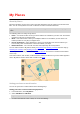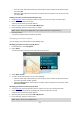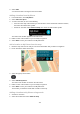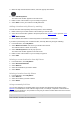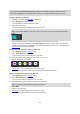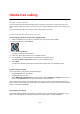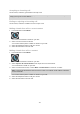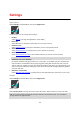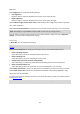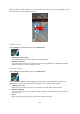User Manual
Table Of Contents
- Welcome to navigation with TomTom
- What's new
- Get going
- Connecting to TomTom services
- What's on the screen
- Traffic
- Syncing using TomTom MyDrive
- About TomTom MyDrive
- Logging in to MyDrive
- Setting a destination using MyDrive
- Planning a route with stops using MyDrive
- Showing a planned destination in MyDrive
- Clearing a MyDrive destination
- Deleting a MyDrive destination from My Places
- Set a phone contact as your destination using the MyDrive app
- Finding and syncing locations using MyDrive
- Syncing My Places locations with MyDrive
- Importing a community POI list
- Deleting a community POI list
- Importing a track GPX file
- Deleting a track GPX file
- Saving and restoring your personal navigation information
- Quick search
- Choosing which search to use
- Using quick search
- Planning a route using quick search
- Using destination prediction
- Planning a route to an address
- Planning a route to a city centre
- Planning a route to a POI
- Planning a route to a POI using online search
- Planning a route using the map
- Planning a route using My Places
- Planning a route using coordinates
- Planning a route using a mapcode
- Planning a route in advance
- Finding a car park
- Finding a petrol station
- Step by step search
- Choosing which search to use
- Using step by step search
- Planning a route using step by step search
- Using destination prediction
- Planning a route to an address
- Planning a route to a POI
- Planning a route to a city centre
- Planning a route to a POI using online search
- Planning a route using the map
- Planning a route using My Places
- Planning a route using coordinates using step by step search
- Planning a route in advance
- Finding a car park
- Finding a petrol station
- Changing your route
- The Current Route menu
- Avoiding a blocked road
- Avoiding part of a route
- Finding an alternative route
- Types of route
- Avoiding features on a route
- Avoiding an incident or route feature using the route bar
- Adding a stop to your route from the current route menu
- Adding a stop to your route using the map
- Deleting a stop from your route
- Skipping the next stop on your route
- Reordering stops on a route
- My Routes
- About My Routes
- About GPX and ITN files
- Saving a route
- Navigating using a saved route
- Navigating to a stop on a saved route
- Adding a stop to a saved route using the map
- Recording a track
- Navigating using a track
- Deleting a route or a track from My Routes
- Exporting tracks to a memory card
- Importing routes and tracks from a memory card
- Voice control (Speak&Go)
- About voice control
- Starting voice control
- Making your own wake-up phrase
- The voice control screen
- Some tips for using voice control
- What you can use voice control for
- Saying commands in different ways
- Entering an address using voice control
- Going to home using voice control
- Going to a POI using voice control
- Changing a setting using voice control
- Map Share
- Speed Cameras
- Danger Zones
- My Places
- About My Places
- Setting your home or work location
- Changing your home location
- Adding a location from My Places
- Add a location to My Places from the map
- Adding a location to My Places using search
- Adding a location to My Places by marking
- Deleting a recent destination from My Places
- Deleting a location from My Places
- Using community POI lists
- Hands-free calling
- Settings
- Getting Help
- Product certification
- Updating using MyDrive Connect
- Addendum
- Copyright notices
126
About TomTom services
You can receive incoming calls and make calls to contacts in your phone's contacts list and to your
recent contacts. When you connect your phone to your TomTom VIA your contacts are shown on your
VIA.
To make hands-free calls, you must first connect your phone to your VIA.
Connecting and disconnecting a phone
Connecting your phone for the first time using Bluetooth
1. Switch on Bluetooth on your phone, and make sure your phone is discoverable.
2. From the Main Menu, select Phone.
3. Select Search for Phone.
Your device searches for your phone.
4. Select your phone from the list on your navigation device.
5. On your phone, accept the pairing request from your navigation device.
The message Phone connected is shown on your navigation device.
6. Select Next.
Your phone's call history and frequent contacts are imported into your navigation device.
Disconnecting your phone
You can disconnect your phone in the following ways:
Switch off Bluetooth on your phone.
Switch off or reset your VIA.
Select Bluetooth Connections in the Settings menu. Select Hands-free calling then select your
phone. Select Disconnect to disconnect your device from your phone.
Your contacts and call history are temporarily stored on your VIA and are automatically removed 10
minutes after you disconnect your phone. When you switch off or reset your VIA your contacts and call
history are removed immediately.
Reconnecting your phone
Your phone will automatically connect when you switch on your VIA and switch on Bluetooth on your
phone. Your VIA imports your call history and phone contacts again, including all updates.
Hands-free calling