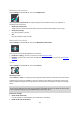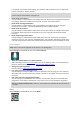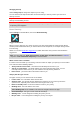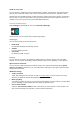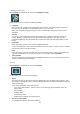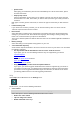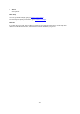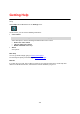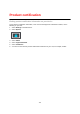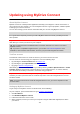User Manual
Table Of Contents
- Welcome to navigation with TomTom
- What's new
- Get going
- Connecting to TomTom services
- What's on the screen
- Traffic
- Syncing using TomTom MyDrive
- About TomTom MyDrive
- Logging in to MyDrive
- Setting a destination using MyDrive
- Planning a route with stops using MyDrive
- Showing a planned destination in MyDrive
- Clearing a MyDrive destination
- Deleting a MyDrive destination from My Places
- Set a phone contact as your destination using the MyDrive app
- Finding and syncing locations using MyDrive
- Syncing My Places locations with MyDrive
- Importing a community POI list
- Deleting a community POI list
- Importing a track GPX file
- Deleting a track GPX file
- Saving and restoring your personal navigation information
- Quick search
- Choosing which search to use
- Using quick search
- Planning a route using quick search
- Using destination prediction
- Planning a route to an address
- Planning a route to a city centre
- Planning a route to a POI
- Planning a route to a POI using online search
- Planning a route using the map
- Planning a route using My Places
- Planning a route using coordinates
- Planning a route using a mapcode
- Planning a route in advance
- Finding a car park
- Finding a petrol station
- Step by step search
- Choosing which search to use
- Using step by step search
- Planning a route using step by step search
- Using destination prediction
- Planning a route to an address
- Planning a route to a POI
- Planning a route to a city centre
- Planning a route to a POI using online search
- Planning a route using the map
- Planning a route using My Places
- Planning a route using coordinates using step by step search
- Planning a route in advance
- Finding a car park
- Finding a petrol station
- Changing your route
- The Current Route menu
- Avoiding a blocked road
- Avoiding part of a route
- Finding an alternative route
- Types of route
- Avoiding features on a route
- Avoiding an incident or route feature using the route bar
- Adding a stop to your route from the current route menu
- Adding a stop to your route using the map
- Deleting a stop from your route
- Skipping the next stop on your route
- Reordering stops on a route
- My Routes
- About My Routes
- About GPX and ITN files
- Saving a route
- Navigating using a saved route
- Navigating to a stop on a saved route
- Adding a stop to a saved route using the map
- Recording a track
- Navigating using a track
- Deleting a route or a track from My Routes
- Exporting tracks to a memory card
- Importing routes and tracks from a memory card
- Voice control (Speak&Go)
- About voice control
- Starting voice control
- Making your own wake-up phrase
- The voice control screen
- Some tips for using voice control
- What you can use voice control for
- Saying commands in different ways
- Entering an address using voice control
- Going to home using voice control
- Going to a POI using voice control
- Changing a setting using voice control
- Map Share
- Speed Cameras
- Danger Zones
- My Places
- About My Places
- Setting your home or work location
- Changing your home location
- Adding a location from My Places
- Add a location to My Places from the map
- Adding a location to My Places using search
- Adding a location to My Places by marking
- Deleting a recent destination from My Places
- Deleting a location from My Places
- Using community POI lists
- Hands-free calling
- Settings
- Getting Help
- Product certification
- Updating using MyDrive Connect
- Addendum
- Copyright notices
132
For example, if you switch on this setting, you could hear early instructions such as "'After 2 km
take the exit right" or "Ahead, turn left".
Note: When a recorded voice is chosen, you see only this setting because recorded voices
cannot read out road numbers, road signs, etc.
Read aloud road numbers
Use this setting to control whether road numbers are read aloud as part of navigation instructions.
For example, when road numbers are read aloud, you hear "Turn left onto A100".
Read aloud road sign information
Use this setting to control whether road sign information is read aloud as part of navigation
instructions. For example, "Turn left onto A302 Bridge Street towards Islington."
Read aloud street names
Use this setting to control whether street names are read aloud as part of navigation instructions.
For example, when street names are read aloud, you hear "Turn left Graham Road towards
Hackney."
Read aloud foreign street names
Use this setting to control whether foreign street names are read aloud as part of navigation
instructions, such as "Turn right onto Champs Élysées". For example, an English computer voice
can read and pronounce French street names but pronunciation may not be completely accurate.
Voice Control
Note: Voice control is not supported on all devices or in all languages.
Select Settings in the Main Menu, then select Voice Control.
Start voice control when I say "Hello TomTom"
Select this setting to start voice control when you say the wake-up phrase. The default wake-up
phrase is "Hello TomTom", but you can make your own wake-up phrase.
Change the wake-up phrase
Use this setting to make your own wake-up phrase.
Use voice to accept an alternative route
Use this setting to control the ability to accept an alternative route by using your voice. When an
alternative route can save you time, the number of minutes is also spoken and not just shown on
the screen.
Use voice to choose suggested destination
Use this setting to control whether voice control is used to both to offer and accept destination
suggestions. If this setting is switched off, voice control is not used for destination suggestions.
Tip: When Suggest destinations in Settings > Route Planning is switched off then this option is
not visible.
Maps
Select Settings in the Main Menu, then select Maps.