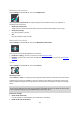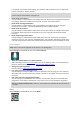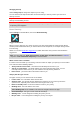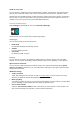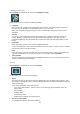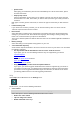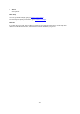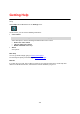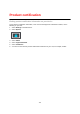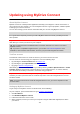User Manual
Table Of Contents
- Welcome to navigation with TomTom
- What's new
- Get going
- Connecting to TomTom services
- What's on the screen
- Traffic
- Syncing using TomTom MyDrive
- About TomTom MyDrive
- Logging in to MyDrive
- Setting a destination using MyDrive
- Planning a route with stops using MyDrive
- Showing a planned destination in MyDrive
- Clearing a MyDrive destination
- Deleting a MyDrive destination from My Places
- Set a phone contact as your destination using the MyDrive app
- Finding and syncing locations using MyDrive
- Syncing My Places locations with MyDrive
- Importing a community POI list
- Deleting a community POI list
- Importing a track GPX file
- Deleting a track GPX file
- Saving and restoring your personal navigation information
- Quick search
- Choosing which search to use
- Using quick search
- Planning a route using quick search
- Using destination prediction
- Planning a route to an address
- Planning a route to a city centre
- Planning a route to a POI
- Planning a route to a POI using online search
- Planning a route using the map
- Planning a route using My Places
- Planning a route using coordinates
- Planning a route using a mapcode
- Planning a route in advance
- Finding a car park
- Finding a petrol station
- Step by step search
- Choosing which search to use
- Using step by step search
- Planning a route using step by step search
- Using destination prediction
- Planning a route to an address
- Planning a route to a POI
- Planning a route to a city centre
- Planning a route to a POI using online search
- Planning a route using the map
- Planning a route using My Places
- Planning a route using coordinates using step by step search
- Planning a route in advance
- Finding a car park
- Finding a petrol station
- Changing your route
- The Current Route menu
- Avoiding a blocked road
- Avoiding part of a route
- Finding an alternative route
- Types of route
- Avoiding features on a route
- Avoiding an incident or route feature using the route bar
- Adding a stop to your route from the current route menu
- Adding a stop to your route using the map
- Deleting a stop from your route
- Skipping the next stop on your route
- Reordering stops on a route
- My Routes
- About My Routes
- About GPX and ITN files
- Saving a route
- Navigating using a saved route
- Navigating to a stop on a saved route
- Adding a stop to a saved route using the map
- Recording a track
- Navigating using a track
- Deleting a route or a track from My Routes
- Exporting tracks to a memory card
- Importing routes and tracks from a memory card
- Voice control (Speak&Go)
- About voice control
- Starting voice control
- Making your own wake-up phrase
- The voice control screen
- Some tips for using voice control
- What you can use voice control for
- Saying commands in different ways
- Entering an address using voice control
- Going to home using voice control
- Going to a POI using voice control
- Changing a setting using voice control
- Map Share
- Speed Cameras
- Danger Zones
- My Places
- About My Places
- Setting your home or work location
- Changing your home location
- Adding a location from My Places
- Add a location to My Places from the map
- Adding a location to My Places using search
- Adding a location to My Places by marking
- Deleting a recent destination from My Places
- Deleting a location from My Places
- Using community POI lists
- Hands-free calling
- Settings
- Getting Help
- Product certification
- Updating using MyDrive Connect
- Addendum
- Copyright notices
140
About MyDrive Connect
MyDrive Connect is a desktop-based application that helps you manage the content and services of
your TomTom VIA. For example, you can use MyDrive Connect to get map updates, software updates
or manage your TomTom account.
You can also manage your the devices associated with your account using MyDrive Connect.
Note: You can associate up to ten TomTom devices with one TomTom account.
It is a good idea to frequently connect your VIA to MyDrive Connect to ensure you always have the
latest updates.
Important: On device models START 42/52, START 40/50/60, and GO 51/61, the screen intentionally
dims when you connect your device to your computer.
Tip: We recommend using a broadband internet connection whenever you connect your VIA to
MyDrive Connect.
Tip: If you have a compatible navigation device, you can also use TomTom MyDrive to set a
destination, share locations and favourites, and save your personal navigation information.
TomTom account
To download content and to use TomTom services, you need a TomTom account.
You can create an account using your computer in one of the following ways:
By selecting the Create account button at tomtom.com.
By selecting the green MyTomTom button at tomtom.com.
By going to tomtom.com/getstarted.
Alternatively you can create an account on your VIA by selecting Traffic & Speed Cameras or Traffic
& Danger Zones for the first time in the Main Menu of your navigation device. To use this method,
your VIA needs to be always connected or connected using your phone.
Important: Take care when choosing a country during account creation. The correct country is
needed if you make a purchase from the TomTom shop and it cannot be changed after the account
has been created.
Note: If you have more than one TomTom navigation device in use, you need a separate account
for each device.
Setting up MyDrive Connect
To get ready to use MyDrive Connect for the first time, do the following:
On your computer, open a web browser and go to tomtom.com/getstarted.
1. Click Get Started.
2. Click Download MyDrive Connect.
3. Follow the instructions on the screen.
4. When prompted, connect your VIA to your computer using the USB cable supplied, then switch
your VIA on.
Updating using MyDrive Connect