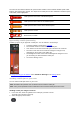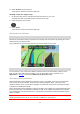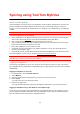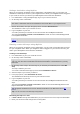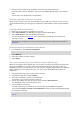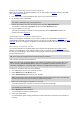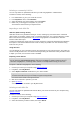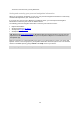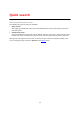User Manual
Table Of Contents
- Welcome to navigation with TomTom
- What's new
- Get going
- Connecting to TomTom services
- What's on the screen
- Traffic
- Syncing using TomTom MyDrive
- About TomTom MyDrive
- Logging in to MyDrive
- Setting a destination using MyDrive
- Planning a route with stops using MyDrive
- Showing a planned destination in MyDrive
- Clearing a MyDrive destination
- Deleting a MyDrive destination from My Places
- Set a phone contact as your destination using the MyDrive app
- Finding and syncing locations using MyDrive
- Syncing My Places locations with MyDrive
- Importing a community POI list
- Deleting a community POI list
- Importing a track GPX file
- Deleting a track GPX file
- Saving and restoring your personal navigation information
- Quick search
- Choosing which search to use
- Using quick search
- Planning a route using quick search
- Using destination prediction
- Planning a route to an address
- Planning a route to a city centre
- Planning a route to a POI
- Planning a route to a POI using online search
- Planning a route using the map
- Planning a route using My Places
- Planning a route using coordinates
- Planning a route using a mapcode
- Planning a route in advance
- Finding a car park
- Finding a petrol station
- Step by step search
- Choosing which search to use
- Using step by step search
- Planning a route using step by step search
- Using destination prediction
- Planning a route to an address
- Planning a route to a POI
- Planning a route to a city centre
- Planning a route to a POI using online search
- Planning a route using the map
- Planning a route using My Places
- Planning a route using coordinates using step by step search
- Planning a route in advance
- Finding a car park
- Finding a petrol station
- Changing your route
- The Current Route menu
- Avoiding a blocked road
- Avoiding part of a route
- Finding an alternative route
- Types of route
- Avoiding features on a route
- Avoiding an incident or route feature using the route bar
- Adding a stop to your route from the current route menu
- Adding a stop to your route using the map
- Deleting a stop from your route
- Skipping the next stop on your route
- Reordering stops on a route
- My Routes
- About My Routes
- About GPX and ITN files
- Saving a route
- Navigating using a saved route
- Navigating to a stop on a saved route
- Adding a stop to a saved route using the map
- Recording a track
- Navigating using a track
- Deleting a route or a track from My Routes
- Exporting tracks to a memory card
- Importing routes and tracks from a memory card
- Voice control (Speak&Go)
- About voice control
- Starting voice control
- Making your own wake-up phrase
- The voice control screen
- Some tips for using voice control
- What you can use voice control for
- Saying commands in different ways
- Entering an address using voice control
- Going to home using voice control
- Going to a POI using voice control
- Changing a setting using voice control
- Map Share
- Speed Cameras
- Danger Zones
- My Places
- About My Places
- Setting your home or work location
- Changing your home location
- Adding a location from My Places
- Add a location to My Places from the map
- Adding a location to My Places using search
- Adding a location to My Places by marking
- Deleting a recent destination from My Places
- Deleting a location from My Places
- Using community POI lists
- Hands-free calling
- Settings
- Getting Help
- Product certification
- Updating using MyDrive Connect
- Addendum
- Copyright notices
35
3. Click and drag each stop or the destination to the order you want to drive them.
Each time move a stop or destination, your route is recalculated with the stops in the changed
order.
The last stop on the list becomes your destination.
Showing a planned destination in MyDrive
When you plan a route on your VIA, the destination is synced with your TomTom account. You can
see the destination when you are logged in to MyDrive in a web browser or when using the MyDrive
app.
Clearing a MyDrive destination
1. Make sure you are logged in to MyDrive on your VIA.
2. Select Current Route in the Main Menu to open the Current Route Menu.
3. Select Clear Route to clear the currently planned route.
Your device returns to the map view. Your route has been cleared from your VIA and your
TomTom account.
Tip: All MyDrive destinations are saved in Recent Destinations in the Main Menu and also in in
My Places.
Deleting a MyDrive destination from My Places
1. In the Main Menu, select Recent Destinations.
Tip: Alternatively, select My Places, followed by Recent Destinations.
2. Select Edit List.
3. Select the locations you want to delete.
4. Select Delete.
Set a phone contact as your destination using the MyDrive app
When you are logged in to the MyDrive app, you can select a contact in your phone's contacts list to
set as your destination. Your contact must have a full address which is in the correct order. The
destination is shown on the map and you can send it to your navigation device. When your navigation
device is logged in to your TomTom account, your device syncs with MyDrive and receives the
destination.
1. Using the MyDrive app, log in to your TomTom account.
2. In the MyDrive app menu, select Contacts.
3. Select the contact that you want as your destination.
The location of your contact is shown on the map.
4. Click on the location, then open the pop-up menu and select Send to device.
The destination is sent to your TomTom account.
5. Log in to MyDrive on your VIA.
Your VIA syncs with your TomTom account and receives the new MyDrive destination.
The message You have received a new destination is shown. A route is automatically planned
to the MyDrive destination.
Tip: All MyDrive destinations are saved in Recent Destinations in the Main Menu and in My
Places.