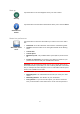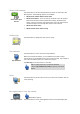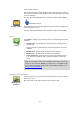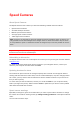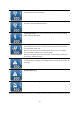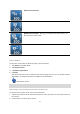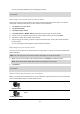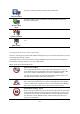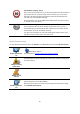User manual
73
map in darker colours.
When riding at night or when riding through a dark tunnel, it is easier to
view the screen and less distracting for the driver if the brightness of the
screen is dimmed.
You can download additional colour schemes using TomTom HOME.
Use day colours
Quick Menu option!
Tap this button to increase the brightness of the screen and display the
map in brighter colours.
You can download additional colour schemes using TomTom HOME.
Voices
Voices
Tap Voices to manage your TomTom voices. The following options are
available:
Change voice - tap this button to change the voice that gives you
instructions.
A wide range of recorded human voices and computer voices are
available.
Disable voice - tap this button to disable voice guidance.
Enable voice - tap this button to enable voice guidance.
Voice preferences - tap this button to choose the situations when
your TomTom navigation device reads instructions or warnings
aloud.
Note: To hear spoken instructions, handsfree phonecalls and warning
sounds on your TomTom RIDER, you need to use a compatible head-
set. For more information and a full list of compatible headsets, go to
tomtom.com/riderheadsets.
Winding route preference
Winding route
preference
Tap this button to choose the extent to which minor or major roads are
part of your route.
Move the slider to the left to include more winding roads.