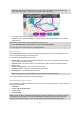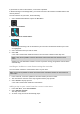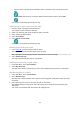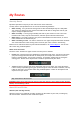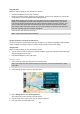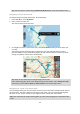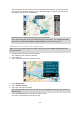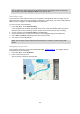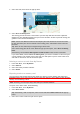User's Manual
Table Of Contents
- Welcome to navigation with TomTom
- Features
- Get going
- TomTom services
- Connecting a smartphone
- Wi-Fi connection
- What's on the screen
- Traffic
- TomTom MyDrive
- Quick search
- Choosing which search to use
- Using quick search About search
- Entering search terms
- Working with search results
- About postcodes
- About mapcodes
- List of POI type icons
- Planning a route to an address
- Planning a route to a city centre
- Planning a route to a POI
- Planning a route to a POI using online search
- Planning a route using the map
- Planning a route using My Places
- Planning a route using coordinates
- Planning a route using a mapcode
- Planning a route in advance
- Finding a car park
- Finding a petrol station
- Step by step search
- Choosing which search to use
- Using step by step search About search
- Entering search terms
- Working with search results
- About postcodes
- List of POI type icons
- Planning a route to an address
- Planning a route to a POI
- Planning a route to a city centre
- Planning a route to a POI using online search
- Planning a route using the map
- Planning a route using My Places
- Planning a route using coordinates using step by step search
- Planning a route in advance
- Finding a car park
- Finding a petrol station
- Changing your route
- The Current Route menu
- Avoiding a blocked road
- Avoiding part of a route
- Finding an alternative route
- Types of route
- Avoiding features on a route
- Avoiding an incident or route feature using the route bar
- Adding a stop to your route from the current route menu
- Adding a stop to your route using the map
- Deleting a stop from your route
- Skipping the next stop on your route
- Reordering stops on a route
- My Routes
- About My Routes
- About GPX and ITN files
- Saving a route
- Navigating using a saved route
- Navigating to a stop on a saved route
- Adding a stop to a saved route using the map
- Recording a track
- Navigating using a track
- Deleting a route or a track from My Routes
- Exporting tracks to a memory card
- Importing routes and tracks from a memory card
- Map Share
- Speed Cameras
- Danger Zones
- My Places
- About My Places
- Setting your home or work location
- Changing your home location
- Adding a location from My Places
- Add a location to My Places from the map
- Adding a location to My Places using search
- Adding a location to My Places by marking
- Deleting a recent destination from My Places
- Deleting a location from My Places
- Using community POI lists
- Smartphone notifications
- Settings
- Appearance
- Display
- Route Bar
- Guidance view
- Automatic Zoom
- Motorway exit previews
- Route Planning
- Bluetooth
- Wi-Fi
- Updates and New Items
- Maps
- Sounds and Warnings
- Voices
- MyDrive
- Language and Units
- System
- Automatic route recording
- Enable IFTTT service
- About
- Choose a search style
- Quick search
- Step by step search
- Format memory card
- Reset device
- Battery settings
- Your information & privacy
- Use my location and the information I enter to receive TomTom services
- Keep journey history on this device for optional features
- Help
- Getting Help
- Product certification
- UsingTomTom MyDrive Connect
- TomTom account
- Addendum
- Important Safety Notices and Warnings
- Safety messages
- Use with care warning
- Notice for oversized/commercial vehicles
- Proper mounting
- Pacemakers
- Other medical devices
- Device care
- Rating: DC5V, 1.2A
- Environmental and Battery information
- Operating temperature
- Device battery (Non-replaceable)
- Battery waste disposal
- WEEE – e-waste disposal
- Triman logo
- Warning for Australia
- Certification for New Zealand
- Customer support contact (Australia and New Zealand)
- TomTom MyDrive app
- Terms and Conditions: Limited warranty and EULA
- This document
- Model numbers
- CE mark and Radio Equipment Directive for TomTom GO Basic
- EU Specific Absorption Rate (SAR) compliance
- Accessories supplied with this device
- Copyright notices
105
Using GPX files
There are several things you can do with your GPX file:
Use TomTom MyDrive to view your track file.
Export to a memory card or directly to your computer, then use your computer to view the file
using software such as the Google Earth mapping service.
Share the file with others by exporting it.
Note: Tracks can be imported and exported.
ITN files (TomTom's own Itinerary file format)
An ITN file contains less detail than a GPX file. An ITN file can contain a maximum of 255 locations
which is enough to recreate a route accurately. ITN files become routes after import.
Using ITN files
There are several things you can do with your ITN file:
You can import an ITN file onto your TomTom GO BASIC so you can travel that same route again
and get navigation instructions.
Use TomTom MyDrive to view your route.
Saving a route
1.
Plan a route using the steps described in Planning a route.
2.
Select the route.
3.
Select the pop-up menu button to open the menu.
4.
Select Manage Route, then Add to My Routes.
The name of the route is shown in the edit screen.
5.
Edit the name of the route so that you can easily recognise it.
6.
Save your route in the My Routes list.
Note: While viewing your recording, you may notice that the recorded GPS locations do not
always correspond with the roads. This can happen for several reasons. Firstly, your device
tries to keep the files small and this can cause a slight loss of data precision. Secondly, your
device records the actual data from the GPS chip for an accurate representation of where
you’ve been, rather than what you see on your screen. Thirdly, the software with which you
view the recording may have the maps misaligned.
Tip: If you cannot see your planned route on the map view, select the back button to show
your route.