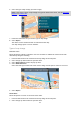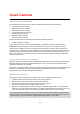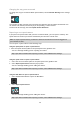User's Manual
Table Of Contents
- Welcome to navigation with TomTom
- Features
- Get going
- TomTom services
- Connecting a smartphone
- Wi-Fi connection
- What's on the screen
- Traffic
- TomTom MyDrive
- Quick search
- Choosing which search to use
- Using quick search About search
- Entering search terms
- Working with search results
- About postcodes
- About mapcodes
- List of POI type icons
- Planning a route to an address
- Planning a route to a city centre
- Planning a route to a POI
- Planning a route to a POI using online search
- Planning a route using the map
- Planning a route using My Places
- Planning a route using coordinates
- Planning a route using a mapcode
- Planning a route in advance
- Finding a car park
- Finding a petrol station
- Step by step search
- Choosing which search to use
- Using step by step search About search
- Entering search terms
- Working with search results
- About postcodes
- List of POI type icons
- Planning a route to an address
- Planning a route to a POI
- Planning a route to a city centre
- Planning a route to a POI using online search
- Planning a route using the map
- Planning a route using My Places
- Planning a route using coordinates using step by step search
- Planning a route in advance
- Finding a car park
- Finding a petrol station
- Changing your route
- The Current Route menu
- Avoiding a blocked road
- Avoiding part of a route
- Finding an alternative route
- Types of route
- Avoiding features on a route
- Avoiding an incident or route feature using the route bar
- Adding a stop to your route from the current route menu
- Adding a stop to your route using the map
- Deleting a stop from your route
- Skipping the next stop on your route
- Reordering stops on a route
- My Routes
- About My Routes
- About GPX and ITN files
- Saving a route
- Navigating using a saved route
- Navigating to a stop on a saved route
- Adding a stop to a saved route using the map
- Recording a track
- Navigating using a track
- Deleting a route or a track from My Routes
- Exporting tracks to a memory card
- Importing routes and tracks from a memory card
- Map Share
- Speed Cameras
- Danger Zones
- My Places
- About My Places
- Setting your home or work location
- Changing your home location
- Adding a location from My Places
- Add a location to My Places from the map
- Adding a location to My Places using search
- Adding a location to My Places by marking
- Deleting a recent destination from My Places
- Deleting a location from My Places
- Using community POI lists
- Smartphone notifications
- Settings
- Appearance
- Display
- Route Bar
- Guidance view
- Automatic Zoom
- Motorway exit previews
- Route Planning
- Bluetooth
- Wi-Fi
- Updates and New Items
- Maps
- Sounds and Warnings
- Voices
- MyDrive
- Language and Units
- System
- Automatic route recording
- Enable IFTTT service
- About
- Choose a search style
- Quick search
- Step by step search
- Format memory card
- Reset device
- Battery settings
- Your information & privacy
- Use my location and the information I enter to receive TomTom services
- Keep journey history on this device for optional features
- Help
- Getting Help
- Product certification
- UsingTomTom MyDrive Connect
- TomTom account
- Addendum
- Important Safety Notices and Warnings
- Safety messages
- Use with care warning
- Notice for oversized/commercial vehicles
- Proper mounting
- Pacemakers
- Other medical devices
- Device care
- Rating: DC5V, 1.2A
- Environmental and Battery information
- Operating temperature
- Device battery (Non-replaceable)
- Battery waste disposal
- WEEE – e-waste disposal
- Triman logo
- Warning for Australia
- Certification for New Zealand
- Customer support contact (Australia and New Zealand)
- TomTom MyDrive app
- Terms and Conditions: Limited warranty and EULA
- This document
- Model numbers
- CE mark and Radio Equipment Directive for TomTom GO Basic
- EU Specific Absorption Rate (SAR) compliance
- Accessories supplied with this device
- Copyright notices
116
Speed Cameras
About TomTom speed cameras
The TomTom Speed Cameras service warns you about the following camera locations:
Fixed speed camera locations.
Mobile speed camera locations.
Mobile speed camera hotspots.
Average speed camera locations.
Speed enforcement zones.
Red light camera locations.
Traffic restriction cameras.
The Speed Cameras service also warns you about the following hazards:
Accident blackspot locations.
To get TomTom services on your TomTom GO BASIC, you must be connected to the internet.
Important: The Speed Cameras service isn't available in all countries. For example, in France,
TomTom offers a Danger Zone service instead and in Switzerland, no speed camera services are
permitted at all. In Germany, you are responsible for switching the Speed Cameras service on or off.
The issue of the legality of using speed camera services in Germany and other EU countries is not
unique. You therefore use this service at your own risk. TomTom accepts no liability arising from
the use of this service.
Crossing into another area or country
When you drive into an area or country that does not permit speed camera warnings, your TomTom
GO BASIC switches the TomTom speed cameras service off. You will not receive speed cameras
warnings in those areas or countries.
Some areas or countries permit limited speed camera warnings, for example only warnings for fixed
cameras, or warnings for risk zones. Your TomTom GO automatically switches to give limited
warnings when you cross into those areas or countries.
Speed camera warnings
Warnings are given as you approach a speed camera. You are warned in several ways:
A symbol is shown in the route bar and on your route on the map.
Your distance to the speed camera is shown in the route bar.
The speed limit at the camera location is shown in the route bar.
You hear a warning sound as you get near the camera.
While you are approaching a camera or driving in an average speed check area, your speed is
monitored. If you drive more than 5 km/h or 3 mph over the speed limit the route bar turns red.
If you drive less than 5 km/h or 3 mph over the speed limit the route bar turns orange.
Tip: In the map view or guidance view, you can select a speed camera symbol in the route bar to
see the type of camera, the maximum speed and also the length of an average speed check area.
In the map view, you can also select a speed camera that is shown on your route.