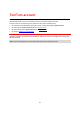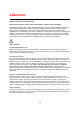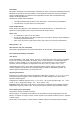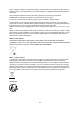User's Manual
Table Of Contents
- Welcome to navigation with TomTom
- Features
- Get going
- TomTom services
- Connecting a smartphone
- Wi-Fi connection
- What's on the screen
- Traffic
- TomTom MyDrive
- Quick search
- Choosing which search to use
- Using quick search About search
- Entering search terms
- Working with search results
- About postcodes
- About mapcodes
- List of POI type icons
- Planning a route to an address
- Planning a route to a city centre
- Planning a route to a POI
- Planning a route to a POI using online search
- Planning a route using the map
- Planning a route using My Places
- Planning a route using coordinates
- Planning a route using a mapcode
- Planning a route in advance
- Finding a car park
- Finding a petrol station
- Step by step search
- Choosing which search to use
- Using step by step search About search
- Entering search terms
- Working with search results
- About postcodes
- List of POI type icons
- Planning a route to an address
- Planning a route to a POI
- Planning a route to a city centre
- Planning a route to a POI using online search
- Planning a route using the map
- Planning a route using My Places
- Planning a route using coordinates using step by step search
- Planning a route in advance
- Finding a car park
- Finding a petrol station
- Changing your route
- The Current Route menu
- Avoiding a blocked road
- Avoiding part of a route
- Finding an alternative route
- Types of route
- Avoiding features on a route
- Avoiding an incident or route feature using the route bar
- Adding a stop to your route from the current route menu
- Adding a stop to your route using the map
- Deleting a stop from your route
- Skipping the next stop on your route
- Reordering stops on a route
- My Routes
- About My Routes
- About GPX and ITN files
- Saving a route
- Navigating using a saved route
- Navigating to a stop on a saved route
- Adding a stop to a saved route using the map
- Recording a track
- Navigating using a track
- Deleting a route or a track from My Routes
- Exporting tracks to a memory card
- Importing routes and tracks from a memory card
- Map Share
- Speed Cameras
- Danger Zones
- My Places
- About My Places
- Setting your home or work location
- Changing your home location
- Adding a location from My Places
- Add a location to My Places from the map
- Adding a location to My Places using search
- Adding a location to My Places by marking
- Deleting a recent destination from My Places
- Deleting a location from My Places
- Using community POI lists
- Smartphone notifications
- Settings
- Appearance
- Display
- Route Bar
- Guidance view
- Automatic Zoom
- Motorway exit previews
- Route Planning
- Bluetooth
- Wi-Fi
- Updates and New Items
- Maps
- Sounds and Warnings
- Voices
- MyDrive
- Language and Units
- System
- Automatic route recording
- Enable IFTTT service
- About
- Choose a search style
- Quick search
- Step by step search
- Format memory card
- Reset device
- Battery settings
- Your information & privacy
- Use my location and the information I enter to receive TomTom services
- Keep journey history on this device for optional features
- Help
- Getting Help
- Product certification
- UsingTomTom MyDrive Connect
- TomTom account
- Addendum
- Important Safety Notices and Warnings
- Safety messages
- Use with care warning
- Notice for oversized/commercial vehicles
- Proper mounting
- Pacemakers
- Other medical devices
- Device care
- Rating: DC5V, 1.2A
- Environmental and Battery information
- Operating temperature
- Device battery (Non-replaceable)
- Battery waste disposal
- WEEE – e-waste disposal
- Triman logo
- Warning for Australia
- Certification for New Zealand
- Customer support contact (Australia and New Zealand)
- TomTom MyDrive app
- Terms and Conditions: Limited warranty and EULA
- This document
- Model numbers
- CE mark and Radio Equipment Directive for TomTom GO Basic
- EU Specific Absorption Rate (SAR) compliance
- Accessories supplied with this device
- Copyright notices
145
UsingTomTom MyDrive Connect
About TomTom MyDrive Connect
The quickest and easiest way to keep your TomTom GO BASIC up to date is to use a Wi-Fi
connection.
If you are unable to connect to the internet using Wi-Fi or you prefer to use a different method, you
can connect to the internet using a USB connection to a computer. To connect your TomTom GO to
the internet, TomTom MyDrive Connect must be installed on the computer.
Note: You cannot use TomTom MyDrive Connect to manage your device.
Setting up TomTom MyDrive Connect
To get ready to use TomTom MyDrive Connect for the first time, do the following:
On your computer, open a web browser and go to tomtom.com/mydrive-connect.
1.
Click Download for Mac or Download for Windows.
2.
Save the downloaded file.
3.
Double click to open the downloaded file.
4.
Follow the instructions on the screen to install TomTom MyDrive Connect.
5.
Choose your settings for automatic startup and updates.
6.
Click OK.
You can now access TomTom MyDrive Connect from the notification area on your desktop.
TomTom MyDrive Connect starts automatically when you connect your TomTom GO BASIC to
your computer.
Connecting to the internet using TomTom MyDrive Connect
If you are unable to connect to the internet using Wi-Fi you can install updates and new items using
a USB connection to a computer.
To connect to the internet using USB, do the following:
1.
Make sure TomTom MyDrive Connect is installed on your computer.
2.
Make sure your computer has a working internet connection.
3.
Connect your TomTom GO BASIC to your computer using the USB cable supplied, then switch
your TomTom GO on.
TomTom MyDrive Connect starts automatically and shares your computer's internet with your
device.
Note: Use ONLY the USB cable supplied with your TomTom GO. Other USB cables may not
work.
Note: You cannot use the mount to connect your TomTom GO to your computer.
Note: You should plug the USB cable directly into a USB port on your computer and not into a
USB hub or USB port on a keyboard or monitor.