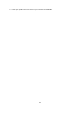User Manual
Table Of Contents
- Welcome to navigation with TomTom
- Features
- Get going
- TomTom services
- Connecting a smartphone
- Wi-Fi connection
- What's on the screen
- Traffic
- TomTom MyDrive
- Quick search
- Choosing which search to use
- Using quick search
- Planning a route using quick search
- Using destination prediction
- Planning a route to an address
- Planning a route to a city center
- Planning a route to a POI
- Planning a route to a POI using online search
- Planning a route using the map
- Planning a route using My Places
- Planning a route using coordinates
- Planning a route using a mapcode
- Planning a route in advance
- Finding a parking lot
- Finding a gas station
- Step by step search
- Choosing which search to use
- Using step-by-step search
- Planning a route using step-by-step search
- Using destination prediction
- Planning a route to an address
- Planning a route to a city center
- Planning a route to a POI
- Planning a route to a POI using online search
- Planning a route using the map
- Planning a route using My Places
- Planning a route using coordinates using step-by-step search
- Planning a route in advance
- Finding a parking lot
- Finding a gas station
- Changing your route
- The Current Route menu
- Avoiding a blocked road
- Avoiding part of a route
- Finding an alternative route
- Types of route
- Avoiding features on a route
- Avoiding an incident or route feature using the route bar
- Adding a stop to your route from the current route menu
- Adding a stop to your route using the map
- Deleting a stop from your route
- Skipping the next stop on your route
- Reordering stops on a route
- My Routes
- About My Routes
- About GPX and ITN files
- Saving a route
- Navigating using a saved route
- Navigating to a stop on a saved route
- Adding a stop to a saved route using the map
- Recording a track
- Navigating using a track
- Deleting a route or a track from My Routes
- Exporting tracks to a memory card
- Importing routes and tracks from a memory card
- Map Share
- Safety Cameras
- Danger Zones
- My Places
- About My Places
- Setting your home or work location
- Changing your home location
- Adding a location from My Places
- Add a location to My Places from the map
- Adding a location to My Places using search
- Adding a location to My Places by marking
- Deleting a recent destination from My Places
- Deleting a location from My Places
- Using community POI lists
- Smartphone notifications
- Settings
- Getting Help
- Product certification
- UsingTomTom MyDrive Connect
- TomTom account
- Addendum
- Copyright notices
148
Pacemakers
Pacemaker manufacturers recommend that a minimum of 15 cm/6 inches be maintained between a
handheld wireless device and a pacemaker to avoid potential interference with the pacemaker.
These recommendations are consistent with independent research and recommendations by
Wireless Technology Research.
Guidelines for people with pacemakers:
You should ALWAYS keep the device more than 15 cm/6 inches from your pacemaker.
You should not carry the device in a breast pocket.
Other medical devices
Please consult your physician or the manufacturer of the medical device, to determine if the
operation of your wireless product may interfere with the medical device.
Device care
It is important to take care of your device:
Do not open the casing of your device under any circumstances. Doing so may be dangerous
and will void the warranty.
Wipe or dry the screen of your device using a soft cloth. Do not use any liquid cleaners.
Special Note Regarding Driving in California, Minnesota and Other States
California Vehicle Code Section 26708 which applies to those driving within the State of California
restricts the mounting of a navigation device on the windshield to a seven-inch square in the lower
corner of the windshield farthest removed from the driver or in a five-inch square in the lower
corner of the windshield nearest to the driver and outside of an airbag deployment zone, if the
system is used only for door-to-door navigation while the motor vehicle is being operated. Drivers in
California should not mount the device on their side or rear windows.
Minnesota State Legislature Statutes Section 169.71, subdivision 1, section 2 restrict any person
driving within the State of Minnesota from driving with a device suspended between the driver and
the windshield.
Many other states have enacted laws which restrict the placement of any object or material on the
windshield or side or rear window that obstructs a driver's clear view of the road. It is incumbent
upon the driver to be aware of all applicable laws and to place the device in such a manner that will
not interfere with his/her driving.
TomTom, Inc. bears no responsibility for and hereby disclaims all liability for any fines, penalties or
damage incurred by a driver for violations of the law. While driving in any state with windshield
mounting restrictions, TomTom recommends using the supplied Adhesive Disk or purchasing an
alternative mounting system (e.g. dashboard or air vents). See tomtom.com for more information
about these mounting options.
Rating: 5 VDC, 1.2 A
How TomTom Uses your Information
Information regarding the use of personal information can be found at: tomtom.com/privacy.
Environmental and Battery information
Your Device
Do not disassemble, crush, bend, deform, puncture, or shred your device. Do not use it in a humid,
wet and/or corrosive environment. Do not put, store, or leave the device in a high temperature
location, in direct sunlight, in or near a heat source, in a microwave oven, or in a pressurized
container, and do not expose it to temperatures over 50°C (122°F) or below -20°C (-4°F).