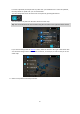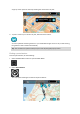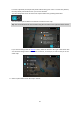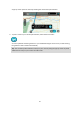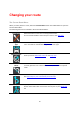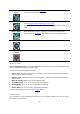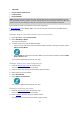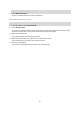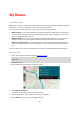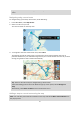Owners manual
66
Save Changes to
Route
If you make a change to a My Route, you see this button. Select this
button to save the changes.
Reorder Stops
Select this button to see the lists of stops for your current route. You can
then change the order of the stops on your route.
For a route without stops, you can also select this button to reverse your
route.
Drive to Route
Select this button to plan a route from your current location to the
starting point of a My Route. The starting point is converted to a stop.
Play Route Preview
Select this button to watch a preview of your planned route.
Stop Route
Preview
Select this button to stop the preview of your planned route.
Types of route
Select Change Route Type to change the type of route planned to your current destination. Your
route is recalculated using the new route type.
You can select the following types of route:
Fastest route - the fastest route to your destination. Your route is constantly checked taking
into account the traffic conditions.
Shortest route - the shortest route to your destination. This may take much longer than the
fastest route.
Most eco-friendly route - the most fuel-efficient route.
Avoid Motorways - this type of route avoids all motorways.
Walking Route - this type of route is optimised for walking.
Bicycle Route - this type of route is optimised for bicycles.
You can set the default route type in the Settings Menu.
Route features
You can choose to avoid some features that are on your currently planned route. You can avoid
the following route features: