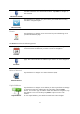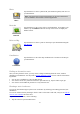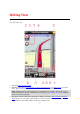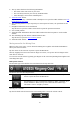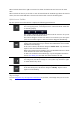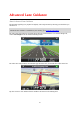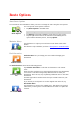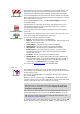Reference Guide
12
Photo
Photo
Tap this button to select a photo from your iOS device gallery and use it as
your destination.
Note: Only photos that contain location data can be used. This feature
can be enabled in the iOS device Camera application.
Postcode
Postcode
Tap this button to enter a zip code as your destination. To navigate to an
address, tap the Address button at the top of the screen to display the
Address screen.
Point on Map
Point on Map
Tap this button to select a point on the map as your destination using the
Map Browser
.
Coordinates
Coordinates
Tap this button to enter the map coordinates of a location on the map as
your destination.
Finding an alternative route
Once you have planned a route, you may want to change something about the route, without
changing your destination. You may want to find an alternative route
for one or more of the follow-
ing reasons:
You can see a roadblock or a line of traffic ahead.
You want to travel via a particular location to pick someone up, stop for lunch or get gas.
You want to avoid a difficult junction or a busy narrow street.
Planning a route in advance
You can use the TomTom app to plan a route in advance by selecting your starting point and your
destination.
You can use advanced route planning to check a route or the time it will take, and you can
add the
route to your calendar and use it later.
To plan a route in advance, do the following:
1. Tap the screen to open the Main menu.