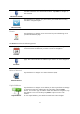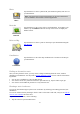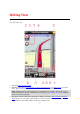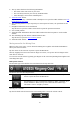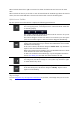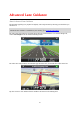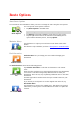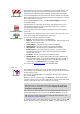Reference Guide
20
Avoid Roadblock
Tap this button if you can see a roadblock or a line of traffic ahead. You
then have to choose how much of the route ahead you want to avoid.
Choose from the different options available. TomTom App recalculates
your route avoiding the section of the route for the distance you selected.
Don’t forget that once a new route is calculated, you may have to turn off
the road you are on very soon.
If the roadblock suddenly clears, tap Recalculate Original to return to
your original route.
Avoid Part of Route
Tap this button to avoid a part of the route. Use this button if you see
that your route includes a road or junction you don’t like, or which is
well-known for traffic problems.
You then choose the road you want to avoid from a list of the roads on
your route.
Change Route Type
Tap this button to change the type of route used to plan your route. Your
route will be recalculated using the new route type.
You can select the following types of route:
Fastest - the fastest route to your destination.
Shortest -
the shortest route to your destination. This may take much
longer than the fastest route.
Avoid highways - this type of route avoids all highways.
Walking Route - this type of route is optimized for walking.
Bicycle Route - this type of route is optimized for bicycles.
Limited Speed - if you select this type of route, you must enter a
maximum speed for your vehicle. The route planned takes this re-
striction into account.
Eco Route - always plan the most fuel-efficient route.
Winding Roads - plan a route that avoids unnecessary highways and
includes winding roads, with the aim of making the route fun and en-
tertaining. You can select the level used to calculate the winding
roads route, with Maximum giving the longest route.
You can set the default route type
in the Settings menu.
Travel Via...
Travel Via...
Tap this button to change your route so that it passes a particular loca-
tion, perhaps to pick someone up on the way. You can add up to five extra
stops along your route.
You can also open Travel Via... by tapping the +1 flag at the bottom of
the route summary.
When have not yet entered a stop, the Travel Via... menu opens. When
you have entered a stop, tap the + symbol at the bottom of the Travel Via
screen to add another stop. You can add up to five stops.
Tip: You choose the stop in the same way as you choose a destination.
This means you can select from all the same options that are offered
when you choose a destination, for example Address, Favorite, Point
of Interest or Point on Map.
Tap a stop in the Travel Via list to see more information about the stop.
On the information screen you can set the Alert On Arrival to on or off.
Tip: You hear an alert sound when you reach the Travel Via stop. You
can change the sound of the alert.
To change the order of the Travel Via stops you have entered, tap the Edit
button, then drag a stop using the order symbol on the right of the