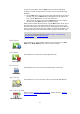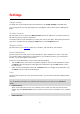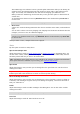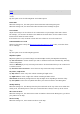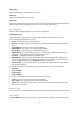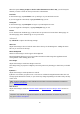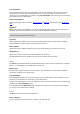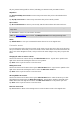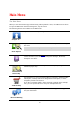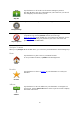Reference Guide
23
The TomTom app uses advanced voices to provide spoken instructions while you are driving. An
advanced voice gives driving instructions and pronounces street names, signs and status mes-
sages. You can only use an Advanced voice that is in the language your iOS device uses.
When you start the TomTom app for the first time you are given the option to download an ad-
vanced voice.
To download extra advanced voices tap Download. When it has downloaded tap Use It Now to
use the voice.
Note: Advanced voices are not available in all languages.
Basic Voices
A basic voice reads the driving instructions but does not read the street names, road numbers or
signs.
You can select a basic voice in any language. The language used for menus and buttons does not
change if you select a voice in a different language.
Note: On some versions of the TomTom app you must first download a basic voice before you
can use it. To download a basic voice, tap Download. When it has downloaded, tap Use It Now
to use the voice.
When you select a voice, a sample of that voice is played.
Alerts
Tap this option to switch on safety alerts.
Speed Camera/Danger Zone
Adjust this setting to switch on speed camera alerts or danger zone alerts
in the Driving View. You
can also select a safety warning alert sound. Tap the Alerts button to select which safety cameras
and safety-related features you want to be warned about.
Note: Information about speed cameras is not available in all countries. To find out if information
about speed cameras is available in your country, go to tomtom.com/services.
Speed Limit
Adjust this setting to warn you when you are driving above the speed limit. You can also select a
warning alert sound.
Important: It is important to pay attention to road signs and drive within the local speed limit.
TomTom speed limit alerts should not be relied on exclusively while driving.
Places of Worship and Schools
Adjust this setting to warn you when you are driving near a place of worship, a school, a college or
a university. The warning is not given when you are driving on a highway, or between the hours of
8:00 p.m. and 6:00 a.m.
Traffic
Adjust this setting to switch on traffic warnings in the Driving View. You can also select a traffic
warning alert sound.
Note: You only see this option when you have a subscription to TomTom Traffic.
Travel Via
Adjust this setting to switch all Travel Via alerts on or off.