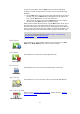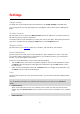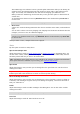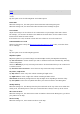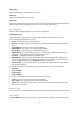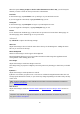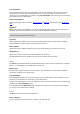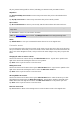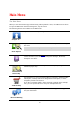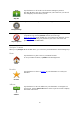Reference Guide
26
When the option Always prompt to check in when destination reached is ON, you will always be
asked if you want to check in when you arrived at a destination.
Facebook
In the TomTom app, tap Facebook to set up and log in to your Facebook account.
If you are logged in to Facebook, tapping Facebook logs you out.
foursquare
In the TomTom app, tap Foursquare to log in to your Foursquare account.
If you are logged in to foursquare, tapping foursquare logs you out.
Twitter
To use Twitter from TomTom app, you must first set up Twitter in the iOS device Settings app. In
the Settings app, allow TomTom app to use your account.
Advanced
Tap Advanced to adjust the following settings:
Status bar
Adjust this setting to show or hide the status bar at the top of the Driving View. Hiding the status
bar lets you see more of the map.
Run in Background
Switch on this setting to run the app in the background.
Run in background means you to receive spoken instructions while using other applications and
visual guidance while making phone calls.
Lane Images
Adjust this setting to switch lane images on and off.
Lane images help you prepare for highway exits and junctions by showing you which lane you should
be in.
IQ Routes™
Adjust this setting to switch IQ Routes on and off.
IQ Routes is used when you plan a route. Your route is calculated using information about the real
average speeds measured on roads, so your route may change depending on the time of day and day
of the week.
Note: IQ Routes information is not available for all regions. For more information on IQ Routes,
go to tomtom.com/iqroutes.
Data Services
Adjust this setting to switch the TomTom Traffic and Speed Cameras or Danger Zones
services on
and off.
Note: TomTom Traffic, Speed Cameras and Danger Zones are TomTom subscription services
which are only available in supported countries. For more information on services in your coun-
try, go to tomtom.com/iphone.