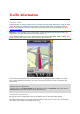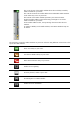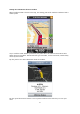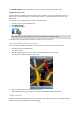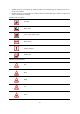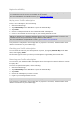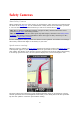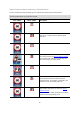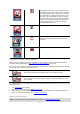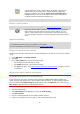Reference Guide
60
Tap this symbol to report a safety camera. By default a speed trap is
reported but you can change this to a fixed camera by tapping the
button that appears. The message Thank you for reporting a speed
camera is shown at the top of the screen. The location is reported to
TomTom and shared with other TomTom users.
Note: A reported speed trap stays in the TomTom app for three hours.
Remove a safety camera
Note: You can only remove a safety camera if you have the Safety Cameras service.
The safety camera symbol changes to this symbol when you approach a
safety camera. Tap the symbol to remove a safety camera. You can
remove a safety camera until 5 seconds after you have passed its loca-
tion. The change is reported to TomTom and shared with other TomTom
users.
Regional availability
Note: You can use TomTom services when traveling abroad, but when planning a route you need
to consider that not all services are available in all countries.
For more information on available services, go to tomtom.com/iphone.
Settings for speed camera warnings
The Speed Cameras Alert settings let you turn the warning on or off and let you select the warning
sound.
1. In the Main Menu, tap Change Settings.
2. Tap Alerts.
3. In the Safety Camera box set the following settings:
Tap the button to turn warnings on or off.
Tap Sounds and choose a sound for the warning.
Tap Types and select which speed cameras and safety-related features you want to receive
a warning for.
Buying a new Speed Cameras subscription
Important: The Speed Cameras service is only available for use with the iPhone and iPad 3G and is
not available for the iPod touch or the iPad without 3G.
To use this service you need a continuous data connection (GPRS, EDGE, UMTS or CDMA). Your
mobile operator may charge you for using a wireless data connection. To stop the Safety Cameras
service updating, tap Change Settings in the Main menu, then tap Advanced, then scroll down to
Data Services. Tap the button to switch off the service.
To buy a new subscription, do the following:
1. Start the TomTom app.
2. Tap TomTom Shop in the Main Menu to open the TomTom Shop.
3. Tap Safety Cameras.
4. Choose a subscription from the list of Safety Camera services.
5. Create a new TomTom account or login to your existing TomTom account.