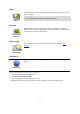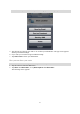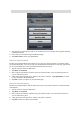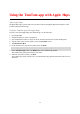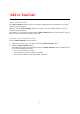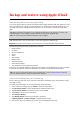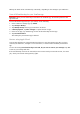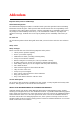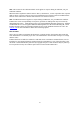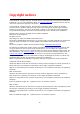Reference Guide
76
About backup and restore using Apple iCloud
You can use Apple iCloud to backup your TomTom app settings and data from your iOS device. If you
restore your iOS device, change to a new iOS device, or remove then install the TomTom app, you
can easily restore your settings and data from iCloud so you don't have to manually enter them
again.
Tip: When you install an upgrade to your existing TomTom app you do not have to restore your
settings and data. Your existing settings and data are used in the upgraded app.
Note: To use iCloud your iOS device must have iOS 5 or higher.
Important: You can only restore to an iOS device that has the same name and which is linked to the
same iCloud account. You can only restore to the same registered TomTom app.
Important: If you do a factory reset of your iOS device your iCloud backup will be deleted.
The following settings and data are backed up in iCloud:
Home location
Favorites
Recent destinations
Voices
Alerts
Map settings
Distance units
Advanced settings
Social media settings
Your TomTom Account email and password.
To back up your settings and data to iCloud you must allow your information to be sent to TomTom.
If you have not agreed to send your information you cannot use the iCloud backup feature.
Note: If you have used other features in the TomTom app, such as TomTom Traffic or Sharing,
you have already agreed to send your information TomTom.
Turn on iCloud backup for your TomTom app
To use iCloud you must first set up and turn on iCloud in the Settings app of your iOS device using
your Apple account.
To include the TomTom app in your iCloud backup, do the following:
1. In the iOS device settings app, tap iCloud to open the iCloud menu.
2. Tap Documents & Data to open the Documents & Data settings screen.
3. Tap Documents & Data to switch that feature in iCloud ON.
4. Tap iCloud to return to the iCloud menu.
5. Tap Storage & Backup.
6. Tap Manage Storage then tap your iOS device in the list.
7. In Backup Options, tap Show All Apps to expand the list of apps.
8. In the list of apps, tap TomTom app to turn on iCloud backups for that app.
Backup and restore using Apple iCloud