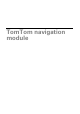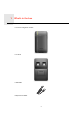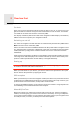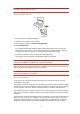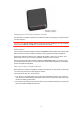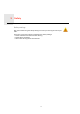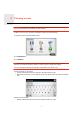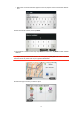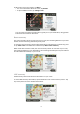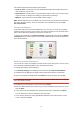User's Manual
10
The LIVE tab panels show the following information:
• Traffic on route - tap this panel to view detailed information about traffic delays and
other incidents on your route.
• Speed cameras - tap this panel to open the Speed Camera menu. You can then report
a speed camera or change your settings for speed camera warnings.
• Weather - tap this panel to view the latest weather reports.
Note: Not all LIVE services are available in all countries. You may be able to use LIVE serv-
ices when travelling abroad. For more information on available services, go to tom-
tom.com/services.
Frequent destinations
If you often make trips to the same destinations, you can set your TomTom navigation
module to ask if you want to plan a route to one of these locations, every time the device
starts. This is faster than planning a route in the normal way.
To select a new destination, tap Start-up settings in the Settings menu and select Ask for
a destination. Then select a button to use for this destination and answer the questions
about the destination.
Show my frequent destinations
You can set your TomTom navigation module to ask if you want to plan a route to one of
your frequently visited destinations every time the device starts.
To change this setting, do the following:
1. Tap Start-up settings in the Settings menu and then select Ask for a destination.
2. Tap Yes, then tap Yes again to begin entering information about the destination.
3. Select a symbol for the destination and tap Done to set the symbol, then tap Yes.
Tip: To add new destinations, select one of the numbered symbols and enter a name for
the new destination button.
4. Tap Yes and if required enter a new name, then tap Done.
5. Enter the address details in the same way you enter an address when planning a route,
then tap Done.
6. If you want to set more destinations, repeat the steps above. Otherwise, tap Done.
You are asked if you want to change the start-up image.
7. If you want to change the image, tap Yes then follow the instructions shown on the
screen. Otherwise, tap No.