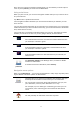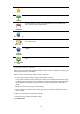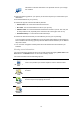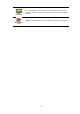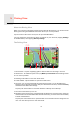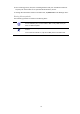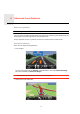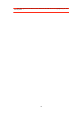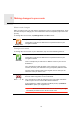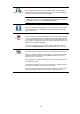User's Manual
Driving View5.
15
Driving
View
About the Driving View
When your TomTom navigation module device starts for the first time, you are shown the
Driving View along with detailed information about your current position.
Tap the centre of the screen at any time to open the Main Menu.
You can choose the screen shown when you switch on your device by tapping Settings
in the Main Menu, then tapping Start-up settings.
The Driving View
1. Zoom button - tap the magnifying glass to show buttons for zooming in and out.
2. Quick menu - to enable the quick menu, tap Make your own menu in the Settings menu.
3. Your current position.
4. Road sign information or the next street name.
5. Traffic sidebar. Tap the sidebar to open the Traffic menu.
6. The time, your current speed and the speed limit, if known. To see the difference
between your preferred arrival time and your estimated arrival time, check the Leeway
checkbox in the Status bar settings.
Tap this part of the status bar to switch between a 3D map and a 2D map.
7. The name of the street you are on.
8. Navigation instruction for the road ahead and the distance to next instruction. If the sec-
ond instruction is less than150m after the first instruction, you see it shown immediately
instead of the distance.
Tap this part of the status bar to repeat the last voice instruction and to change the vol-
ume. You can also tap here to mute the sound.
800
METRES
13:31
54
KM/H
60
MAX
16:31
2:30
HRS
60
KM
Prins Hendrikkade
km
km
34
min
ABCD E
F
G
H
I