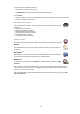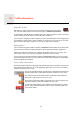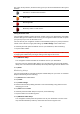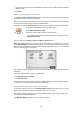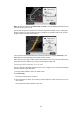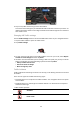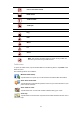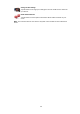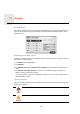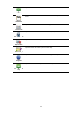User's Manual
53
The colour of the pointers, as shown below, gives you an instant indication of the type of
incident:
Taking the fastest route
Your navigation module regularly looks for a faster route to your destination. If the traffic
situation changes and a faster route is found, your navigation module will offer to replan
your journey so you can use the faster route.
You can also set your navigation module to automatically replan your journey whenever
a faster route is found. To apply this setting, tap Traffic settings in the Traffic menu.
To manually find and replan the fastest route to your destination, do the following:
1. Tap the traffic sidebar.
Tip: If you find that tapping the sidebar opens the Main menu instead of the traffic menu,
try tapping the sidebar with your finger resting on the edge of the screen.
2. Tap Minimise delays.
Your navigation module searches for the fastest route to your destination.
The new route may include traffic delays. You can replan the route to avoid all traffic
delays, but a route which avoids all delays will usually take longer than the fastest route.
3. Tap Done.
Minimising delays
You can use HD Traffic to minimise the impact of traffic delays on your route. To minimise
delays automatically, do the following:
1. Tap Services in the Main Menu.
2. Tap Traffic.
3. Tap Traffic settings.
4. Choose between always taking the faster route automatically, being asked or never
changing your route.
5. Tap Next and then Done.
To manually minimise traffic delays at any time, do the following:
1. Tap the Traffic bar in the Driving View.
2. Tap Minimise traffic delays.
Your navigation module plans the quickest route to your destination. The new route
may include traffic delays and may remain the same as the original route.
Unknown or undetermined situation.
Slow traffic.
Queueing traffic.
Stationary traffic or road closure.