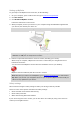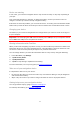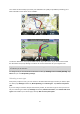User manual
Table Of Contents
- Welcome to navigation with TomTom
- What's in the box
- Read me first
- Planning a route
- Voice control
- The Driving View
- Advanced Lane Guidance
- Changing your route
- View map
- Map corrections
- Sounds and voices
- Settings
- About Settings
- 2D/3D settings
- Advanced settings
- Battery saving
- Brightness
- Car symbol
- Clock
- Connections
- Enable / Disable Bluetooth
- Enable / Disable flight mode
- Favorites
- GPS status
- Home location
- Keyboard
- Language
- Make your own menu
- Manage POIs
- Map colors
- Map corrections
- Me and my device
- MyTomTom account
- Operate left-handed / Operate right-handed
- Phones
- Reset factory settings
- Route planning
- Safety settings
- Show POI on map
- Speaker
- Start up
- Status bar
- Switch map
- Turn off voice guidance / Turn on voice guidance
- Units
- Use night colors / Use day colors
- Vehicle and routes
- Voices
- Voice control
- Volume
- Points of Interest
- Help
- Hands-free calling
- Favorites
- Traffic
- Safety Cameras
- About Safety Cameras
- Safety Camera warnings
- Changing the way you are warned
- Safety Camera symbols
- Updating locations for cameras and alerts
- Report button
- Reporting a new safety camera while on the move
- Reporting a new safety camera while at home
- Reporting incorrect camera alerts
- Types of safety camera you can report
- Average speed check camera warnings
- Safety Cameras menu
- TomTom camper and caravan products
- MyDrive
- Addendum
- Copyright notices
18
Show my frequent destinations
You can set your TomTom device to ask if you want to plan a route to one of your frequently
visited destinations every time the device starts.
To change this setting, do the following:
1. Tap Start up in the Settings menu and then select Ask for a destination.
2. Tap Yes, then tap Yes again to begin entering information about the destination.
3. Select a symbol for the destination and tap Done to set the symbol, then tap Yes.
Tip: To add new destinations, select one of the numbered symbols and enter a name for the
new destination button.
4. Tap Yes and if required enter a new name, then tap Done.
5. Enter the address details in the same way you enter an address when planning a route, then
tap Done.
6. If you want to set more destinations, repeat the steps above. Otherwise, tap Done.
7. You are asked if you want to change the start-up image.
8. If you want to change the image, tap Yes then follow the instructions shown on the screen.
Otherwise, tap No.
Every time your device starts, you are asked if you want to plan a route. If you tap Cancel, the
Driving View opens.
Using arrival times
You can set your TomTom device to ask you if you need to arrive at a particular time when you
plan a route.
Status bar
Tap Status bar in the Settings menu to enable or disable arrival time
notifications.
To enable arrival time notifications select Leeway.
After planning a route, tap YES to enter a preferred arrival time.
Your device calculates your arrival time and shows you whether you will arrive on time.
You can also use this information to work out when you need to leave. If your device shows that
you will arrive 30 minutes early, you can wait and leave in 30 minutes time, rather than arrive
early.
Your arrival time is constantly recalculated during your trip. The status bar shows whether you will
arrive on time or if you are going to be late, as shown below:
You will arrive 55 minutes before the arrival time you entered.
If the estimated arrival time is more than five minutes before the time you
entered, it is shown in green.
You will arrive 3 minutes before the arrival time you entered.
If the estimated arrival time is less than 5 minutes before the time you
entered, it is shown in yellow.