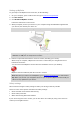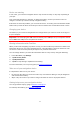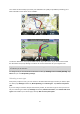User manual
Table Of Contents
- Welcome to navigation with TomTom
- What's in the box
- Read me first
- Planning a route
- Voice control
- The Driving View
- Advanced Lane Guidance
- Changing your route
- View map
- Map corrections
- Sounds and voices
- Settings
- About Settings
- 2D/3D settings
- Advanced settings
- Battery saving
- Brightness
- Car symbol
- Clock
- Connections
- Enable / Disable Bluetooth
- Enable / Disable flight mode
- Favorites
- GPS status
- Home location
- Keyboard
- Language
- Make your own menu
- Manage POIs
- Map colors
- Map corrections
- Me and my device
- MyTomTom account
- Operate left-handed / Operate right-handed
- Phones
- Reset factory settings
- Route planning
- Safety settings
- Show POI on map
- Speaker
- Start up
- Status bar
- Switch map
- Turn off voice guidance / Turn on voice guidance
- Units
- Use night colors / Use day colors
- Vehicle and routes
- Voices
- Voice control
- Volume
- Points of Interest
- Help
- Hands-free calling
- Favorites
- Traffic
- Safety Cameras
- About Safety Cameras
- Safety Camera warnings
- Changing the way you are warned
- Safety Camera symbols
- Updating locations for cameras and alerts
- Report button
- Reporting a new safety camera while on the move
- Reporting a new safety camera while at home
- Reporting incorrect camera alerts
- Types of safety camera you can report
- Average speed check camera warnings
- Safety Cameras menu
- TomTom camper and caravan products
- MyDrive
- Addendum
- Copyright notices
19
You will arrive 19 minutes late.
If the estimated arrival time is later than the time you entered, it is shown
in red.
Navigation menu options
When you tap Navigate to or Drive to, you can set your destination in many ways, not just by
entering the address. The other options are listed below:
Home
Tap this button to navigate to your Home location.
You will probably use this button more than any other.
Favorite
Tap this button to select a Favorite as your destination.
Address
Tap this button to enter an address as your destination.
Recent destination
Tap this button to select your destination from a list of places you have
recently used as destinations.
Point of Interest
Tap this button to navigate to a Point of Interest (POI).
Point on map
Tap this button to select a point on the map as your destination using the
map browser.
Latitude Longitude
Tap this button to enter a destination using latitude and longitude values.
Position of last
stop
Tap this button to select your last recorded position as your destination.