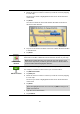User manual
Table Of Contents
- Welcome to navigation with TomTom
- What's in the box
- Read me first
- Planning a route
- Voice control
- The Driving View
- Advanced Lane Guidance
- Changing your route
- View map
- Map corrections
- Sounds and voices
- Settings
- About Settings
- 2D/3D settings
- Advanced settings
- Battery saving
- Brightness
- Car symbol
- Clock
- Connections
- Enable / Disable Bluetooth
- Enable / Disable flight mode
- Favorites
- GPS status
- Home location
- Keyboard
- Language
- Make your own menu
- Manage POIs
- Map colors
- Map corrections
- Me and my device
- MyTomTom account
- Operate left-handed / Operate right-handed
- Phones
- Reset factory settings
- Route planning
- Safety settings
- Show POI on map
- Speaker
- Start up
- Status bar
- Switch map
- Turn off voice guidance / Turn on voice guidance
- Units
- Use night colors / Use day colors
- Vehicle and routes
- Voices
- Voice control
- Volume
- Points of Interest
- Help
- Hands-free calling
- Favorites
- Traffic
- Safety Cameras
- About Safety Cameras
- Safety Camera warnings
- Changing the way you are warned
- Safety Camera symbols
- Updating locations for cameras and alerts
- Report button
- Reporting a new safety camera while on the move
- Reporting a new safety camera while at home
- Reporting incorrect camera alerts
- Types of safety camera you can report
- Average speed check camera warnings
- Safety Cameras menu
- TomTom camper and caravan products
- MyDrive
- Addendum
- Copyright notices
37
Tap a marker to center the map on the location the marker is pointing to.
To create your own marker, tap the cursor button. Then tap Set marker position to place a
green marker at the cursor position.
To disable markers, tap Options, then tap Advanced and deselect Markers.
Coordinates - select this option to show GPS coordinates in the lower left corner of the map.
Cursor menu
The cursor can be used to do more than highlight a location on the map.
Position the cursor on a location on the map, then tap the arrow and then tap one of the following
buttons:
Navigate there
Tap this button to plan a route to the cursor position on the map.
View location
Tap this button to view information about the location on the map such
as the address.
Set marker posi-
tion
Tap this button to create your own green marker and place it at the
cursor position.
If a green marker exists, this button changes to Delete marker.
Find POI nearby
Tap this button to find a POI near the cursor position on the map.
For example, if the cursor currently highlights a restaurant location on
the map, you can search for a nearby parking garage.
Correct location
Tap this button to make a map correction for the cursor position on the
map.
You can make the correction only on your own map or you can share the
correction with the TomTom Map Share community.
Add as Favorite
Tap this button to create a Favorite at the cursor position on the map.
Add as POI
Tap this button to create a POI at the cursor position on the map.