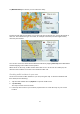User manual
Table Of Contents
- Welcome to navigation with TomTom
- What's in the box
- Read me first
- Planning a route
- Voice control
- The Driving View
- Advanced Lane Guidance
- Changing your route
- View map
- Map corrections
- Sounds and voices
- Settings
- About Settings
- 2D/3D settings
- Advanced settings
- Battery saving
- Brightness
- Car symbol
- Clock
- Connections
- Enable / Disable Bluetooth
- Enable / Disable flight mode
- Favorites
- GPS status
- Home location
- Keyboard
- Language
- Make your own menu
- Manage POIs
- Map colors
- Map corrections
- Me and my device
- MyTomTom account
- Operate left-handed / Operate right-handed
- Phones
- Reset factory settings
- Route planning
- Safety settings
- Show POI on map
- Speaker
- Start up
- Status bar
- Switch map
- Turn off voice guidance / Turn on voice guidance
- Units
- Use night colors / Use day colors
- Vehicle and routes
- Voices
- Voice control
- Volume
- Points of Interest
- Help
- Hands-free calling
- Favorites
- Traffic
- Safety Cameras
- About Safety Cameras
- Safety Camera warnings
- Changing the way you are warned
- Safety Camera symbols
- Updating locations for cameras and alerts
- Report button
- Reporting a new safety camera while on the move
- Reporting a new safety camera while at home
- Reporting incorrect camera alerts
- Types of safety camera you can report
- Average speed check camera warnings
- Safety Cameras menu
- TomTom camper and caravan products
- MyDrive
- Addendum
- Copyright notices
76
About Safety Cameras
The Safety Cameras service warns you about a range of safety cameras and safety alerts including
the following:
Fixed safety camera locations.
Accident hotspot locations.
Speed trap locations.
Average speed check camera locations.
Red light camera locations.
Ungated railroad crossings.
Safety Camera warnings
By default, a warning sound is played for the most common types of safety camera. To change the
warning sound, tap Alert settings in the Safety Cameras menu.
You are warned about safety cameras in three ways:
Your device plays a warning sound.
The type of safety camera and your distance from the camera is shown in the Driving View.
The speed limit is also shown in the Driving View.
The location of the safety camera is shown on the map.
Note: For average speed check cameras, your device warns you at the start and end of the
average speed check area.
Changing the way you are warned
To change the way your TomTom device warns you about safety cameras, tap the Alert settings
button.
You can then set what type of sound is played.
For example, to change the sound that is played when you approach a fixed safety camera, do the
following:
1. Tap Services in the Main Menu.
2. Tap Safety Cameras.
3. Tap Alert settings.
A list of safety camera types is displayed. A speaker is shown next to the safety camera types
that have an alert set.
Safety Cameras