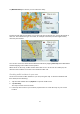User manual
Table Of Contents
- Welcome to navigation with TomTom
- What's in the box
- Read me first
- Planning a route
- Voice control
- The Driving View
- Advanced Lane Guidance
- Changing your route
- View map
- Map corrections
- Sounds and voices
- Settings
- About Settings
- 2D/3D settings
- Advanced settings
- Battery saving
- Brightness
- Car symbol
- Clock
- Connections
- Enable / Disable Bluetooth
- Enable / Disable flight mode
- Favorites
- GPS status
- Home location
- Keyboard
- Language
- Make your own menu
- Manage POIs
- Map colors
- Map corrections
- Me and my device
- MyTomTom account
- Operate left-handed / Operate right-handed
- Phones
- Reset factory settings
- Route planning
- Safety settings
- Show POI on map
- Speaker
- Start up
- Status bar
- Switch map
- Turn off voice guidance / Turn on voice guidance
- Units
- Use night colors / Use day colors
- Vehicle and routes
- Voices
- Voice control
- Volume
- Points of Interest
- Help
- Hands-free calling
- Favorites
- Traffic
- Safety Cameras
- About Safety Cameras
- Safety Camera warnings
- Changing the way you are warned
- Safety Camera symbols
- Updating locations for cameras and alerts
- Report button
- Reporting a new safety camera while on the move
- Reporting a new safety camera while at home
- Reporting incorrect camera alerts
- Types of safety camera you can report
- Average speed check camera warnings
- Safety Cameras menu
- TomTom camper and caravan products
- MyDrive
- Addendum
- Copyright notices
78
Ungated railroad crossing
Toll booth camera
When you first start using your device, no warning sounds are played for these types of cameras:
Restricted road camera
Other camera
Bidirectional camera
Updating locations for cameras and alerts
The locations of safety cameras can change frequently. New cameras can also appear without
warning and the locations for other alerts, such as accident hotspots, may also change position.
Hence, it is important to ensure that your device has the latest camera and alert locations.
To get the latest locations for fixed cameras and speed trap hotspots (likely speed trap locations),
connect your device to your computer and use MyDrive. Connecting to MyDrive once a week is
enough to make sure that you have the latest camera and alert locations on your device.
Report button
To show the report button in the Driving View, do the following:
1. Tap Services in the Main Menu.
2. Tap Safety Cameras.
3. Tap Show report button.
4. Tap Back.