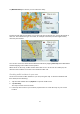User manual
Table Of Contents
- Welcome to navigation with TomTom
- What's in the box
- Read me first
- Planning a route
- Voice control
- The Driving View
- Advanced Lane Guidance
- Changing your route
- View map
- Map corrections
- Sounds and voices
- Settings
- About Settings
- 2D/3D settings
- Advanced settings
- Battery saving
- Brightness
- Car symbol
- Clock
- Connections
- Enable / Disable Bluetooth
- Enable / Disable flight mode
- Favorites
- GPS status
- Home location
- Keyboard
- Language
- Make your own menu
- Manage POIs
- Map colors
- Map corrections
- Me and my device
- MyTomTom account
- Operate left-handed / Operate right-handed
- Phones
- Reset factory settings
- Route planning
- Safety settings
- Show POI on map
- Speaker
- Start up
- Status bar
- Switch map
- Turn off voice guidance / Turn on voice guidance
- Units
- Use night colors / Use day colors
- Vehicle and routes
- Voices
- Voice control
- Volume
- Points of Interest
- Help
- Hands-free calling
- Favorites
- Traffic
- Safety Cameras
- About Safety Cameras
- Safety Camera warnings
- Changing the way you are warned
- Safety Camera symbols
- Updating locations for cameras and alerts
- Report button
- Reporting a new safety camera while on the move
- Reporting a new safety camera while at home
- Reporting incorrect camera alerts
- Types of safety camera you can report
- Average speed check camera warnings
- Safety Cameras menu
- TomTom camper and caravan products
- MyDrive
- Addendum
- Copyright notices
79
The report button is shown on left-hand side of the Driving View or, if you are already using
the quick menu, it's added to the buttons available in the quick menu.
Tip: To hide the report button, tap Hide report button in the Safety Cameras menu.
Reporting a new safety camera while on the move
To report a safety camera on the move, do the following:
1. Tap the report button shown in the Driving View or in the quick menu to record the location of
the camera.
2. Confirm that you want to add a camera.
You see a message thanking you for adding the camera.
Reporting a new safety camera while at home
You do not need to be at the location of a safety camera to report the new location. To report a
new safety camera location while you are at home, do the following:
1. Tap Services in the Main Menu on your navigation device.
2. Tap Safety Cameras.
3. Tap Report safety camera.
4. Select the type of camera.
5. Use the cursor to mark the location of the camera on the map, then tap Next.
6. Tap Yes to confirm the location of the camera, or tap No to mark the location again on the
map.
You see a message thanking you for reporting the camera.
Reporting incorrect camera alerts
You may receive an alert for a camera that is no longer there. To report an incorrect camera alert,
do the following:
Note: You can only report an incorrect camera alert while you are at the location.
1. While you are being warned about the camera, tap the warning.
2. Confirm whether the camera is still there or not.
Types of safety camera you can report
When you report a safety camera while at home, you can select the type of camera you are
reporting.
These are the different types of safety camera you can report from home:
Fixed safety camera - this type of camera checks the speed of passing vehicles and is fixed in
one place.