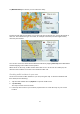User manual
Table Of Contents
- Welcome to navigation with TomTom
- What's in the box
- Read me first
- Planning a route
- Voice control
- The Driving View
- Advanced Lane Guidance
- Changing your route
- View map
- Map corrections
- Sounds and voices
- Settings
- About Settings
- 2D/3D settings
- Advanced settings
- Battery saving
- Brightness
- Car symbol
- Clock
- Connections
- Enable / Disable Bluetooth
- Enable / Disable flight mode
- Favorites
- GPS status
- Home location
- Keyboard
- Language
- Make your own menu
- Manage POIs
- Map colors
- Map corrections
- Me and my device
- MyTomTom account
- Operate left-handed / Operate right-handed
- Phones
- Reset factory settings
- Route planning
- Safety settings
- Show POI on map
- Speaker
- Start up
- Status bar
- Switch map
- Turn off voice guidance / Turn on voice guidance
- Units
- Use night colors / Use day colors
- Vehicle and routes
- Voices
- Voice control
- Volume
- Points of Interest
- Help
- Hands-free calling
- Favorites
- Traffic
- Safety Cameras
- About Safety Cameras
- Safety Camera warnings
- Changing the way you are warned
- Safety Camera symbols
- Updating locations for cameras and alerts
- Report button
- Reporting a new safety camera while on the move
- Reporting a new safety camera while at home
- Reporting incorrect camera alerts
- Types of safety camera you can report
- Average speed check camera warnings
- Safety Cameras menu
- TomTom camper and caravan products
- MyDrive
- Addendum
- Copyright notices
80
Speed trap - this type of camera checks the speed of passing vehicles and is moved to differ-
ent places.
Red light camera - this type of camera checks for vehicles breaking traffic rules at traffic lights.
Toll booth camera - this type of camera monitors traffic at toll road barriers.
Other camera - all other types of camera that do not fall into any of the above categories.
Average speed check camera warnings
You can set whether you want to be warned about the cameras at the start and end of an average
speed check area. To change the settings, tap Alert settings in the Safety Cameras menu.
While you are driving in an average speed check area, your average speed is shown, instead of
your current speed.
As you approach the start of an average speed check zone, you see a visual warning in the Driving
View with a distance to the camera underneath it. You hear an audible warning.
You also see a small icon on the road showing the position of the average speed check camera at
the start of the zone.
During the zone, the visual warning continues to be shown in the Driving View.
Safety Cameras menu
To open the Safety Cameras menu, tap Services in the Main Menu and then tap Safety Cameras.
Report safety
camera
Tap this button to report a new safety camera location.
Alert settings
Tap this button to set the alerts you will receive and the sounds used for
each alert.
Disable alerts
Tap this button to disable all alerts at once.