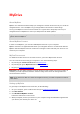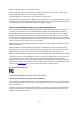User manual
Table Of Contents
- Welcome to navigation with TomTom
- What's in the box
- Read me first
- Planning a route
- Voice control
- The Driving View
- Advanced Lane Guidance
- Changing your route
- View map
- Map corrections
- Sounds and voices
- Settings
- About Settings
- 2D/3D settings
- Advanced settings
- Battery saving
- Brightness
- Car symbol
- Clock
- Connections
- Enable / Disable Bluetooth
- Enable / Disable flight mode
- Favorites
- GPS status
- Home location
- Keyboard
- Language
- Make your own menu
- Manage POIs
- Map colors
- Map corrections
- Me and my device
- MyTomTom account
- Operate left-handed / Operate right-handed
- Phones
- Reset factory settings
- Route planning
- Safety settings
- Show POI on map
- Speaker
- Start up
- Status bar
- Switch map
- Turn off voice guidance / Turn on voice guidance
- Units
- Use night colors / Use day colors
- Vehicle and routes
- Voices
- Voice control
- Volume
- Points of Interest
- Help
- Hands-free calling
- Favorites
- Traffic
- Safety Cameras
- About Safety Cameras
- Safety Camera warnings
- Changing the way you are warned
- Safety Camera symbols
- Updating locations for cameras and alerts
- Report button
- Reporting a new safety camera while on the move
- Reporting a new safety camera while at home
- Reporting incorrect camera alerts
- Types of safety camera you can report
- Average speed check camera warnings
- Safety Cameras menu
- TomTom camper and caravan products
- MyDrive
- Addendum
- Copyright notices
82
About TomTom camper and travel trailer products
TomTom camper and caravan products lets you choose the type of vehicle you are driving so the
route planned by your device is suitable for your vehicle. You can choose a car, a car with travel
trailer, a motorhome, or a van as the vehicle type. Routes planned by your device will avoid
restrictions for the vehicle type. For example, a route calculated for a motorhome may be different
from the route calculated for a car. You can set the size, weight and type of your vehicle as well as
your preferred type of route.
Before you can choose your vehicle type you must select the camper and caravan map on your
device.
Important: You must pay attention to all traffic signs, especially those relating to your vehicle’s
dimensions and weight. We cannot guarantee you will never encounter them on your route and
ignoring such restrictions can be dangerous.
You can select your vehicle in the quick menu in the Driving View. If there are only one or two
buttons in your quick menu, a small icon in the Driving View shows the type of vehicle selected. If
a route is already planned and you select a different vehicle, the route is recalculated for the new
vehicle.
If a route for a travel trailer, a camper or a van is not found, you are asked if you want to use a car
route instead. If you use a car route, pay attention to restrictions you may find on the route.
You can enter the details about the vehicle you are driving and your route type in the Settings
menu.
Vehicle types
You can select a vehicle from the following vehicle types:
Car
Select Car when you are driving a car without towing a travel trailer or
other type of trailer.
Car with travel
trailer
Select Car with travel trailer when you are towing a travel trailer, a
pop-up trailer, a horse trailer or any other type of trailer.
Tip: Select Car when you have unhitched your travel trailer or other
trailer from your car.
RV
Select camper when you are driving a camper or motorhome.
TomTom camper and caravan products