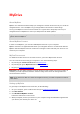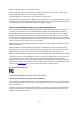User manual
Table Of Contents
- Welcome to navigation with TomTom
- What's in the box
- Read me first
- Planning a route
- Voice control
- The Driving View
- Advanced Lane Guidance
- Changing your route
- View map
- Map corrections
- Sounds and voices
- Settings
- About Settings
- 2D/3D settings
- Advanced settings
- Battery saving
- Brightness
- Car symbol
- Clock
- Connections
- Enable / Disable Bluetooth
- Enable / Disable flight mode
- Favorites
- GPS status
- Home location
- Keyboard
- Language
- Make your own menu
- Manage POIs
- Map colors
- Map corrections
- Me and my device
- MyTomTom account
- Operate left-handed / Operate right-handed
- Phones
- Reset factory settings
- Route planning
- Safety settings
- Show POI on map
- Speaker
- Start up
- Status bar
- Switch map
- Turn off voice guidance / Turn on voice guidance
- Units
- Use night colors / Use day colors
- Vehicle and routes
- Voices
- Voice control
- Volume
- Points of Interest
- Help
- Hands-free calling
- Favorites
- Traffic
- Safety Cameras
- About Safety Cameras
- Safety Camera warnings
- Changing the way you are warned
- Safety Camera symbols
- Updating locations for cameras and alerts
- Report button
- Reporting a new safety camera while on the move
- Reporting a new safety camera while at home
- Reporting incorrect camera alerts
- Types of safety camera you can report
- Average speed check camera warnings
- Safety Cameras menu
- TomTom camper and caravan products
- MyDrive
- Addendum
- Copyright notices
84
9. In Map information settings, set whether you want to be warned if your route passes through
an area where your map contains only limited information. Tap Done.
Selecting an RV & Travel Trailer map
You must first select an RV & Travel Trailer map before you can use your TomTom RV & Travel
Trailer product.
1. Tap Settings in the Main menu.
2. Tap Switch map.
3. Tap the camper map to select it.
4. Click Done in the Settings menu to return to the Driving View.
Selecting your vehicle type
You can quickly change your vehicle type in the quick menu in the Driving view as follows:
Note: You must first add the vehicle type option to the quick menu.
1. Tap the vehicle button in the Driving view. The vehicle button shows the vehicle type currently
chosen:
Tip: If there are three or more items in your quick menu, tap the quick menu button:
Then tap the Change vehicle button.
2. Tap the type of vehicle you drive.
If there are only one or two items in your quick menu, a small icon in the Driving View shows
the type of vehicle that is selected.
If a route is already planned and you select a different vehicle, the route is recalculated for the
new vehicle.