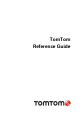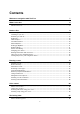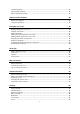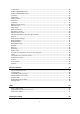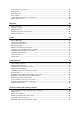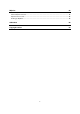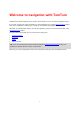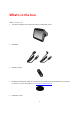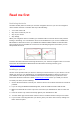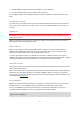TomTom Reference Guide
Contents Welcome to navigation with TomTom 7 What's in the box 8 What's in the box ................................................................................................................................8 Read me first 9 Positioning the device ........................................................................................................................9 Installing in your car ............................................................................................................
The Driving View ..............................................................................................................................25 Driving View Symbols ......................................................................................................................26 About replanning settings ................................................................................................................26 Advanced Lane Guidance 28 About lane guidance ..................................
Connections ......................................................................................................................................46 Enable / Disable Bluetooth ...............................................................................................................47 Enable / Disable flight mode ............................................................................................................47 Favorites ........................................................................
Connecting to your phone ...............................................................................................................63 Making a call .....................................................................................................................................63 Receiving a call .................................................................................................................................64 Auto-answer ..............................................................
MyDrive 86 About MyDrive .................................................................................................................................86 About MyDrive Connect...................................................................................................................86 MyTomTom account ........................................................................................................................86 Setting up MyDrive .......................................................
Welcome to navigation with TomTom This Reference Guide explains all you need to know about your new TomTom navigation device. If you want a quick read of the essentials, we recommend that you read the Read me first chapter. This covers installation, switching on, setting up and updating using MyDrive. After that, you will probably want to look at route planning, and you can read all about that in the Planning a route chapter.
What's in the box What's in the box TomTom navigation device with removable or integrated mount USB cable or USB car charger Dashboard mount disks. Disks are included in some products and are available as accessories for others. For more information, go to tomtom.com/accessories.
Read me first Positioning the device Consider carefully where to install your TomTom navigation device in your car. The navigation device should not block or interfere with any of the following: Your view of the road Any of the controls in your car Any of your mirrors Any airbags When your navigation device is installed, you should be able to reach the device easily without leaning or stretching.
7. Plug the USB car charger into the power supply on your dashboard. 8. Connect the USB cable to the car charger and your device. Your navigation device is now installed. The next step is to switch it on and answer a few questions. Switching on and off To switch on your navigation device, press and hold the On/Off button until you see the start-up screen. The first time you switch on your device, you have to hold the button down for up to 15 seconds.
Setting up MyDrive To get ready to use MyDrive for the first time, do the following: 1. On your computer, open a web browser and go to tomtom.com/getstarted. 2. Click Get Started. 3. Click Download MyDrive Connect. Follow the instructions on the screen. 4. When prompted, connect your device to your computer using the USB cable supplied with your device, then switch your device on. Note: Use ONLY the USB cable supplied with your device. Other USB cables may not work.
Device not starting In rare cases, your TomTom navigation device may not start correctly or may stop responding to your taps. First, check that the battery is charged. To charge the battery, connect your device to the car charger. It can take up to 2 hours to fully charge the battery. If this does not solve the problem, you can reset the device. To do this, press and hold the On/Off button until you hear the drum sound and your device restarts. This can take 30 seconds or more.
Planning a route Planning a route Important: In the interest of safety and to reduce distractions while you are driving, you should always plan a route before you start driving. Important: If you are using a TomTom camper and travel trailer home product, before planning a route you should set up your device for your vehicle. To plan a route on your TomTom device, do the following: 1. Tap the screen to open the Main Menu. 2. Tap Navigate to or Drive to. 3. Tap Address.
5. Enter the street name. Streets with similar names are shown in the list while you type. When the correct street name appears in the list, tap the name to select the destination. 6. Enter the house number, then tap Done. 7. The location is shown on the map. Tap Select to continue or tap Back to enter another address. Important: If you are planning a travel trailer or RV route and no specific route can be found, you are asked if you want to use a car route instead.
8. When the new route is shown, tap Done. For more information about the route, tap Details. To change your route, for example, to travel via a particular location or to select a new destination, tap Change route. Your device starts to guide you to your destination, using spoken instructions and on-screen directions. Route summary The route summary shows an overview of your route, the remaining distance to your destination and the remaining estimated trip time.
Your TomTom device helps you reach your destination as quickly as possible by showing you a faster alternative route when one is available. To take the alternative route, tap the balloon at the top of the screen. If you don't want to follow the alternative route, keep driving to continue to receive instructions for your original route. Tip: The alternative route disappears when it is no longer faster than your original route or it is too late for you to choose it.
Note: You can only choose to be asked about the type of route when you select a car as your vehicle. The types of route you can choose from are as follows: Fastest route - the route which takes the least time. Eco route - the most fuel-efficient route for your trip. Shortest route - the shortest distance between the locations you set. This may not be the quickest route, especially if the shortest route is through a town or city. Walking route - a route designed for making the trip on foot.
Show my frequent destinations You can set your TomTom device to ask if you want to plan a route to one of your frequently visited destinations every time the device starts. To change this setting, do the following: 1. Tap Start up in the Settings menu and then select Ask for a destination. 2. Tap Yes, then tap Yes again to begin entering information about the destination. 3. Select a symbol for the destination and tap Done to set the symbol, then tap Yes.
You will arrive 19 minutes late. If the estimated arrival time is later than the time you entered, it is shown in red. Navigation menu options When you tap Navigate to or Drive to, you can set your destination in many ways, not just by entering the address. The other options are listed below: Tap this button to navigate to your Home location. You will probably use this button more than any other. Home Tap this button to select a Favorite as your destination.
Planning a route in advance You can use your TomTom device to plan a route in advance, selecting your starting point and your destination. Here are some more reasons to plan a route in advance: Find out how long a trip is going to take before you start. You can also compare trip times for the same route at different times of the day or on different days of the week. Your device uses IQ Routes when planning a route. IQ Routes calculates routes based on the real average speeds measured on roads.
Tap this button for a list of all the turn instructions on the route. This is very useful if you need to explain a route to someone else. Show instructions Tap this button to see an overview of the route using the map browser. Show map of route Tap this button to watch a demo of the trip. You can interrupt the demo at any time by tapping the screen. Show route demo Tap this button to open the route summary screen. Show route summary Tap this button to see a preview of your destination.
Voice control About voice control Note: Voice control is not supported on all devices or in all languages. Instead of tapping the screen to control your TomTom device, you can use your voice to control your device. For example, to increase the volume on your device, you can say "Increase volume" or "Volume 50%." To view the list of available commands, tap Help in the Main menu, tap Product manuals and then tap What to say. Important: Voice control requires a voice that speaks street names.
A green bar means the device can hear your voice. A red bar means your voice is too loud for the device to recognize individual words. A gray bar means your voice is too quiet for the device to recognize individual words. For some phrases, your device repeats what you say and asks for confirmation. Tip: For the best recognition of what you say, speak normally without trying to articulate words in an unnatural way.
Cities and towns and their centers. Favorites. POI categories. POIs for named brands of, for example, restaurants, gas stations, car rental companies and gyms. A recent destination. To plan a route to an address using speech, do the following: 1. Tap the voice control button in the Driving view. 2. When you hear the beep, you can say, for example "Drive to an address." Tip: Your device has either Navigate to or Drive to on the button in the Main Menu.
The Driving View About the Driving View When your TomTom navigation device starts for the first time, you are shown the Driving View along with detailed information about your current position. Tap the center of the screen at any time to open the Main Menu. You can choose the screen shown when you switch on your device by tapping Settings in the Main Menu and then tapping Start up. The Driving View 1. Zoom button - tap the magnifying glass to show buttons for zooming in and out. 2.
Note: Voice control is not supported on all devices or in all languages. 7. Battery level indicator. 8. The time, your current speed and the speed limit, if known. To see the difference between your preferred arrival time and your estimated arrival time, check the Leeway checkbox in the Status bar settings. Tap this part of the status bar to switch between a 3D map and a 2D map. 9. The name of the street you are on. 10. Navigation instruction for the road ahead and the distance to next instruction.
Ask me if I want that route - select this option to be asked if you want to take the new route. When asked if you wish to take the alternative route, tap Yes to have the current route recalculated as the fastest one. Tap No if you don't want to take the alternative route. If you change your mind, tap the balloon at the top of the screen to take the alternative route. Tap Info to see a summary of both the original and alternative routes.
Advanced Lane Guidance About lane guidance Note: Lane guidance is not available for all junctions or in all countries. Your TomTom navigation device helps you prepare for highway exits and junctions by showing the correct driving lane for your planned route. As you approach an exit or junction, the lane you need is shown on the screen.
Instructions in the status bar Tip: If no lane guidance is shown in the status bar and all lanes are highlighted, you can use any lane.
Changing your route Making changes to your route After you plan a route, you may want to change the route or even the destination. There are various ways to change your route without the need to completely replan the entire trip. To change the current route, tap Change route in the Main menu: Tap this button to change the current route. This button is only shown while there is a planned route on your device.
traffic information services, go to tomtom.com/services. Tap this button to change the current destination. Change destination When you change the destination, you are shown the same options and asked to enter the new address in the same way as when you plan a new route. Tap this button to avoid part of the current route. Avoid part of route You are shown a list of the street names on your route. When you tap one of the street names, your device calculates a detour to avoid the selected street.
3. Tap Travel via. Tip: You can also tap View map and then tap Travel via in the cursor menu. If your device supports Voice control, you also speak commands to add waypoints. 4. Choose the location for your waypoint from a choice of Home, Favorite, Address, Recent destination, POI, point on map, longitude/latitude, position of last stop or you can perform a search. On the route summary screen, a message confirms that the route is being recalculated to include the waypoint.
Your waypoint changes its position in the list and you are immediately returned to your list of waypoints. Tip: You cannot move an unvisited waypoint into a list of already visited waypoints. Deleting a waypoint To delete a waypoint, do the following: 1. Tap the screen to bring up the Main Menu. 2. Tap Change route. 3. Tap Travel via. You see a list of your waypoints. 4. Tap the waypoint you want to delete. You see a screen with the name of your waypoint at the top. 5. Tap Delete.
The waypoint is deleted and reinserted into the list of waypoints that haven't yet been visited.
View map About viewing the map You can view the map in the same way as you might look at a traditional paper map. The map shows your current location and many other locations such as Favorites and POIs. To view the map in this way, tap View map or View route in the Main menu. You view different locations on the map by moving the map across the screen. To move the map, touch the screen and drag your finger across the screen.
2. Traffic - current traffic incidents. Use the Options button to select whether traffic information is shown on the map. When traffic information is shown on the map, POIs and Favorites are not shown. Note: To use a TomTom traffic information service, you may need a subscription or a receiver. Traffic services are not supported in all countries or regions. For more information, visit tomtom.com/services. 3. Marker A marker shows the distance to a location.
Tap a marker to center the map on the location the marker is pointing to. To create your own marker, tap the cursor button. Then tap Set marker position to place a green marker at the cursor position. To disable markers, tap Options, then tap Advanced and deselect Markers. Coordinates - select this option to show GPS coordinates in the lower left corner of the map. Cursor menu The cursor can be used to do more than highlight a location on the map.
Travel via... Tap this button to travel via the cursor position on the map as part of your current route. Your destination remains the same as before but your route now includes this location. This button is only available while there is a planned route. Tap this button to center the map on the cursor position. Center on map Note: Hands-free calling is not supported on all devices. Tap this button to call the location at the cursor position. Call...
Map corrections About Map Share Map Share helps you correct map errors. You can correct several types of map error. To make corrections to your own map, tap Map corrections in the Settings menu. Note: Map Share is not available in all regions. For more information, go to tomtom.com/mapshare. Correcting a map error Important: For safety reasons, do not enter the full details of a map correction while you are driving. Mark the location of the map error instead and enter the full details later.
tion or a street on the map. 3. Select the street or section of a street you want to correct by tapping it on the map. The street you select is highlighted and the cursor shows the name of the street. 4. Tap Done. Your device shows the street and whether the traffic is blocked or allowed in each direction. 5. Tap one of the direction buttons to block or unblock the flow of traffic in that direction. 6. Tap Done.
Tap this button to change and report incorrect road turn restrictions. Change turn restrictions Tap this button to change and report the road speed limit. Change road speed Tap this button to add or remove a rotary. Add or remove rotary Tap this button to add a new Point of Interest (POI). For example to add a new restaurant near to your current location: 1. Tap Add missing POI. Add missing POI 2. Tap Restaurant in the list of POI categories. 3. Tap Near you.
Correct house number Tap this button to correct the location of a house number. Enter the address that you wish to correct and then indicate on the map the correct location of that house number. Tap this button to edit an existing street. Once you have selected the street, you can select an error to report. You can select more than one type of error for a street. Existing street Tap this button to report a missing street. You have to select the start and end points of the missing street.
Sounds and voices About sounds and voices Your TomTom device uses sound for some or all of the following: Driving directions and other route instructions Traffic information Note: To use a TomTom traffic information service, you may need a subscription or a receiver. Traffic services are not supported in all countries or regions. For more information, visit tomtom.com/services.
Tap in the Main menu, then tap Volume settings and move the slider to adjust the volume. Tap Test to listen to the new volume level. Automatic volume control To set your TomTom device to automatically adjust the volume, do the following: 1. Tap Settings in the Main menu. 2. Tap Volume. 3. Select Link volume to car speed to automatically adjust the volume inside the car in response to changes in the speed of your driving. 4. Tap Done.
Settings About Settings You can change the way your TomTom device looks and behaves. Most of the settings on your device can be accessed by tapping Settings in the Main menu. Note: Not all settings described here are available on all devices. 2D/3D settings Tap this button to set the default view of the map. To switch between 2D and 3D views while driving, tap the left side of the status bar in the Driving View.
Enable automatic zooming in 3D view Show lane images - when this setting is selected, a graphical view of the road ahead shows which lane you need when you approach a junction or highway exit. You can choose to see a split-screen lane image, a full-screen lane image or you can switch off lane images altogether. This feature is not available for all roads. Show tips - this setting switches tips on and off.
Enable / Disable Bluetooth Tap this button to enable Bluetooth®. Note: This feature is not available on all TomTom navigation devices. Enable Bluetooth Tap this button to disable Bluetooth®. Note: This feature is not available on all TomTom navigation devices. Disable Bluetooth Enable / Disable flight mode Tap this button to enable or disable flight mode. Flight mode stops all communication from the device. Enable / Disable flight mode Favorites Tap this button to add, rename or delete Favorites.
GPS status Tap this button to see the current status of GPS reception on your device. GPS status Home location Tap this button to set or change your Home location. You enter the address in the same way as you do when you plan a route. Home location Your Home location provides an easy way to plan a route to an important location. For most people, your Home location will be your home address. However, you might prefer to set the location to another regular destination, such as your place of work.
Make your own menu Tap this button to add up to six buttons to your own personalized menu. If there are only one or two buttons in your menu, both buttons are shown in the Driving view. Make your own menu If you have three or more buttons in your menu, then a single button is shown in the Driving view which opens your menu when tapped. Manage POIs Tap this button to manage your own Point of Interest (POI) categories and locations.
Me and my device Tap this button to find technical information about your TomTom, and to select whether you want to share information with TomTom. A menu opens with the following options: Me and my device Tap this button to find technical information about your TomTom, such as the device serial number, application version and the map version. About my device Tap this button to change whether you want to share information with TomTom.
ware application installed on your device. Route planning Tap the Route planning button to set the way your TomTom calculates the routes that you plan. Route planning Tap the button for each option to change the settings. Route types Set the type of route you want your TomTom to calculate. Tap IQ Routes to set if you want the device to use IQ Routes information to help find the best route.
Speaker Tap this button to select the loudspeaker or loudspeaker connection that is used by your device. Speaker Start up Tap this button to set what happens when your device starts. Start up Status bar Tap this button to select the information you want to see on the status bar: Status bar Horizontal - show the status bar at the bottom of the Driving view. Vertical - show the status bar on the right-hand side of the Driving view.
Turn off voice guidance / Turn on voice guidance Tap this button to switch off voice guidance. You will no longer hear spoken route instructions but you will still hear information such as traffic information and warnings. Turn off Voice guidance Voice guidance is also switched off if you tap Turn off sound in the Settings menu. Note: If you change the voice on your device, then voice guidance is automatically switched on for the new voice.
To set up your vehicle, or change between vehicles, tap Vehicle and route types. You can then select your vehicle type and set up your device for your vehicle. Route types Set the type of route you want your TomTom to calculate. Tap IQ Routes to set if you want the device to use IQ Routes information to help find the best route. Toll roads, Ferries, Carpool lanes and Unpaved roads settings Set how your TomTom should manage each of these road features when the device calculates a route.
Tap this button to enable voice control. Enable voice control Tap this button to see a list of commands you can say when using voice control. What to say Volume Tap this button to set the volume level for your device. Move the slider to change the volume.
Points of Interest About Points of Interest Points of Interest or POIs are useful places on the map. Here are some examples: Restaurants Hotels Museums Parking garages Gas stations Creating POIs Tip: For help on managing third party POIs, search for "Third party POIs" at: tomtom.com/support. 1. Tap the screen to open the Main menu. 2. Tap Settings. 3. Tap Manage POIs. 4.
Tap this button to create a POI from a Favorite. Favorite You might want to create a POI from a Favorite because you can only create a limited number of Favorites. If you want to create more Favorites you need to delete some Favorites. To avoid losing a Favorite, save the location as a POI before you delete the Favorite. Tap this button to enter an address as a new POI. When you enter an address, you can choose from four options.
Using POIs to plan a route When you plan a route, you can use a POI for the destination. The following example shows how to plan a route to a parking lot in a city: 1. Tap Navigate to or Drive to in the Main menu. 2. Tap Point of Interest. 3. Tap POI in a city. Tip: The last POI you viewed on your TomTom device is also shown in the menu. 4. Enter the name of the town or city and select it when it is shown in the list. 5. Tap the arrow button to expand the list of POI categories.
For example, you can search for a movie theater, call to book a ticket and plan a route to the theater, and all using your TomTom device. 1. Tap the phone button in the Driving View. If the button is not visible in the Driving View, tap Make your own menu in the Settings menu and select Call... to display the button in the Driving View. 2. Tap Point of Interest. 3. Select how you want to search for the POI. For example, if you want to search for a POI on your route, tap POI along route. 4.
Tap the following buttons to create and maintain your own POIs: Add POI - tap this button to add a location to one of your own POI categories. Warn when near POI - tap this button to set your device to warn you when you are near selected POIs. Delete POI - tap this button to delete one of your own POI categories. Edit POI - tap this button to edit one of your own POIs. Add POI category - tap this button to create a new POI category.
Help About getting help Tap Help in the Main menu to navigate to emergency services centers and other special services. If your device supports hands-free calling and your phone is connected to your device, you can contact emergency services directly by phone. For example, if you are involved in a car accident, you could use the Help menu to find and call the nearest hospital and tell them your exact location. Tip: If you do not see the Help button in the Main menu, tap Settings and then Safety settings.
Tap this button to navigate your way by car to a service center. Drive to help Tap this button to navigate your way on foot to a service center. Walk to help Tap this button to see your current location on the map. Where am I? If hands-free calling is supported on your device, and your phone is connected to your device, you can tap Where am I?. Select the type of service you want to contact and tell them your exact location as shown on your device.
Hands-free calling About hands-free calls Note: Hands-free calling is not supported on all devices. If you have a mobile phone with Bluetooth®, you can use your TomTom device to make phone calls and send and receive messages. Important: Not all phones are supported or compatible with all features. For more information, go to tomtom.com/phones/compatibility. Connecting to your phone First you must establish a connection between your mobile phone and your TomTom device.
Not all phones can transfer the phonebook to your device. For more information, go to tomtom.com/phones/compatibility. Tap Recently dialed to select from a list of people or numbers you have called recently using your device. Tap Recent caller to select from a list of people or numbers who called you recently. Only calls you have received on your device are saved in this list. Receiving a call When someone calls you, the caller's name and phone number are shown.
Tap this button to make a phone call. Call Tap this button to change your home phone number. Change home number Tap this button to select information you want to delete. You can delete the list of recent callers and the list of recently dialed numbers. Delete Tap this button to change the auto-answer settings. Auto-answer settings Important: Not all phones are supported or compatible with all features.
Favorites About Favorites Favorites provide an easy way to select a location without the need to enter the address. They do not need to be favorite places, they can simply be seen as a collection of useful addresses. Tip: If you have set-up any frequent destinations, they are shown in your list of Favorites. Creating a Favorite To create a Favorite, do the following: 1. Tap the screen to bring up the Main menu. 2. Tap Settings to open the Settings menu. 3. Tap Favorites. 4. Tap Add.
Tap this button to add your current location as a Favorite. For example, if you stop somewhere interesting, while you are there you can tap this button to create the Favorite. My location Tap this button to create a Favorite using the Map Browser. Select the location of the Favorite using the cursor, then tap Done. Point on map Tap this button to create a Favorite by entering latitude and longitude values. Latitude Longitude Tap this button to create a Favorite by saying the address.
Your device immediately starts guiding you to your destination with spoken instructions and visual instructions on the screen. Changing the name of a Favorite To change the name of a Favorite, do the following: 1. Tap the screen to bring up the Main menu. 2. Tap Settings to open the Settings menu. 3. Tap Favorites. 4. Tap the Favorite you want to rename. Tip: Use the left and right arrows to choose another Favorite from your list. 5. Tap Rename. 6. Type in the new name and then tap Done. 7. Tap Done.
Traffic About RDS-TMC The Traffic Message Channel (TMC), also known as RDS-TMC, transmits traffic information as a radio signal and is available free of charge in many countries. TMC is not a TomTom Service, but is available when using the TomTom RDS-TMC Traffic Receiver. Note: TomTom is not responsible for the availability or quality of traffic information provided by the Traffic Message Channel. The Traffic Message Channel (TMC) is not available in all countries.
Stationary traffic or road closure. Taking the fastest route Your TomTom device regularly looks for a faster route to your destination. If the traffic situation changes and a faster route is found, your device offers to replan your trip so you can use the faster route. You can also set your device to automatically replan your trip whenever a faster route is found. To apply this setting, tap Traffic settings in the Traffic menu.
The first time you use Home to work, you must set your traffic home and work locations by doing the following: 1. Tap the traffic sidebar to open the Traffic menu. Note: If you already have a route planned, a summary of traffic incidents on your route is shown. Tap Options to open the Traffic menu. 2. Tap Show home-work traffic. 3. Set your home location and your work location. If you have already set the locations and want to change them, tap Change home-work.
Tap Minimize delays to check if you can reduce the delay. Tap the left and right arrow buttons to move through each incident in turn, viewing the details of each one. This includes the type of incident, for example road works, and the length of delay caused by this incident. You can also access the details about individual incidents by tapping View map in the Main Menu and then tapping on the traffic incident symbol. When shown on the map, a traffic incident starts with an icon.
The map shows traffic incidents in the area. 4. Tap on any traffic incident to get more information. A screen is shown that gives you detailed information about the incident you chose. To display information about surrounding incidents use the left and right arrows at the bottom of this screen. Changing traffic settings Use the Traffic settings button to choose how traffic information works on your navigation device. 1. Tap the traffic sidebar then tap Options to open the Traffic menu. 2.
Symbols shown in a red triangle are weather related. Your device does not replan to avoid these warnings. Traffic incident symbols: Accident Road works One or more lanes closed Road closed Traffic incident Traffic jam Weather related symbols: Fog Rain Wind Ice Snow Note: The incident avoided symbol is shown for any traffic incident that you avoid using a traffic service.
Tap this button to re-plan your route based on the latest traffic information. Minimize traffic delays Tap this button to calculate the quickest route from your home location to your place of work and back. Show home-work traffic Tap this button for an overview of traffic incidents along your route. Tap the left and right buttons for more detailed information about each incident. Show traffic on route Tap Minimize delays to replan your route and avoid the traffic incidents that are shown on the map.
Safety Cameras About Safety Cameras The Safety Cameras service warns you about a range of safety cameras and safety alerts including the following: Fixed safety camera locations. Accident hotspot locations. Speed trap locations. Average speed check camera locations. Red light camera locations. Ungated railroad crossings. Safety Camera warnings By default, a warning sound is played for the most common types of safety camera.
4. Tap Fixed cameras. 5. Select whether you always want to be warned or warned only when you are speeding. Select Never to turn off the warning. 6. Tap the sound you want to be used for the warning. 7. Tap Next. The warning sound you selected is now set for fixed safety cameras. A speaker symbol is shown next to Fixed cameras in the list of types of safety camera. Safety Camera symbols Safety Cameras are shown as symbols in the Driving View.
Ungated railroad crossing Toll booth camera When you first start using your device, no warning sounds are played for these types of cameras: Restricted road camera Other camera Bidirectional camera Updating locations for cameras and alerts The locations of safety cameras can change frequently. New cameras can also appear without warning and the locations for other alerts, such as accident hotspots, may also change position.
The report button is shown on left-hand side of the Driving View or, if you are already using the quick menu, it's added to the buttons available in the quick menu. Tip: To hide the report button, tap Hide report button in the Safety Cameras menu. Reporting a new safety camera while on the move To report a safety camera on the move, do the following: 1. Tap the report button shown in the Driving View or in the quick menu to record the location of the camera. 2. Confirm that you want to add a camera.
Speed trap - this type of camera checks the speed of passing vehicles and is moved to different places. Red light camera - this type of camera checks for vehicles breaking traffic rules at traffic lights. Toll booth camera - this type of camera monitors traffic at toll road barriers. Other camera - all other types of camera that do not fall into any of the above categories.
Tap this button to enable the report button. The report button is shown in the Driving View or in the quick menu. Show report button When the report button is shown in the Driving View, this button changes to Hide report button.
TomTom camper and caravan products About TomTom camper and travel trailer products TomTom camper and caravan products lets you choose the type of vehicle you are driving so the route planned by your device is suitable for your vehicle. You can choose a car, a car with travel trailer, a motorhome, or a van as the vehicle type. Routes planned by your device will avoid restrictions for the vehicle type. For example, a route calculated for a motorhome may be different from the route calculated for a car.
Select Truck when you are driving a private truck, a rental truck, or other large, non-commercial vehicle. Truck Set up your vehicle Before you can plan a route using roads suitable for your vehicle type you must first enter the details for your vehicle or vehicle combination. 1. Tap Settings in the Main Menu. 2. Tap Vehicle and routes, and then tap Vehicles and route types. 3. Tap your vehicle type. You can enter details for a Car with travel trailer, a Camper, and a Van.
9. In Map information settings, set whether you want to be warned if your route passes through an area where your map contains only limited information. Tap Done. Selecting an RV & Travel Trailer map You must first select an RV & Travel Trailer map before you can use your TomTom RV & Travel Trailer product. 1. Tap Settings in the Main menu. 2. Tap Switch map. 3. Tap the camper map to select it. 4. Click Done in the Settings menu to return to the Driving View.
Show the vehicle type quick menu button You can add the vehicles selection button to the quick menu so you can quickly select your vehicle type. 1. Tap Settings in the Main menu. 2. Tap Make your own menu. 3. Tap Cancel to clear the information screen, or Next then Done to read the information screens. 4. Select Change between different vehicles. 5. Click Done, then click Done again to return to the Driving View.
MyDrive About MyDrive MyDrive is a web-based tool that helps you manage the contents and services of your TomTom navigation device. You use MyDrive to get map updates as well as lots of other things. You log in to MyDrive on the TomTom website. It is a good idea to frequently connect your navigation device to MyDrive to ensure you always have the latest updates. Tip: We recommend using a broadband internet connection whenever you connect your navigation device to MyDrive.
Note: Use ONLY the USB cable supplied with your device. Other USB cables may not work. Note: You should plug the USB cable directly into a USB port on your computer and not into a USB hub or USB port on a keyboard or monitor. 5. Enter the requested information for account creation, including your country. When set-up is complete, a MyTomTom account is created and your navigation device is linked to that account. You can now access MyDrive Connect from the notification area on your desktop.
Addendum Important Safety Notices and Warnings Global Positioning System (GPS) and Global Navigation Satellite System (GLONASS) The Global Positioning System (GPS) and Global Navigation Satellite System (GLONASS) systems are satellite-based systems that provide location and timing information around the globe. GPS is operated and controlled under the sole responsibility of the Government of the United States of America, who are responsible for its availability and accuracy.
Do not use it in a humid, wet and/or corrosive environment. Do not put, store or leave your product in or near a heat source, in a high temperature location, in strong direct sunlight, in a microwave oven or in a pressurized container, and do not expose it to temperatures over 60°C (140°F). Failure to follow these guidelines may cause the battery to leak acid, become hot, explode or ignite and cause injury and/or damage. Do not pierce, open or disassemble the battery.
Battery usage by children should be supervised. Avoid dropping the device. If the device is dropped, especially on a hard surface, and the user suspects damage, take it to a service center for inspection. Improper battery use may result in a fire, explosion or other hazard.
This device has been tested and found to comply with the limits for a Class B digital device, pursuant to part 15 of the FCC rules. These limits are designed to provide reasonable protection against harmful interference in a residential installation. This equipment generates, uses and can radiate radio frequency energy and, if not installed and used in accordance with the instructions, may cause harmful interference to radio communications.
Guidelines for people with pacemakers You should ALWAYS keep the device more than 15 cm (6 inches) from your pacemaker. You should not carry the device in a breast pocket. Other medical devices Please consult your physician or the manufacturer of the medical device, to determine if the operation of your wireless product may interfere with the medical device. Exposure limits This device complies with radiation exposure limits set forth for an uncontrolled environment.
Copyright notices © 2013 TomTom. All rights reserved. TomTom and the "two hands" logo are registered trademarks of TomTom N.V. or one of its subsidiaries. Please see tomtom.com/legal for limited warranty and end user license agreements applying to this product. © 2013 TomTom. All rights reserved. This material is proprietary and the subject of copyright protection and/or database rights protection and/or other intellectual property rights owned by TomTom or its suppliers.