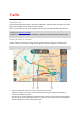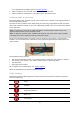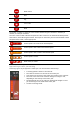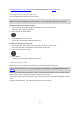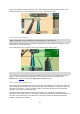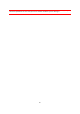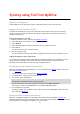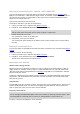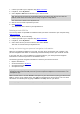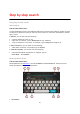User manual
Table Of Contents
- Welcome to navigation with TomTom
- Get going
- What's on the screen
- Traffic
- Syncing using TomTom MyDrive
- About TomTom MyDrive
- Logging into your TomTom account
- Finding and syncing locations using MyDrive
- Syncing My Places locations with MyDrive
- Importing a community POI list - MyDrive - NOT CONNECTED
- Deleting a community POI list
- Importing a track GPX file
- Deleting a track GPX file
- Saving and restoring your personal navigation information
- Step by step search
- Using step-by-step search
- Planning a route using step-by-step search
- Using destination prediction
- Planning a route to an address
- Planning a route to a city center
- Planning a route to a POI
- Planning a route using the map
- Planning a route using My Places
- Planning a route using coordinates using step-by-step search
- Planning a route in advance
- Finding a parking lot
- Finding a gas station
- Changing your route
- The Current Route menu
- Avoiding a blocked road
- Avoiding part of a route
- Finding an alternative route
- Types of route
- Avoiding features on a route
- Avoiding an incident or route feature using the route bar
- Adding a stop to your route from the current route menu
- Adding a stop to your route using the map
- Deleting a stop from your route
- Skipping the next stop on your route
- Reordering stops on a route
- My Routes
- About My Routes
- About GPX and ITN files
- Saving a route
- Navigating using a saved route
- Navigating to a stop on a saved route
- Adding a stop to a saved route using the map
- Recording a track
- Navigating using a track
- Deleting a route or a track from My Routes
- Exporting tracks to a memory card
- Importing routes and tracks from a memory card
- Map Share
- Safety Cameras
- My Places
- About My Places
- Setting your home or work location
- Changing your home location
- Adding a location from My Places
- Add a location to My Places from the map
- Adding a location to My Places using search
- Adding a location to My Places by marking
- Deleting a recent destination from My Places
- Deleting a location from My Places
- Using community POI lists
- Settings
- Getting Help
- Product certification
- Updating using MyDrive Connect
- TomTom account
- Addendum
- Copyright notices
30
Using step-by-step search
About search
STEP-BY-STEP SEARCH ONLY
You use the Drive To menu to find addresses and Points of Interest (POI) and then navigate to them.
You must first choose the country or state you want to search in, then enter the address or the POI
type or name.
In Address, you can search for the following:
A specific address in a town or city.
A ZIP code, for example, type in 36925 York for York, Alabama.
A city to navigate to a city center, for example, type in Kingston for Kingston, NY.
In Points of Interest, you can search for the following:
A POI (Point of Interest), for example type in museum.
In Latitude Longitude, you can search for the following:
Latitude and longitude coordinates, for example, type in:
N 40°45′28″ W 73°59′09″.
Entering search terms
STEP-BY-STEP SEARCH ONLY
Select Drive To in the Main Menu, then select Address or Point of Interest. The search screen
shows the keyboard and the following buttons:
1. Back button
Step by step search