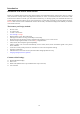User's Manual
17
Troubleshooting
If the picture quality is poor or there is some other problem, check the adjustments, operations, etc., before requesting
service.
Symptom Checks Remedy
No picture is produced. y Is the monitor’s power cord plugged into a
power outlet?
y Plug the monitor’s power core into a
power outlet.
y Are all the monitor’s indicators off? y Press the power button on the monitor to
turn on the power.
Poor picture with RGB signal input. y Improper control setting.
Incorrect 15 PIN connector pin connections.
y Adjust picture controls as needed.
Check pin assignments and connections.
Tint is poor or colors are weak. y Are the tint and colors properly adjusted? y Adjust picture controls as needed.
Check pin assignments and connections.
Nothing appears on screen. y Is the computer’s power turned on? y Turn on the computer’s power.
y Is a source connected? y Connect source to the monitor.
y Is the power management function in the
standby or off mode?
y Operate the computer (move the mouse,
etc.)
Part of picture is cut off or picture is
not centered.
y Is the position adjustment appropriate? y Adjust the “SCREEN” properly.
Picture is unstable. y Is the computer’s resolution setting
appropriate?
y Set to the proper resolution.
POWER/STANDBY indicator blinks
in red
y Horizontal and / or vertical sync signal is not
present when the Intelligent Power Manager
control is on.
y Check the input signal.
POWER/STANDBY indicator is fast
blinking
y Promptly switch off the power of the main
unit.
y See*
At PC mode if position of picture is
not correct
y Is the position adjustment appropriate? y Turn on the “AUTO FOCUS” properly.
* In the following case, power off the monitor immediately and contact your dealer or authorized Service Center. The
monitor turns off 5 seconds after powering on and then the POWER/STANDBY indicator fast blinks. It indicates
that the power supply circuit or Plasma display panel or, temperature sensor has been damaged.