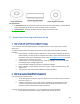User's Manual
11
b. Then, enter your email or phone number and your password in the respective fields, and
tap the “Recover” button.
c. If you forgot your password, tap the words “Forgot Password?” and follow the in-app
instructions to reset it.
• Tip: Make sure your Wi-Fi, Bluetooth and location services are on.
3. How to add Nomo Smart Care devices to your system
3.1 Once you have logged in successfully, a page will appear that says, “You’re ready to install a new
Nomo system!” From there, tap “Continue.”
3.2 To set up your Hub:
a. Review the information and tips on the Hub landing page in-app.
b. Tap “Continue” when you’re ready to proceed to the next step in-app.
c. Plug the charger into a wall outlet in the desired location for the Hub, ideally centrally in
the home (typically the room that the care recipient most frequently resides in during
the daytime hours).
d. Press the top button of the Have the Hub ready to connect to the app.
e. Follow the in-app instructions to configure the hub.
3.3 To set up your Satellites after you’ve set up the Hub:
a. Review the information and tips on the satellite landing page. Tap “Continue” when
you’re ready to proceed to the next step.
b. Plug the Satellite into a wall outlet in the desired location, ideally with visibility to high
traffic areas such as hallways or adjacent rooms. Satellites can also be placed in the
bathroom or kitchen above the counter.
• Tip: The Satellite has several onboard sensors used to collect data about the
surrounding environment. As such, there are a few enclosure design considerations.
The enclosure must also provide a way for the ambient light sensor to receive
sufficient exposure for accurate readings. Finally, the enclosure must be designed
such that the onboard PDM microphone is able to detect sound from the
environment.
c. When prompted by the app the user will press the button on the Satellite for several
seconds which will move the user into the provisioning operating mode. In this
operating mode the Sensor Satellite gets Wi-Fi credentials from the Sensor Hub and
attempts to obtain TLS X.509 certificates from AWS IoT Core. Once successfully
provisioned the device will enter the running operating mode. This is the same mode
the device will enter on subsequent power cycles after provisioning succeeds. In the
running mode the device will perform its core function of reading and synthesizing
environmental sensor data.
d. Follow the in-app instructions to activate your Satellites and configure and name your
Satellites’ locations.