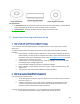User's Manual
12
e. In any of the operating modes the device can be factory reset by holding down the built-
in button for 20 seconds. After holding down the button for 20 seconds, the user is
given a visual indication that the device will be reset by the LED ring showing a red
comet animation for several seconds. Upon reset the device will no longer have stored
Wi-Fi credentials or device certificates and will be in the pre-provisioned operating
mode.
3.4 To set up your Tags:
a. Follow the instructions in the app to connect a Tag to the Nomo Smart Care system. Tap
‘continue’ when you are ready to proceed to the next step. Place the Tag on a clean flat
surface. Press and hold the button until the red LED’s flash on the device. The app will
acknowledge when a Tag is connected. Complete the process in the app by assigning a
name and location to the connected Tag.
3.5 To add new devices once you have already set up your main Nomo Smart Care kit:
a. Tap the “Settings” tab on the bottom of the app screen.
b. Under the “System” section, tap “Add & Manage Devices.”
c. Follow the in-app instructions to add more devices.
Tip: Tap the button that says “Install Guides” to learn best practices for setting up your Nomo devices.
4. How to connect to your care circle
4.1 If you are trying to add new caregivers:
a. In the app, tap on Settings. Then tap on Caregivers. Tap “Invite Caregiver”.
b. In the pop-up window, enter the “New” Caregiver’s phone number or email address. Tap
“Invite.”
4.2 If you have been invited as a caregiver to an existing Nomo Smart Care Network:
a. Tap the link in the email or text message you’ve been sent inviting you to join a Nomo
Care Network as a professional caregiver. Note: This link will only be accessible for 48
hours. If you are trying to access the Nomo Smart Care Network beyond 48 hours, you
will have to request a new link.
b. Enter the invitation code.
c. Follow the in-app instructions to set up a Caregiver profile, requiring your name, email or
cell phone number, and a password.
d. Customize triggers and notifications.
4.3 Confirm the new caregiver’s addition to the care network by going to the Settings page, then
tapping on Caregivers in your app. Repeat step 4.1 to add family and friends to your care circle.
5. How to use other functions of the app
5.1 How to set goals:
5.1.1 When you are first setting up your goals, you will find the section for goals on the “Home” page,
asking if you have specific care concerns. In that section, tap on the button that reads “Goals.”
a. Select an activity on the Activities & Goals page by tapping on it. You can choose
“Mobility,” “Sleep,” “Dietary,” “Regularity,” “Medicine,” “Social” or “Vitals.”
b. Customize the goals along specific dimensions for the activities on the page for each.
i. If you’re setting up “Mobility,” “Sleep,” and “Social,” follow the below
instructions.