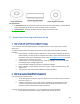User's Manual
14
b. Tap the “Triggers” category. Follow the in-app instructions to create a new trigger, such
as a loud sound trigger or an activity (or lack thereof) trigger at a certain time of day.
i. Tap the “Settings” button in the top left corner when you’re finished.
c. Tap the “Notifications” category. Follow the in-app instructions to customize
notifications.
i. Tap “Done” in the top right corner when you’re finished.
5.5 How to manage your care circle
a. In the “Settings” tab on the bottom of the screen, scroll down to find the “People” section.
b. Tap “Caregivers” to view your care circle.
i. To add a new caregiver, tap “Invite Caregiver” and follow the in-app instructions to generate
an invite.
c. Tap Emergency contacts to view your Care recipients’ local emergency numbers.
d. Tap “Care Recipient” to review contact information and location.
6. How to connect affiliated Bluetooth enabled devices
Affiliated device must use Bluetooth® low energy technology, 2.4 GHz frequency band
Note: that keeping Bluetooth® activated will increase battery drain.
6.1. Once you have setup your Nomo Smart Care Essential Care Kit properly in the home and app, you
can then connect affiliated Bluetooth devices.
a. Follow the device pairing instruction according to your device specifications.
b. If the Bluetooth® function is activated on the unit, the connected device data will be transferred
to your paired Nomo Smart Care system and app.