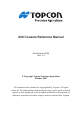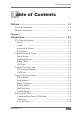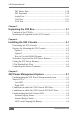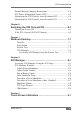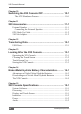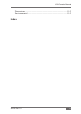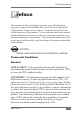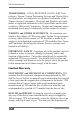X20 Console Reference Manual Part Number W106 Rev. 1.5 © Copyright Topcon Precision Agriculture October, 2007 All contents in this manual are copyrighted by Topcon. All rights reserved. The information contained herein may not be used, accessed, copied, stored, displayed, sold, modified, published or distributed, or otherwise reproduced without express written consent from Topcon.
X20 Console Manual Table of Contents Preface............................................................................ 1-1 Terms & Conditions..................................................................... 1-2 Manual Conventions.................................................................... 1-8 Chapter 2 Introduction..................................................................... 2-1 X20 Console Features..................................................................
X20 Console Manual PS2 Mouse Port...................................................................... 2-10 PS2 Keyboard........................................................................ 2-10 Audio Port...............................................................................2-11 LAN Port.................................................................................2-11 VGA Port.................................................................................
X20 Console Manual Internal Battery Charging Restrictions......................................... 5-6 X20 Power Management Status LED’s........................................ 5-7 Monitoring the X20 Console, when Switched OFF..................... 5-9 Monitoring the X20 Console, when Switched ON...................... 5-9 Chapter 6 Switching the X20 Console ON..................................... 6-1 Turning the Power ON.................................................................
X20 Console Manual Chapter 10 Switching the X20 Console OFF................................. 10-1 The ATX Shutdown Process.................................................. 10-1 Chapter 11 X20 Accessories............................................................11-1 External Speaker.........................................................................11-1 Connecting the External Speaker............................................11-1 GPS Hook-Up Cable.......................................
X20 Console Manual Dimensions................................................................................. 15-2 Environmental............................................................................ 15-2 Index W106 Rev 1.
X20 Console Manual Notes: vi www.topconpa.
X20 Console Manual Preface This manual has been developed to provide you with information necessary to operate and maintain this Topcon Precision Agriculture (TPA) product. Proper service and use is important for the safe and reliable operation of the product. The sections provided in this manual include information necessary for the safe and correct operation, care, and troubleshooting of this product.
X20 Console Manual TRADEMARKS – ZYNX, PROSTEER, EAGLE, KEE Technologies, Topcon, Topcon Positioning Systems and Topcon Precision Agriculture are trademarks or registered trademarks of the Topcon Group of companies. Microsoft and Windows are trademarks or registered trademarks in the United States and/or other countries of Microsoft Corporation. Product and company names mentioned herein may be trademarks of their respective owners.
X20 Console Manual handling charges in respect of the same. Calibration or components, labour and travel expenses incurred for in-field removal and replacement of components are not covered in this warranty policy. Damage to components due to negligence, abuse or improper use, maintenance, modification or repair is NOT covered under this warranty.
X20 Console Manual terms set out in this manual, or (b) your negligence or wrongful act or omission in respect of the product. Other These Terms and Conditions may be amended, modified, superseded or cancelled, at any time by TPA.
X20 Console Manual Service Information Service assistance can be provided by contacting your local TPA Authorised Dealer or by calling the Topcon Precision Agriculture Service Centre. Phone: +61 8 8203 3300 Fax: +61 8 8203 3399 8.30am to 5pm (Adelaide Local Time), Monday through Friday. W106 Rev 1.
X20 Console Manual Communications Regulation Information FCC Compliance Statement (USA) This equipment has been tested and found to comply with the limits for a Class ‘A’ digital device, pursuant to Part 15 of the FCC Rules. Operation of this equipment in a residential area is likely to cause harmful interference in which case the user will be required to correct the interference at their own expense.
X20 Console Manual Radio & Television Interference This computer equipment generates, uses, and can radiate radio-frequency energy. If it is not installed and used correctly – that is, in strict accordance with TOPCON Precision Agriculture instructions – it may cause interference with radio communication. You can determine whether your computer system is causing interference by turning it off. If the interference stops, it was probably caused by the computer or one of the peripheral electronic devices.
X20 Console Manual Manual Conventions This Manual uses the following conventions: File>Exit ~ Click/tap/press the File menu, then click/tap/press Exit. Enter ~ Click/tap/press the button or key labelled Enter. TIP Supplementary information that can help you configure, maintain, or set up a system. NOTICE Supplementary information that can have an effect on system operation, system performance, measurements & personal safety.
X20 Console Manual Introduction The X20 console is a powerful computer which can be adapted into a number of mobile applications from agriculture, mining and construction. In today’s changing world the need for advanced application technologies and efficiency of in-cab control with multiple functions as well as ease of use is important. The X20 console from Topcon Precision Agriculture is a powerful solution to meet the most demanding situations. W106 Rev 1.
X20 Console Manual X20 Console Features • Windows® XP PRO SP2 is the X20’s operating system • Built in protection against vehicles start up • Intelligent Power Management supply.
X20 Console Manual Screen When the X20 console is running, and the X20 logo is pressed for 5 seconds the X20 Manager window is displayed. This allows the operator to adjust the brightness of the screen, adjust the volume control and check the battery status, see Chapter 7 and 8. 8.4" LCD high contrast TFT, Backlit, 800x600 resolution. This screen has a very high contrast allowing clear visibility outdoors. Yet it can be dimmed for night work.
X20 Console Manual Pen Stylus A pen stylus is supplied to select objects and areas on the touch screen, instead of using your finger. The pen stylus comes with a holder with double sided tape to mount in the vehicle or on the housing of the X20 console. Console Overview: Front Touch Screen Operating System X20 Logo Status LED's Figure 2-1. Front of the X20 Console Touch Screen The touch screen (Figure 2-1) is an 8.4” TFT Active Matrix color screen.
X20 Console Manual Operating System The operating system (Figure 2-1 on page 2-4) running on the X20 console is Microsoft Windows® XP PRO SP2 (Service Pack 2). This allows for full software compatibility. Status LED’s The Status LED’s (Figure 2-1 on page 2-4) display the status of the internal battery and external power supply. By displaying red, orange or green colored LED's.
X20 Console Manual Console Overview: Side X20 Console Housing USB Ports Figure 2-2. Side of the X20 Console X20 Console Housing The X20 console housing (Figure 2-2) is made of exceptional impact strength and has high heat resistance. The X20 console is splash proof. The X20 console uses a powerful yet low power consumption processor for fanless operation. 2-6 www.topconpa.
X20 Console Manual USB Ports On the left side of the X20 console there are 2 USB 2.0 ports (Figure 2-2 on page 2-6). These may be used to connect USB devices such as USB Thumbdrives, USB Mouse, USB Keyboard or USB Printers. Console Overview: Rear The X20 console has a number of ports on the back available for connection to different equipment (Figure 2-3).
X20 Console Manual Power Button The Power button (Figure 2-3 on page 2-7) has to be pressed for 3 seconds to start the X20 console up. The X20 will not start unless there is a satisfactory external power supply and the internal battery has sufficient charge, see Chapter 5. Reset Button WARNING WARNING Pressing the Reset button should be avoided, as no data is saved and Windows® does not do an orderly shutdown when ‘Reset’ is performed.
X20 Console Manual Internal speaker The X20 console has an internal speaker (Figure 2-3 on page 2-7) built for audible and voice alarms. Rear External Ports PS2 Mouse Port LAN Port CAN Bus Port Communication Ports (1, 2, 3 and 4) USB Ports PS2 Keyboard Port VGA Port External Audio Port Figure 2-4. Rear External Ports Communications Ports (Com Port) There are 4 Communication Ports (COM1, COM2, COM3 and COM4) (Figure 2-4).
X20 Console Manual USB Ports On the rear of the X20 console there are 2 USB 2.0 ports (Figure 2-4 on page 2-9). These may be used to connect USB devices such as USB Thumbdrives, USB Mouse, USB Keyboard or USB Printers. CAN Bus Port CAN Bus (Figure 2-4 on page 2-9) is a communications protocol similar to RS232 and RS485. CAN Bus is rapidly becoming a world standard in the automotive and agricultural industries.
X20 Console Manual Audio Port The Audio Port (Figure 2-4 on page 2-9) allows the connection of an external speaker (supplied). This allows the external speaker to be located near the operator when the X20 console is placed in noisy environments. The audio volume for the external speaker can be controlled, using the X20 Manager software, see page 8-4. LAN Port The LAN Port (Figure 2-4 on page 2-9) has a 10/100 Base T Ethernet port for external communication lines.
X20 Console Manual Notes: 2-12 www.topconpa.
X20 Console Manual Unpacking the X20 Box Contents of the X20 Kit Below is a list of the commonly supplied parts in an X20 console kit. Depending on the X20 console kit you received, some of the items listed below may not be included in your kit.
X20 Console Manual Part Number Description A2665 USB Keyboard A1224 USB Mouse Mounting Kit Supplied for the X20 Console 1 x Large RAM® Mount (approx. 14 cm in length) 2 x 1.5” RAM® Base. Please note: One 1.5” RAM® Base is already fitted to the X20 console. 1 x RAM® Rail Mount Kit (to suit 3/4” to 1” rail). Please note: The picture illustrates the RAM® Rail Mount Kit fitted to the 1.5” RAM® Base. TIP TIP You should use a combination of this equipment, in order to best suit your vehicle. 3-2 www.
X20 Console Manual Installing the X20 Console 1.5” RAM® Base Attached to X20 console Large RAM® Mount (shown) OR Small RAM® Mount could be used. 1.5” RAM® Base Attached the RAM® Base to a metal base OR RAM® Rail Mount Kit. Figure 4-1. RAM® Bases/Mount Please note: The X20 console comes supplied with the 1.5” RAM® Base already fitted to the the X20 console. W106 Rev 1.
X20 Console Manual Positioning the X20 Console 1. The X20 console should be mounted in a position where minimal direct sunlight is directed onto the screen, generally elevated in the cab and tilting down 2. The X20 console should be mounted so the heat sink is not exposed to direct sunlight 3. The X20 console should be mounted as far from the window as possible; the X20 console requires adequate ventilation around the console, this allows sufficient air-flow over the heat sink 4.
X20 Console Manual Option 2: Mounting the X20 Console Using the RAM® Rail Mount • The RAM® Rail Mount provided fits rails between 3/4” to 1” in diameter. 1. Wrap the correct length of rubber strip around the rail where the base will be attached 2. Assemble the 1.5” RAM® Base with the RAM® Rail Mount using the 3 screws and nuts provided. TIP TIP It may be necessary to drill a 5/32” hole through the RAM® Rail Mount Kit and rail using the screw provided in the kit.
X20 Console Manual Schematic Layout of the X20 Power Harness X20 Power Harness (A2400) Power Connector Figure 4-2. Layout of the X20 Power Harness Fitting the X20 Power Harness WARNING WARNING The X20 Power Harness (Part No. A2400) (Figure 4-2) should be connected directly to the battery or the warranty will be void. CAUTION CAUTION Cigarette lighter connections are not recommended. 4-4 www.topconpa.
X20 Console Manual 1. Check the voltage of the battery to which the X20 Power Harness is being connected to TIP TIP The battery must be between 11-18 volts. If in doubt, check voltage with a multi-meter. The multi-meter required will need to measure DC voltage between 1-24 volts. 2. Connect the red wire of the X20 Power Harness to the positive (+)12V terminal on the battery 3. Connect the black wire of the X20 Power Harness to the negative (-)12V terminal on the battery 4.
X20 Console Manual Connecting the Power Connector Once the X20 console has been installed in the vehicle and the X20 Power Harness has been fitted to the battery terminals: 1. Connect the Power Connector to the Bayonet Power plug on the back of the X20 console (Figure 4-3 on page 4-6) 2.
X20 Console Manual X20 Power Management System Understanding the X20 Power Management System The X20 console has an intelligent Power Management system. The purpose of the system is to protect the integrity of the Compact Flash carrying the Windows® XP operating system, application programs loaded, and customer data. The Power Management system monitors the external supply voltage and also the internal battery voltage and then makes decisions about startup and shutdown of the X20 console.
X20 Console Manual Status LED’s Left LED The left LED (Figure 5-1 on page 5-1) is for external (vehicle) supply information. • RED indicates less than 10.8 Volts • ORANGE indicates 10.8V - 11.9 Volts • GREEN indicates above 12.0 Volts. Right LED The right LED (Figure 5-1 on page 5-1) is for internal battery information. • RED indicates less than 9.0 Volts • ORANGE indicates 9.0V–10.0 Volts • GREEN indicates above 10.1 Volts.
X20 Console Manual Conditions in which the X20 Console Will NOT Start If the X20 Power button is pressed for 3 seconds, and the X20 console will not startup the two Status LED’s will flash for 10 seconds. If either one of the Status LED’s is displaying a RED color; the X20 Power Management system will not allow the X20 console to startup. If one of the Status LED's is displaying a RED color, the two LED's will flash for 10 seconds.
X20 Console Manual Understanding the RED Colored LED External Supply Status If the external supply status is displaying a RED colored Status LED this indicates: 1.
X20 Console Manual Internal Battery Status If the internal battery status is displaying a RED colored Status LED this indicates: 1. The internal battery inside the X20 console is below 9.0 Volts, and needs charging from an external supply source TIP TIP The external supply Status LED must be displaying an ORANGE or GREEN color before the internal battery will start charging.
X20 Console Manual If at any time during the charging process the X20 console’s ambient temperature falls between 0°Celsius (C) and 50°C (32°F and 122°F) then the X20’s Power Management system will automatically change to Fast Charging of the X20’s internal battery, thus reducing the charging time dramatically.
X20 Console Manual X20 Power Management Status LED’s Figure 5-2 on page 5-8 shows the various states of the Status LED’s, as displayed on the bottom right hand-side of the X20 console. The Status LED’s will be displayed after the Power button is pressed for 3 seconds or while the X20 console is running. If the Power button is pressed and does not switch ON, then the Status LED’s will flash for 10 seconds, the different reasons for this are explained adjacent to Figure 5-2 on page 5-8. W106 Rev 1.
X20 Console Manual Note: ‘EXT’ means external supply and ‘BAT’ means internal battery EXT BAT Power status is normal. External supply is equal to or above 12.0 Volts. Internal Battery is equal to or above 10.8 Volts. The X20 console will start. External supply is low but acceptable. External supply voltage is between 10.8 and 12.0 Volts. The X20 console will start. Internal battery is low but acceptable. Internal battery voltage is between 9.0 and 10.8 Volts. The X20 console will start.
X20 Console Manual Monitoring the X20 Console, when Switched OFF The X20’s Power Management system continuously monitors internal battery voltage, while the X20 console is switched OFF, and will switch to Charge Mode if the internal battery voltage drops below 9.0 Volts and the external supply voltage is above 10.8 Volts. While the X20 console is in Charge Mode the internal battery Status LED will flash once every 5 seconds.
X20 Console Manual Notes: 5-10 www.topconpa.
X20 Console Manual Switching the X20 Console ON Turning the Power ON WARNING WARNING The X20 console is a powerful computer system designed for in-vehicle use and is designed to operate at temperatures between 0°C-50°C (32°F-122°F. The X20 console should not be switched ON until the console is within these temperature ranges. You should switch the air-conditioning on in the vehicle, to bring the X20 console within the operating temperature ranges.
X20 Console Manual 1. Press and hold the Power button (Figure 2-3 on page 2-7) located on the back of the X20 console; for 3 seconds. The X20 console will now startup and start loading the Windows® XP operating system.
X20 Console Manual Windows Desktop Tools Folder Touch Screen Shortcut X20 Manager Task Bar System Tray Start Button Figure 7-1. Windows® Desktop Figure 7-1 shows the Windows® Desktop screen, after the X20 has started up. Task Bar To display the Task Bar press the screen down the bottom, using your finger, Pen stylus (provided in the kit) or USB Mouse (provided in the kit). Start button The Start button is displayed when the Task Bar is displayed.
X20 Console Manual System Tray The System Tray is displayed when the Task Bar is displayed. The System Tray displays programs which are running in the background. X20 Manager The X20 Manager starts automatically when the X20 console starts up. When the X20 Manager is displayed in the System Tray, it means the X20 Manager program is running in the background. Accessing X20 Manager from the System Tray The X20 Manager can only be accessed from the System Tray using a mouse. 1.
X20 Console Manual X20 Manager Accessing X20 Manager Using the X20 Logo Press and hold the X20 logo (Figure 8-1) for 5 seconds until the X20 Manager window is displayed. Please note: Your X20 logo may look different. TIP TIP The X20 Manager window can be displayed anytime after the Windows® operating system has started; it will be displayed over the top of any programs running at the time. X20 Logo Figure 8-1. Accessing X20 Manager W106 Rev 1.
X20 Console Manual X20 Manager Window The X20 Manager window will allow the operator to: • Adjust the screen brightness • Adjust the volume control of internal or external speakers • Check the status of the external power supply • Check the status of the internal battery • Change the auto-shutdown delay and enable auto-shutdown • Check the status of the Topcon logo and test the audio volume • Allow the X20 console to be shutdown from this window • Adjust the internal battery trip poi
X20 Console Manual Adjust Screen Brightness Selecting the ‘MAX’ button (Figure 8-2 on page 8-2) adjusts the screen brightness to the maximum (100% will be displayed). Selecting the ‘MIN’ button (Figure 8-2 on page 8-2) adjusts the screen brightness to the minimum (0% will be displayed). Press and slide the slide scale button (Figure 8-2 on page 8-2) using your finger or Pen stylus, slide the button backwards and forwards to adjust the screen brightness to your needs.
X20 Console Manual Adjust Audio Volume The audio volume option adjusts the audio volume for the X20’s internal speaker or external speaker if fitted. Adjust the audio volume by pressing the audio slide scale button (Figure 8-2 on page 8-2) using your finger or Pen stylus and sliding the button up and down, as the button is moved the audio volume is displayed as a (%) between 0% and 100%. Where 100% represents maximum audio volume and 0% switches the audio volume OFF.
X20 Console Manual Auto-Shutdown Delay By default the ‘Enable Auto Shutdown’ is selected, (see the tick in the box shown in Figure 8-2 on page 8-2). This allows the X20 console to perform an ATX shutdown when the regulator voltage (external supply voltage) drops below 10.6 Volts. The X20 Manager window will be displayed when the regulator voltage falls below 10.6 Volts.
X20 Console Manual Procedure of Auto-shutdown When the regulator battery voltage drops below 10.6 Volts: 1. The Status LED for external supply (left LED) will turn RED 2. The X20 Manager window will be displayed. No matter what programs are running 3. The regulator voltage displayed will be below 10.6 Volts and ‘POWER FAILED’ will be displayed in RED, in the X20 Manager window 4. An audio beep will be sounded (if audio volume is turned ON) 5.
X20 Console Manual Procedure of Auto Shutdown, When ‘Disabled’ If the ‘Enable Auto Shutdown’ is deselected (no tick in box) OR the X20 Manager program is not running in the background then the X20 Manager will not be activated, when the external supply voltage drops below the 10.8 Volt threshold. In this situation the X20 console’s Power Management ATX hardware takes over: 1. The Status LED for the external supply (left LED) will turn RED 2. The default time delay for the ATX hardware is 60 seconds 3.
X20 Console Manual Shutdown Button When the X20 Manager window is displayed the operator can choose to shutdown Windows® from this screen. To shutdown Windows®: 1. Select the Shutdown button (Figure 8-2 on page 8-2). 2. In the window displayed select ‘YES’ to continue shutdown OR ‘NO’ to cancel shutdown If ‘YES’ is selected then Windows® will start shutting down 3. The X20 console will automatically turn OFF.
X20 Console Manual Hide Button The Hide button (Figure 8-2 on page 8-2) when selected hides the X20 Manager window. The Hide button is used when the operator has finished making adjustments and wants to hide the window. TIP TIP The X20 Manager is still running in the background and can still be accessed any time by pressing the X20 logo for 5 seconds, while Windows® is running. W106 Rev 1.
X20 Console Manual Notes: 8-10 www.topconpa.
X20 Console Manual Touch Screen Calibration The X20 console touch screen is calibrated from the Topcon Precision Agriculture factory and under normal conditions there should be no need to re-calibrate the touch screen. It will become necessary to re-calibrate the screen when the screen is being touched using your finger or Pen stylus, and the area of the screen being touched is not been activated, but another part of the screen is. W106 Rev 1.
X20 Console Manual To calibrate the touch screen the following steps should be taken: TIP TIP It is best to use the Pen stylus supplied with the X20 console to do the calibration. 1. Double click the Touch Screen Cal, on the Windows® desktop The PenMount screen will appear (Figure 9-1) Standard Calibration Button Figure 9-1. PenMount Screen 2. Select the Standard Calibration button (Figure 9-1) 3. A screen will be displayed (Figure 9-2) Red Dot Figure 9-2. Touch Screen Calibration 9-2 www.
X20 Console Manual 4. Using the Pen stylus press and hold the Red Dot While holding the pen on the Red Dot the screen will display ‘HOLD’. 5. When the screen display changes to ‘Lift Off Display’ then lift the pen from the screen 6. The above procedure needs to be repeated as the Red Dot progresses around the screen in a clockwise direction (top, right, bottom, left, centre). 7. In total you will have to touch>hold>lift the screen 5 times.
X20 Console Manual Notes: 9-4 www.topconpa.
X20 Console Manual Switching the X20 Console OFF TIP TIP This is the preferred way of shutting down the X20 console. The ATX Shutdown Process 1. Close all applications that are running, save any data if prompted. 2. The Windows Desktop will be displayed. 3. Press the Power button for 3 seconds. Both status LED’s will flash to indicate that the shutdown is in progress. 4. X20’s Power Management will start the full ATX Shutdown, then Windows® will start shutting down and save all settings 5.
X20 Console Manual Notes: 10-2 www.topconpa.
X20 Console Manual X20 Accessories External Speaker • In the X20 console kit an external speaker is provided. • With the X20 console kit an Audio Adapter Harness is provided (Figure 11-1). Connecting the external speaker 1. Mount the external speaker in a suitable location in the vehicle 2. Connect the 8 Pin plug on the Speaker Out Audio Harness (H1173)to plug marked ‘A’ on the back of the X20 console. 3. Connect the other end of the Speaker Out Audio Harness to the external speaker harness.
X20 Console Manual GPS Hook-Up Cable The GPS Hook-Up cable allows connection to a DGPS serial cable, which enables the GPS strings to be output to 2 Communications Ports (COM Port). This enables 2 applications to be running simultaneously on the X20 console at the same time, while using the same GPS strings. To connect the GPS Hook-Up cable: 1. Connect the Male 9 Pin Serial (DB9) plug of the A1901 cable, to the DGPS Receiver’s serial cable 2.
X20 Console Manual Transferring Data USB Ports There is a USB Thumbdrive supplied with the X20 console kit. There are 4 USB ports on the X20 console, 2 on the left side of the console (Figure 2-2 on page 2-6) and 2 at the rear (Figure 2-3 on page 2-7). The USB Thumbdrive can be plugged into any one of the 4 USB ports on the X20 console. The USB Thumbdrive is used for software upgrades for the X20 console, and for transferring data to between the X20 console and other PC's.
X20 Console Manual Notes: 12-2 www.topconpa.
X20 Console Manual Looking After the X20 Console Operating the X20 Console DANGER Danger Never start the vehicle while the X20 console is switched ON 1. Start the vehicle. 2. Switch the X20 console ON. CAUTION CAUTION If the vehicle is left unattended for any time without the vehicle’s air-conditioning running, the X20 console should be switched OFF.
X20 Console Manual Cleaning the X20 Touch Screen To prevent damage to the X20 console use only a soft cotton or microfibre cloth to remove dust and grime. The touch screen can easily be cleaned by using a cotton or microfibre cloth damped with water. WARNING WARNING Never use petroleum based products, acetone or organic based solutions to clean the X20 console, as this will damage both the X20 touch screen and the housing.
X20 Console Manual Storing the X20 Console NOTICE NOTICE It is important that you read and understand all of the following notes. • The X20 console should never be left in a vehicle if the temperature is likely to fall below -20°C (-4°F) • The X20 console should never be left in a vehicle if the temperature is likely to go above 60°C (140°F) • The X20 console should never be left so direct sunlight is exposed to the Heat Sink Fins (Figure 1-3 on page 2-7) on the back of the X20 console.
X20 Console Manual • The best way to long-term store an X20 ready for use is switched off and attached to a 13.8V mains adapter (optional extra) at room temperature. This will continuously cycle the internal battery between 8V and 10.8V. The charger will operate for twenty minutes with the first 14.5 minutes at rapid charge followed by 7.5 minutes of pulsed top-up. The charger will switch on about once every two weeks, but depends on the initial charge level.
X20 Console Manual Nickel-Metal Hydride Battery Characteristics All batteries are affected by self-discharge. This is not a defect per se, although improper use enhances the condition. Self-discharge is not linear; the highest loss occurs right after charge, and then tapers off. Nickel-based batteries exhibit a relatively high self-discharge. At ambient temperature, a new nickel-cadmium loses about 10% of its capacity in the first 24 hours after charge.
X20 Console Manual Nickel-metal hydride has been replacing nickel-cadmium in markets such as wireless communications and mobile computing. Experts agree that nickel-metal hydride has greatly improved over the years, but limitations remain. Most shortcomings are native to the nickel-based technology and are shared with nickel-cadmium. It is widely accepted that nickel-metal hydride is an interim step to lithium-based battery technology.
X20 Console Manual Advantages of Nickel-Metal Hydride Batteries • 30-40% higher capacity than standard nickel-cadmium. Nickel-metal-hydride has potential for yet higher energy densities • Less prone to memory than nickel-cadmium - fewer exercise cycles are required • Simple storage and transportation - transport is not subject to regulatory control • Environmentally friendly - contains only mild toxins; profitable for recycling W106 Rev 1.
X20 Console Manual Disadvantages of Nickel-Metal Hydride Batteries • Limited service life - the performance starts to deteriorate after 200-300 cycles if repeatedly deeply cycled. Deep cycling does not occur in normal X20 use • Relatively short storage of three years TIP TIP Cool temperature and partial charge slows battery aging • Limited discharge current - although nickel-metal-hydride is capable of delivering high discharge currents, heavy load reduces the battery's cycle life.
X20 Console Manual The X20 Console The X20 has a power management system that remains active even when the unit is switched OFF. However it uses very little standby power, typically 600uA at 5V or 0.003W. This management system ensures that before an X20 can be turned on and used there is enough internal battery energy available to successfully close the unit down in the event of the sudden and unexpected loss of the external supply.
X20 Console Manual Notes: 14-6 www.topconpa.
X20 Console Manual X20 Console Specifications System Software • Windows® XP PRO SP2 Processing • Low-power 1GHz CPU; 0°C to 60°C (32°F - 142°F) Fanless Operation • SDRAM SODIMM 512Mb • 2GB Industrial Flashcard Display and Touch Screen • 8.
X20 Console Manual Interfaces • 4 X RS232 Serial Ports • COM 2 configurable to RS232 or RS485 • 4 X USB 2.0 Ports (2 at Rear, 2 at side) • 1 X CANBUS Port (ISO11783) • 1 X PS2 Mouse port • 1 X PS2 Keyboard port • 1 X 8 Pin Audio DIN port • 1 X VGA Port (1280 X 1024 at 60Hz), (1024 X 760 at 85Hz) • 1 X 10/100 Base T Ethernet Port (RJ45) Power • Input Voltage 10.8- 18.0 Volts DC • Built in protection against vehicles start up. • Full ATX safe Shut Down • 3 Pin MIL-C-5015 Bayonet connector Audio • 1.
X20 Console Manual Index Numerics 2 Pin Weatherpack Plug 4-5 240 Volt Adapter 11-2 A Accessories 11-1 External Speaker 11-1 GPS Hook-Up Cable 11-2 Air-conditioning 6-1, 13-1 Alarms 2-3, 2-9 Ambient Temperature 5-5, 5-6 Audio 2-3, see also Volume Alarms 2-3 Beep 8-6 Port 2-9, 2-11 Audio Adapter Harness 11-1 Auto-shutdown Delay 2-5, 8-2, 8-5 Default 8-7 B Battery 2-2, 4-5 Backup 8-4, 8-8 Charging 5-5, 5-6, 5-9 fast 5-5, 5-6, 13-4 trickle 5-5, 5-6, 13-4 External 2-2, 2-5, 5-2, 5-4, 5-8, 6-2 Internal 2-2, 2
X20 Console Manual H Heat Resistance 2-6 Heat Sink Fins 2-7, 2-8 Hide Button 8-2, 8-9 I Industrial Flashcard 2-2 Installing 4-1 K Keyboard 2-3, 2-7 Port 2-9, 2-10 L LAN Port 2-9, 2-11 M Microsoft Windows XP PRO SP2 2-5, see also Operating System Mounting 4-2 RAM Base 4-2 RAM Rail Mount 4-3 Mouse 2-3, 2-7, 7-1 Port 2-9, 2-10 N Night Work 2-3 O Operating System 2-2, 2-4, 2-5, 6-2 Operating Temperature 2-8, 13-1 P Pen Stylus 2-4, 7-1, 9-3 Index Holder 2-4 Positioning 4-2 Power 2-2, 6-1 240 Volt Adapt
X20 Console Manual Warning 2-8 RS232 Communications 2-9 RS485 Communications 2-9 S Save 10-1 Screen 2-2 Brightness 2-2, 2-3, 2-5, 8-2, 8-3 Reverse Mode 8-3 Calibration 2-3, 9-1 Re-calibrate 9-1, 9-2 Cleaning 2-3 see also X20 console cleaning Dimmed 2-3, 2-4 Glass Backing 2-3 LCD 2-3 Resolution 2-3 Touch 2-4 Use 13-2 Visibility 2-3 Service Information 1-5 Shutting Down 2-2, 2-5, 8-2, 10-1 ATX 5-9, 8-5, 10-1 cancel 5-9 delay 8-5 wait 8-5 Button 8-8 Procedure of Auto-Shutdown 8-6, 8-7 Software 6-2 Preloaded
X20 Console Manual Test 8-2 Testing 8-4 W Warranty 1-2 Disclaimer 1-3 Electronic 1-2 Indemnity 1-3 Liability Limit 1-3 Mechanical Component 1-2 Repair 1-2 Return 1-2 Windows 4-2 Windows Desktop 6-2, 7-1, 10-1 Windows Programs 7-1 touch screen 15-1 Storing 13-3 extended 13-4 X20 Logo 2-2, 2-3, 2-4, 2-5, 8-1, 8-8, 8-9 Green 8-8 Grey 8-8 X20 Manager 2-2, 2-3, 2-5, 2-11, 7-1, 7-2, 8-1, 8-2 Accessing 7-2 Software Shutdown 5-9 X X20 Console 2-4, 14-5 Cleaning 13-2 Front 2-4 Looking After 13-1 see also X20 Con
X20 Console Manual Notes: W106 Rev 1.
X20 Console Manual Notes: 15-8 www.topconpa.