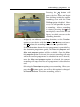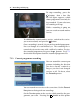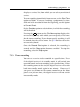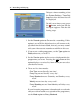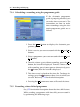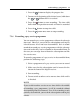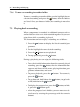Operation Manual
7.2 File archive 53
2.
Set the Sorting option to Alphabetic, Time or Size as you
want.
3. Press the
EXIT button.
4. They are sorted by the specified option.
7.2.3 To lock a recording
To lock a recording so that other people cannot play it, perform
the following steps:
1. Put the highlight bar on a desired recording.
2. Press the button to display the additional options.
3. Set the Lock option to Locked.
4. Press the
EXIT button.
5. The lock symbol ( ) is displayed on it.
If you select a locked recording to play it back, you will be
asked for your personal identification number.
7.2.4 To rename a recording
To change the name of a recording, perform the following steps:
1. Put the highlight bar on a desired recording.
2. Press the button to display the additional options.
3.
Select the Rename option, and the on-screen keyboard
appears. Change the name and save it. See
§
6.2 for how
to use the on-screen keyboard.
7.2.5 To make a new folder
To make a new folder, press the button; then a new folder
named GROUP # is created. You can change its name in the
same manner as renaming a recording. See above.