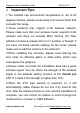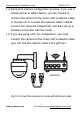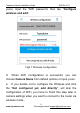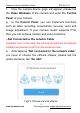User Guide

Topodome Quick Installation Guide QIG-En-V1.0
7
www.topodome.com Tech support email support@topodome.com
Run the CamHiPro App on the phone. Tap "Click Add
Camera", then tap "IP camera".
2.2.1 If it is for the first installation, go to "New device",
then tap "Power is on, next step". Here you can choose
"Connected network Cable" or "Not connected the network
cable".
-Connected network Cable:
a. Ensure the camera has been connected to the router
with a network cable, tap the "Connected network cable",
new device UID and IP address will display on list, select
your camera by tapping the UID Code for going to the
interface of device information.
Tips:
You can find the UID Code on the
label of the camera, which is under a
QR code.
Fig1.3 UID and QR Code
b. Enter the username and password (both are "admin"
for factory default setting, the password is case sensitive).
c. Tap "Add to", the next page will display "wireless
configuration", please click the symbol ">" beside the
"WiFi name" input field, tap the 2.4G wireless SSID of