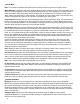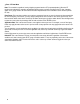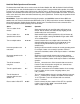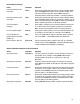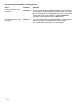Owner's Manual
▲
Alarms Menu
Note:
The controller is capable of posting alarms when it detects excessive water flow or excessive current.
Master Minimum: Selecting this menu item will display the status of the minimum flow alarm. The normal status of this
flag is off. It may be toggled on or off by using the Up and Down arrow keys. If this flag displays ON, there has been a
minimum flow alarm. Correct the problem and set the flag to OFF. The minimum flow is necessary when the pump
station requires a minimum flow for cooling purposes. This alarm will turn off the master output to save the pump from
damage. The programs will continue to run. This alarm is operated by the central system.
Unexpected Flow: Selecting this menu item will display the status of the unexpected flow alarm. The normal status of
this flag is off. It may be toggled to on or off by using the Up and Down arrow keys. If this flag displays ON, there has
been an unexpected flow condition. Correct the problem if necessary and set the flag to OFF. This flag is set when the
controller detects flow while no station is running in the field controller.
Over Flows: Selecting this menu item will display the flow alarm status of the individual stations. There must be a flow
meter installed at the data retrieval port on the controller for this feature function. If flow values have been properly set,
the controller will watch the flow as programs run. If there is a problem with a station such as broken line, broken
heads, etc., the controller will set the alarm for that station. If there are numerous stations running at any one time and
there is a flow problem with one station, the controller will shut down the stations one at a time and check flow. This
process will continue until the malfunctioning station or stations are detected and disabled. Other stations that were
running will return to normal operation one at a time.
Use the Up and Down arrow keys to step through the stations and view or edit the ON or OFF status of the flow
alarms. The normal status is OFF. If the alarm status of a station is ON, the station will not run in automatic mode.
Clear the alarm by selecting the desired station and pressing the OFF key. A station may be disabled or eliminated
from auto operation by manually turning the alarm status to ON. This is useful if the station is in need of repair or if
disabling is desired for a single station.
Note: Disabling a station by setting its alarm status to ON does not change the length of time a program runs. The
program will still reserve a time slot during operation, but will not energize the station.
Over Currents: Selecting this menu item will display the over current status of individual stations. Over current alarms
are set to ON if a station has an electrical problem that can cause a fuse to blow if allowed to continue running. The
status of the over current alarms may be changed by selecting the desired stations and pressing the ON/OFF keys.
Even when a station has been electrically disabled, the time management is left in the control of the operator.
Note: Over Current protection does not operate while in the Edit mode.
Clr Flow Alarms: Selecting this menu allows global clearing of all flow alarms on all stations. Pressing ENTER will
execute the command and display WAIT. When the alarms are cleared, DONE will be displayed. Normal program
operation will then resume.
Clr Fuse Alarms: Selecting this menu item allows global clearing of all fuse alarms on all stations. Pressing ENTER
will execute the command and display WAIT. When the alarms are cleared, DONE will be displayed. Normal program
operation will then resume.
Clr Power Failure: Selecting this menu item allows clearing of the power failure alarm. Whenever power is lost, the
power failure alarm is activated. Select Clr Power Failure from the menu and press ENTER to clear the alarm.
▲
Schedule Data Menu
Run Days:
Use this menu item to configure the four independent schedules (water days). Use the SCHEDULE
SELECT key to select the schedule desired. Position the cursor under the WK digit and select the week length desired
(the schedule will either be 3 or 6 weeks in length) using the UP or DOWN key. Position the cursor under the day of
the week and use the OFF/NO or ON/YES keys to designate the day as a watering day (ON) or a non-watering day
(OFF). Press ENTER to save the status of the day. Continue this process to set up the entire schedule or to view the
status of the other days.
Schedule Length: Use this menu item to display/edit the schedule length. To display and edit, select the
CLUSTER/SCHEDULE key. Use the Up and Down arrow keys to toggle between the 3 and 6 week schedule. Press
ENTER to save the schedule length.
4