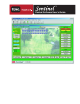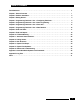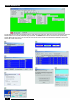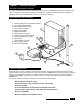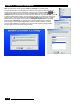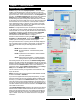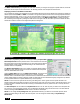Owner's Manual
The Master Control Panel groups together all of the tools necessary to configure and program a specific field unit, check the
status and view the reports. All windows shown in the following sections of this chapter are accessed here.
Displaying a Picture in the Master Control Panel
You can display an image of the actual field unit or associated landscape unique to the selected unit. Sentinel can display two
different picture formats, BMP and JPEG. For Sentinel to recognize the picture, the file must be in the appropriate format and
have the proper extension, “.bmp” or “.jpg.” You can have more than one picture for a single field unit. The picture files must
reside in the Sentinel folder in order to appear in the list box at the top of the Master Control Panel. To display the image
file, scroll through the image list by clicking the small arrows at the right of the text box. When you see the desired file name,
double-click it with the mouse and the image will replace the background.
The first step in programming a field unit is receiving and setting the Special Data.
Receive Special Data must be performed first in order for Sentinel to record the
field unit firmware version before proceeding to any other utility window. Sentinel
will automatically configure other windows according to the received field unit
software version for compatibility.
See Receive Special Data section in this chapter. If a Sentinel Radio module is
installed, the group operation utility can be used to receive the field unit special
data from several field units at once.
Click the Special Data button from the Master Control Panel. This will open the
Special Data window which contains the settings for a number of stations,
firmware version, Data Retrieval option, Central Comm Port, Field Access Phone
number, Pager Number for Alarms, maximum number of station that are active simultaneously, Day Change Hour (if different
from the system default set in System Maintenance), and Pump Setup.
NOTE: The unit code in the upper left corner has a green background. This is typical of all unit-specific windows in the
Sentinel software which will either be located in the upper left or upper right corner of the window. This little box will turn red if
an alarm condition is detected from the field unit during a communication. It will turn yellow if the unit is currently shut down
for a Rain Day.
The Unit Description can be modified in the Special Data window. You can enter any text you desire in the description text
box at the top, up to 50 characters in length. This unit description will appear, along with the unit code, in the other Sentinel
screens, including the Unit Selection window shown at the start of this chapter.
NOTE: Do not change the Day Change Hour here (Special Data window) if you intend to use the flow optimizer, which
requires the same setting for all units in the current system. You can change the default settings in System/Group
Maintenance.
Special Data
Master Control Panel
4 - 6
Toro Sentinel Central Software User’s Guide