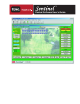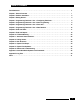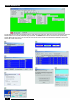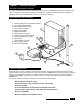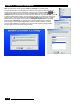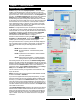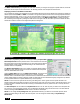Owner's Manual
With the Serial Port Scan window selected in the Utility /
Diagnostics menu, you can view what devices are
connected to the central computer RS-232 serial
communications ports (COM 1 through COM 4). Scan All
Ports will automatically check each serial port one at a time.
You can also scan each port individually. A GroWeather
station will register as an Unknown.
Communication Test and Field Unit Diagnostics are
covered in Chapter 16.
After configuring Sentinel, select System/Group
Maintenance from the Setup/Utility menu.
Creating a system with a Weather station
Only do this step if you have a Weather station. If you are
not using a weather station, skip to the Creating A System
of Field Units section of this chapter. If you will be using a
weather station, click Add Weather Station. Please note
that this button will only appear if the GroWeather station
was selected as the ET/Rain Source in the Software
Configuration window.
Select the directory containing your GroWeatherLink
software from the top file list. This directory contains a
subdirectory for each GroWeather station displayed in the
lower list. Select the station from the lower list, then click OK.
This will create a system where you can choose which Sentinel field units to include. When automatic ET transmission is
finished, all of the field units that are added to the system will receive the ET and rain values recorded by the Weather
station. If you have more than one Weather station, you must create a separate system for each one, then add all field units
that will use its ET values.
Before you can program the Sentinel field units, you must create and name
a system that will contain them. Type the name of your choice at the top
empty System Name box in the System Maintenance window.
Click the blank space below the name you just created. This will prompt the
system to generate a No in the Current? column. To select a system to be
the current system, click on the No in the Current? column to toggle No to
Yes. With Yes selected on the newly created system, programming of field
units is enabled for this system. You may wish to create additional systems
of units. This is useful, for example, if you plan to use the Sentinel Flow
Optimizer. The Flow Optimizer function will optimize all programs in the
current system. You can then make another system current and optimize it
independently. If you don’t have a specific need for multiple systems, create
only one system to keep it simple. See Chapter 15 for more in depth details
regarding the Flow Optimizer.
In order to create, add, or remove existing field units to a system, the
system must be selected. Click the square box to the left of the System Name to select it. The triangular arrow point
indicates which system is selected.
Once you have the system named and selected, the next step is to specify the field units within the system. Click the Create
button located in the middle of the System Maintenance window. This will display a window to enter a field unit code. Enter
the 3-digit unit code programmed in the actual field unit that you want to add to the system. Repeat this process for each
unit you want to include in the system. Sentinel will create a record in the system database for each field unit listed.
Creating a System of Field Units
System / Group Maintenance
Serial Port Scan
3 - 4
Toro Sentinel Central Software User’s Guide